
Apple introduce some odd features sometimes. It makes me wonder if they ever bother to consult with their customers before inserting them into iOS or if they are just the love children of drugged up and over caffeinated developers.
One such feature, that has been around for a long time and is showing no signs of being fixed, is music playing automatically when your phone is plugged into the car.
In theory this should be cool. It should be straight forward. Customisable. It’s none of these things.
For those that don’t use CarPlay or have been lucky enough not to have been a victim of this, allow me to elucidate.
So you have music on your iPhone.
You get in the car and plug it into the USB port to enjoy all the functions of CarPlay or simply listen to a podcast over the Kenwood stereo you purchased from Dick Smith.
Instantly it starts playing music. Mind you, not the music you were listening to previously or music of your choice, but the very first track in your collection. In my case this is Eminem’s Ass Like That.
And it does this very single time. Even a fine tune like Ass Like That can get a bit samey after a while.
If you look on the web you’ll quickly discover that millions of people suffer this and have been for years. Millions of people complain. Apple’s response… crickets.
But there is a solution and it involves that wonderful App called Shortcuts.
Don’t worry, despite what you have read, this shortcut is very easy to set up.
These instructions might seem a lot but honestly it is 5 mins work to end of the most annoying things about music on an iPhone.
Start by grabbing your iPhone.
Open the Shortcuts app.
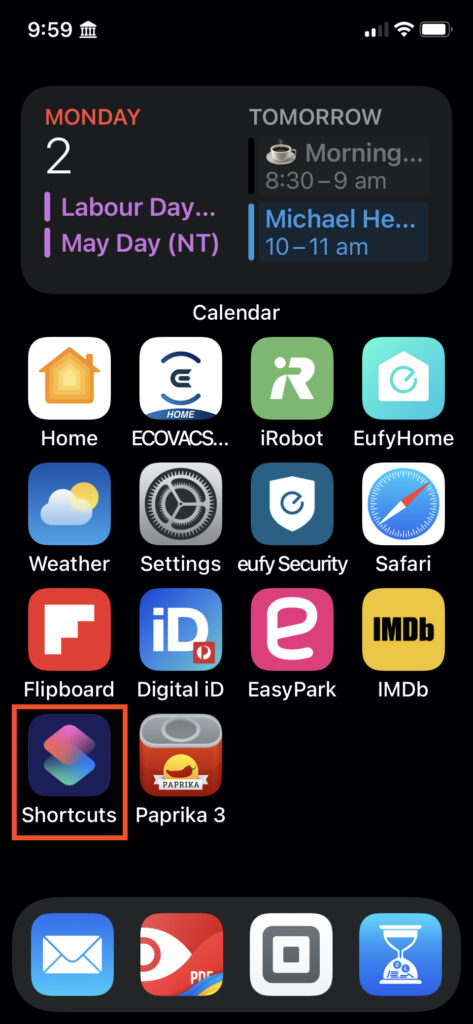
At the bottom of the screen you’ll see three icons; My Shortcuts, Automations, Gallery.
Tap on Automations
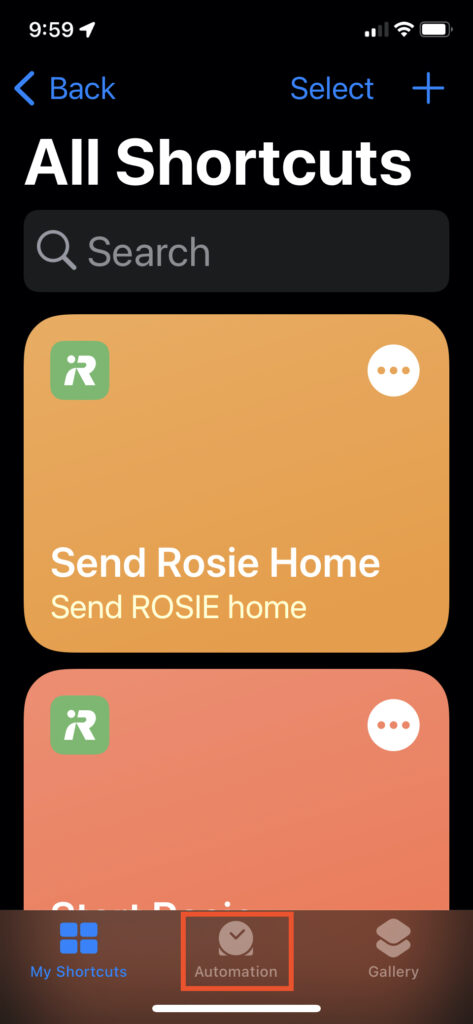
In the top right hand corner of the screen there is a + button. Tap on that.
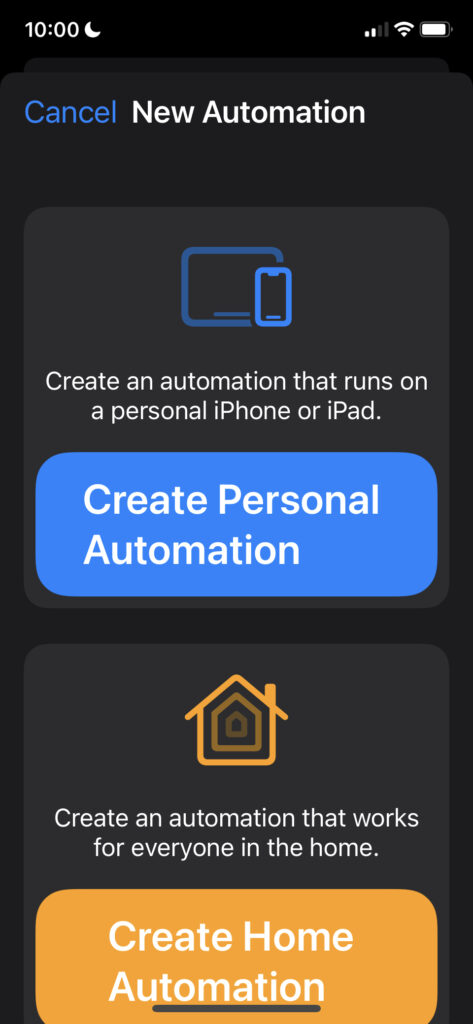
Tap on Create Personal Automation
Scroll down until you see CarPlay
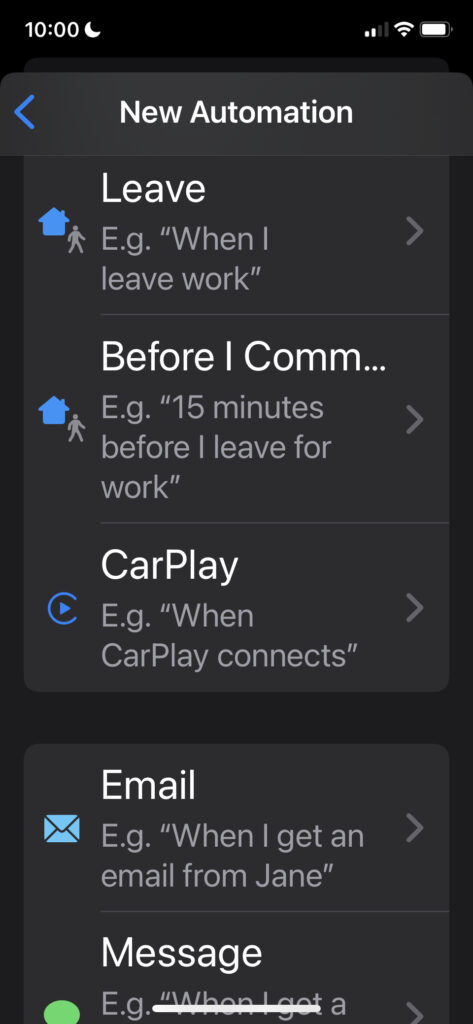
Tap on that
Choose Connects

Tap on Next in the top right hand corner
Tap on Add Action
In the search field type Pause
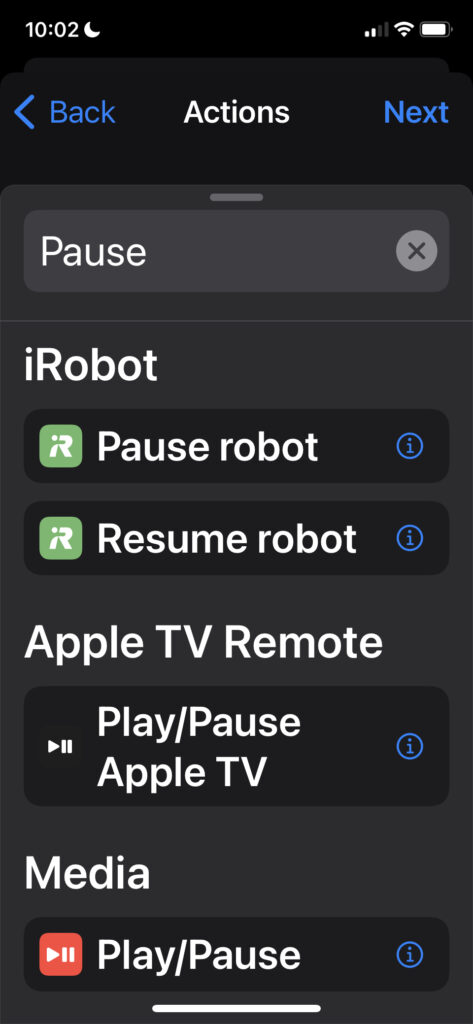
Scroll down the screen until you see Play/Pause
Tap on that
The screen will display Play/Pause on iPhone
Tap on the word Pause
From the list that is displayed tap on Pause
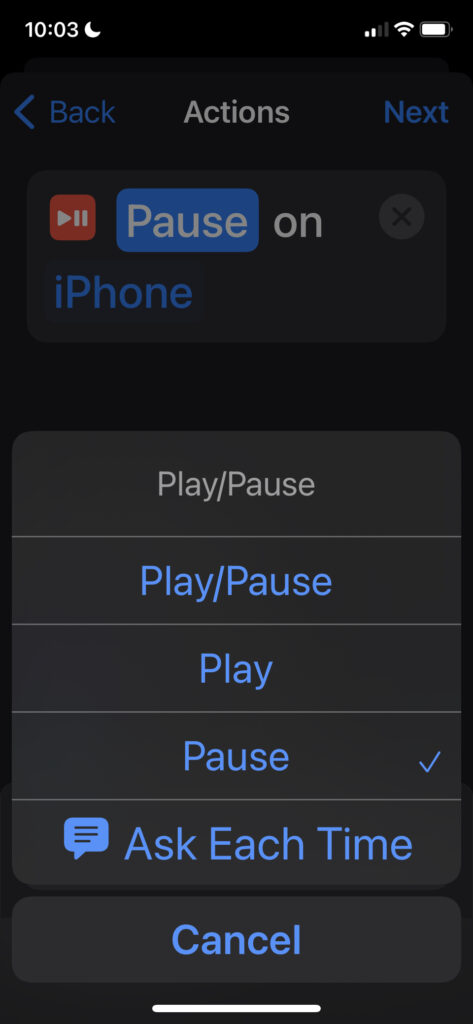
Tap on Next in the top right hand corner
A full list of options will appear including Ask Before Running that will, by default, be turned on.
Turn Ask Before Running off (this will make it run automatically which is after all the point)
Confirm by tapping on Don’t Ask
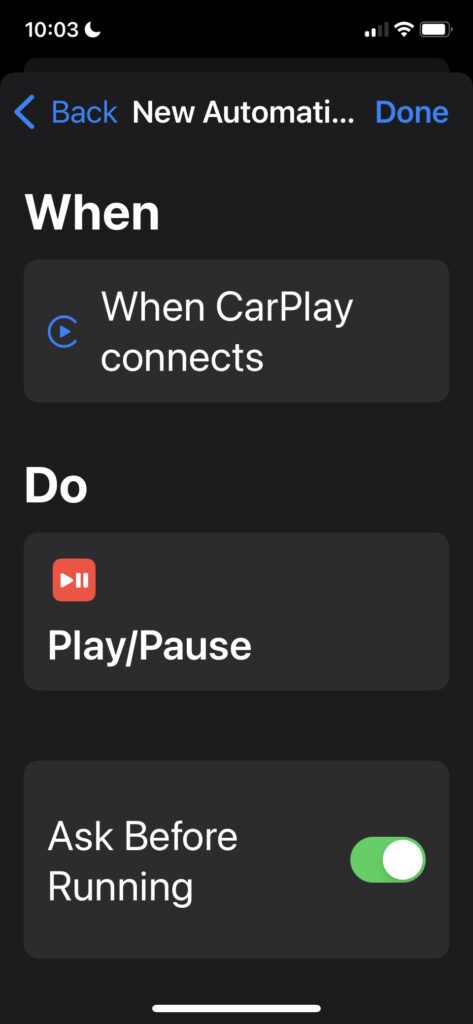
Click on Done in the top right hand corner
CarPlay is an awesome tool for controlling the functions of your phone safely and with focus.
Music is the lifeblood of the soul but when your iPhone starts blasting out Eminem every time you get in the car… going to the shops with your Grandmother can be a bit tricky.

4 comments
Skip to comment form
Thank you Renny. Never connected Car play but perhaps I should.
You bloody beauty!!!
thanks Renny, that’s fantastic, its been bugging us for quite some time
Thanks Renny
Steve Wheelhouse