 Near the top of my list entitled “if I had a dollar for everytime I…” is Spotlight – the little hourglass icon that started off as a blue dot in the top right hand screen in Tiger then was later promoted to a sleek grey icon in Lion and beyond.
Near the top of my list entitled “if I had a dollar for everytime I…” is Spotlight – the little hourglass icon that started off as a blue dot in the top right hand screen in Tiger then was later promoted to a sleek grey icon in Lion and beyond.
No one seems to know its there. Every time I ask “Have tried Spotlight?” the answer is nearly always a resounding “No”
Spotlight. That whole of computer search that pre-dated Microsofts Windows Search in Vista by a good (and this is an old story) three years.
If you’ve never used Spotlight (don’t worry this is not the real point of the article but hear me out) it is very simple.
Click on the icon and start typing what you want to find on your Mac. the search can be the name of something or the text in something. For example, you are looking for a Word document about “great Macintosh service Technicians”. You cannot recall the NAME of the article but you know it has the word Renny in it. (sorry, couldn’t resist). Typing the word Renny will reveal every document, email (well, anything) with that word.
– I USED THE WORD PASTRY IN MY EXAMPLE –
So this is all very well and good and perhaps you already knew you could do this. But what about the other things you can do with this clever little menu?
Well, for starters you can do maths (apologies to my American friends for adding the S” ) with the Spotlight menu.
Type 12+12 and the answer appears immediately. Type in / to divide, * to multiply or – to subtract.
Or, you can look up words like “Samsung” that gives you quick access to the built in Dictionary.
You can even use it to launch applications. Just type the first few letters of the application and up it comes. But, to be fair, this was pretty much superseded by LaunchPad when Apple finally got it right in Mountain Lion.
Or you can do a full web or wikipedia search right from your desktop.
All in all it is a very quiet achiever and even after nearly eight years I am still finding new ways to enjoy this little interface addition that never really gets noticed at parties.

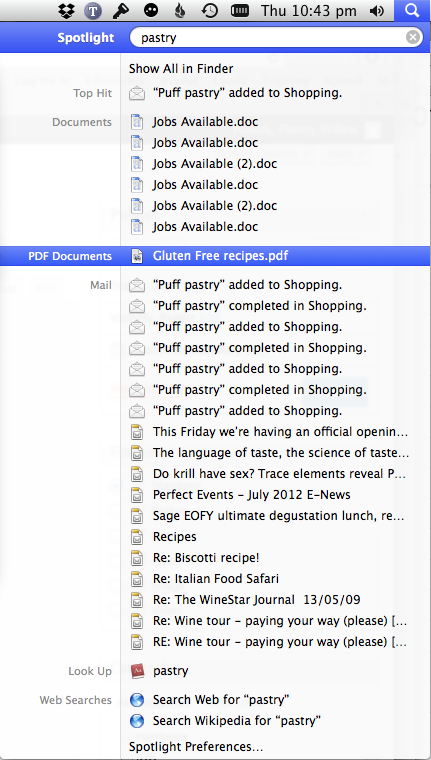
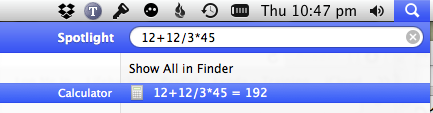
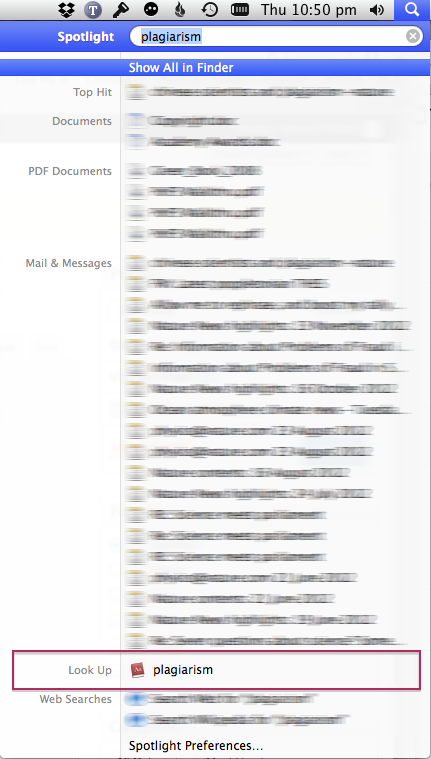
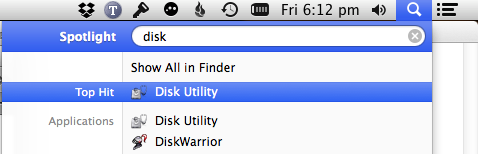
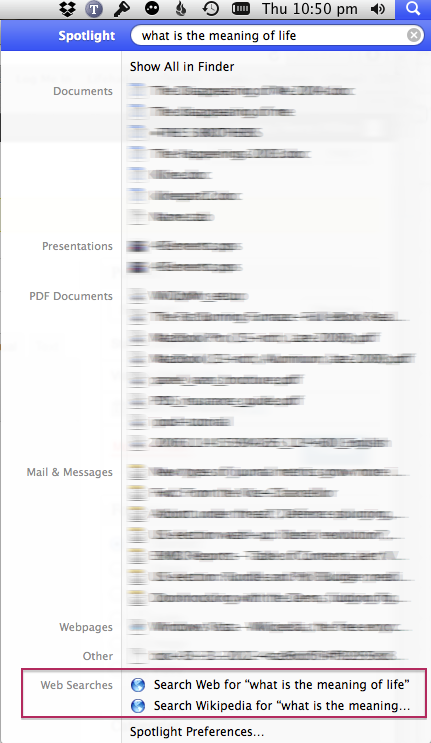
Recent Comments