
I know what you are thinking!
You’re sitting there convinced you don’t have an iCloud account.
Statistically you almost certainly do and if you don’t, you really should.
But that is not the subject of my most recent rant but rather its close relative, its ancestor in fact – the Apple ID.
Nearly everyone who has a Mac and especially anyone with an iDevice has an Apple ID.
This free Apple account is the very thing you use to access apps on your iPhone, iMac and iPad.
It is the gateway to Apple Music, Apple TV, movies and music.
And yet, most people never notice it when it asks for a password you cannot remember.
But assuming you can remember your Apple ID password I encourage you to log into your account and have a look at the devices that are married to your account. You might discover a lot of long dead devices that are still listed and messing up the works.
To clean up go to:
Apple menu
System Preferences
At the top of the window you’ll see your name and to the right of that is a small icon; Apple ID.
Click on this and you see all of the services you are using in iCloud, an overview of the account, how much space you have in the cloud as well as how much you are currently using.
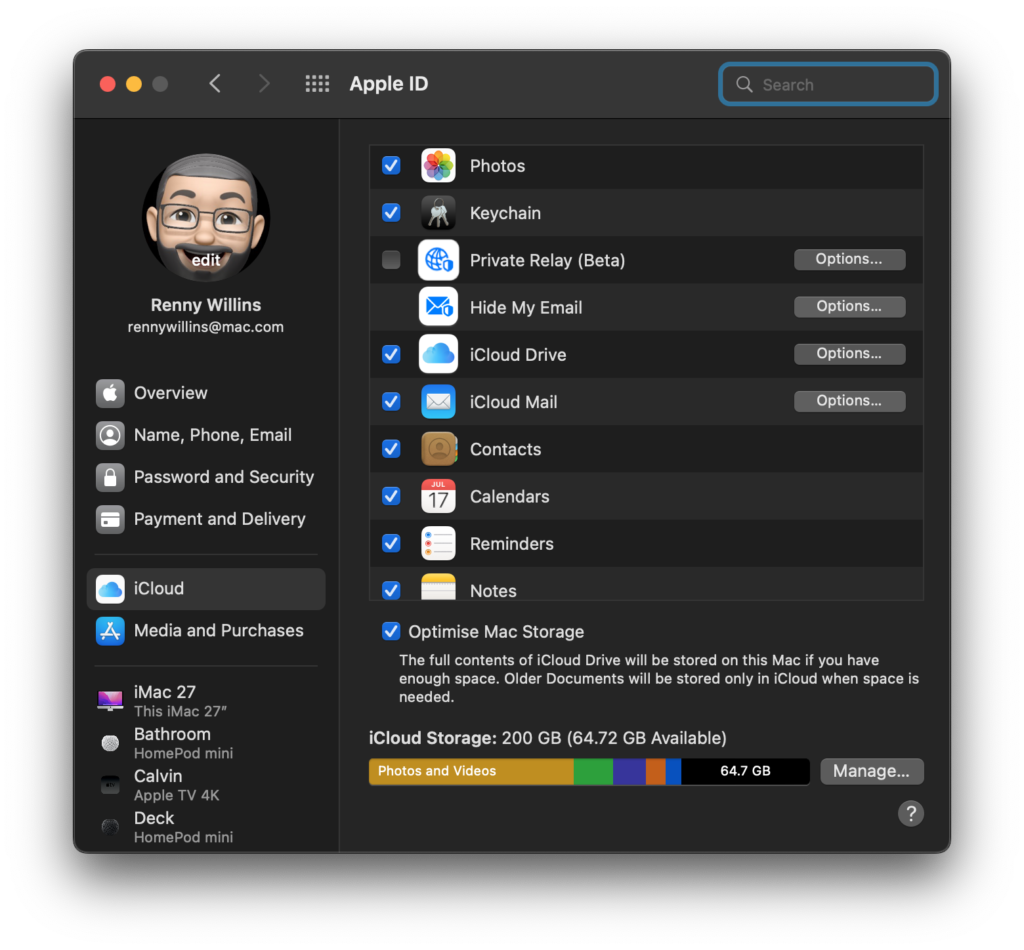
The area we are really interested in today is the list of items in the bottom left hand corner.
These are all the devices that are using your Apple ID. Those devices that are current, long dead or in some cases, a mystery.
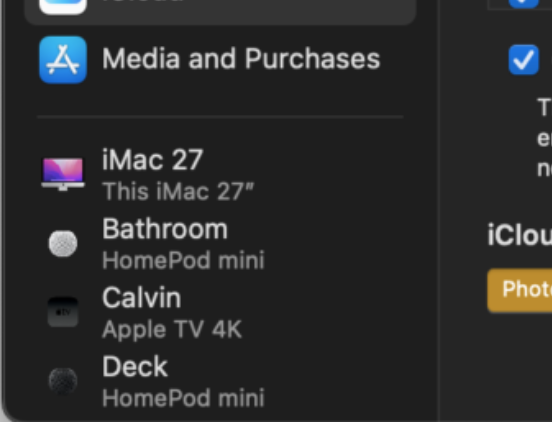
Scroll through this list and when you find a device, perhaps that laptop that broke when you threw it at your husband (I am talking to you Karyn), click on it.
This will tell you what it is, its serial number and the operating system it is (or was) running.
Notice that the bottom of the screen it reads:
If you do not recognise this device, you should remove it and change your password.
Good advice and I will tell you the easiest way to change your password in a minute. But for now, let us pretend you do recognise the device but it has long been resigned to ewaste.
My advise would be to click on Remove from account… and then continue down the list until it only contains the devices that are yours and are current.
Now, assuming that you have found a device(s) that are a mystery to you, go ahead and remove it from your account by clicking on Remove from account… and then set about changing your password.
The easiest way to change your Apple ID password, by far, is on an iPhone or iPad.
Pick up your iDevice and;
Tap on Settings
Then, just like the Mac, you’ll see your name at the top of the list.
Tap on Password and Security
Tap on Change Password
You’ll be asked to type in the code for your iPhone or iPad
Change your password and when prompted, tell it to sign out of all devices.
If you want to know more, you can read more about Apple ID from a previous rant here.

Recent Comments