The events of the last couple of months has been something of a revelation for me.
First came a book called The Barefoot Investor by Scott Pape who has taught me, my family and friends how to set ourselves up for retirement and manage our money better. And while I am not here to spruik the teachings of Scott Pape (although I really should and I highly recommend his book) he was in a way the reason for this post, but more about that soon.
The second recent jaw dropper has been the more relevant (in this case anyway) teachings of a man by the name of Simon Sinek.
Simon speaks all over the world about leadership, business and how to react to others. His advice is straight forward and honest… my kind of approach.
One of his best talks discusses the notion of asking “why” a business does what is does. He claims the “why” will define the “how” and the “what” for a business.
While I won’t bore you with the soul searching I adopted to uncover m@cservices’s why, suffice it to say it eventually dawned on me that my “why” is to have you love your Mac as much as I love mine. For you to get as much out of your Mac and iDevice as I try to get out of mine. For you to think of these things as tools to make your life easier or better and not, as is so often the case, something to worry about and be frustrated by. This means I really want to pass on as much information as possible, to make sure that you avoid trouble before it arrives at your doorstep or remove disaster as quickly as possible should it sneak by. It means that the tips and tricks that I love to use I want to be yours as well. It means if there is a hardware upgrade that allows your mac to run faster I want you to know about it.
When I look at this website and all its posts it seems that this is what I have been doing since day one , I just couldn’t articulate “Why”.
So, getting back to Scott Pape, The Barefoot Investor.
Reading his book, it seems that his ‘why’ leads him, among other things, to share the contents of his own wallet in an attempt to illustrate how he uses and manages his money… putting his wallet where is mouth is so to speak. This led me to wonder if me sharing what was on my Mac and iPhone might illustrate what I find most useful and why. I wondered if this in turn would answer some questions you have had about what app to use to do that ‘thing’ that you have always wanted to do. Or perhaps one of these apps will illustrate a function that your Mac or iPhone could be doing for you that you’ve never considered?
Rant over, lets get started.
Just like my iPhone, iPad and Apple Watch (that we’ll get to later) there is a lot of fluff on my iMac’s hard disk. As you look through this list I wouldn’t want you to think that my Mac is a clean lines, minimalist Utopia that would make a Japanese monk take a long hard look at himself. I haven’t mentioned iTunes or iMovie or even my family tree software because I don’t flog them like I flog the ones below. These really are the apps I’d be lost without.
My iMac
Pages. It’s free, its easy to use and it has none of the bloat of Office. It opens Word, saves as Word and works very well with my iPad and iPhone. Available from the Appstore and usually installed by default.
Numbers. It’s free, its easy to use. It opens Excel, saves as Excel and works very well with my iPad and iPhone. Available from the Appstore and usually installed by default.
App Zapper. Very inexpensive little app that removes applications and all the support files. While, on a Mac at least, this approach is not strictly necessary it can be cathartic to get every last morsel of an application. Available from here.
Apple Mail. Clean. Comes with the Mac and does everything you need. It works hand in glove with the Calendar programme and works well with iCloud. You can access google Mail, Exchange, POP or iMap. Installed by default.
Calendar. Simple, easy and free. Installed by default.
TextExpander. This allows me to create text snippets so entire sentences can be inserted into an email or text by simply typing a two or three letter combo. For example I can insert our full opening times and a welcome message by simply typing “moffice”. Saves a lot of time believe me.
Preview. This comes with the Mac and it opens pictures and PDF’s. It corrupts far fewer PDF’s than Adobe Acrobat Reader and it easier to use. Installed by default.
Adobe Acrobat Pro. As apposed to the Reader this is still the best application to create PDF’s from scratch. Available from here.
Photos. Manages all my photos and does a very good job. Still the cheapest and easiest way to organise all your snaps. Installed by default.
Photoshop Elements. Has all the best features of Photoshop but is far far cheaper. I use this to edit my photos when I tree appears to be growing out of my right ear. Available from the Appstore.
iCloud Drive. iCloud has many services and not all of them are great. I don’t, for example, use iCloud Photo Library, Desktop and Document syncing and I have a very strained relationship with Apple Music. But that said, iCloud Drive, when used as a ‘magic folder’, is a great service. Saving everything to this folder means it Is on my iPad and iPhone in a jiffy. Installed by default.
1Password. This was one of the first password managers. It works with all the major browsers allowing you to ease;y enter passwords without having to remember what they are. It is secure and it syncs with your iPhone and iPad to keep the whole experience consistent. (Although they do make you buy specific iPad AND iPhone versions which I think is a bit rich) Available from here.
Safari. Cannot think of a reason not to use this browser, until of course it doesn’t work on a particular website in which case I refer to my favourite standby… Installed by default.
Firefox. It is a Swiss Army knife browser. The only reason I don’t use it full time is the interface is a bit fussy. Available from here.
Backblaze. Of course I have a Time Capsule/Time Machine backup but Backblaze takes a copy off site automatically and in the background. Available from here.
VMWare. This allows me to run a Windows session and run Windows software. Not for everyone sure, but if you need to do this, VMware is the way to go. Available from here.
HP Printer. This is a weird one. I have an HP laser printer but I’d like to recommend a Brother printer. When this HP dies (it is about 20 years old now – no joke) I will be getting a Brother.
ScanSnap. This Fujitsu scanner is seriously the best thing I have ever purchased. It is not a flat bed scanner so scanning a book is out, but for scanning pages it is the best. One sweep corrects the angle, double sided and in colour (if you want) and this is all done in seconds.
My iPhone
WeatherAU. With access to the BOM’s rain radar this is much better than the built in Weather app. Available from the Appstore.
PDF Expert. Opens PDF’s better than just about anything and allows you to easily fill them in as well. Available from the Appstore.
Flipboard. Nicer and more customisable than Apple’s News App. Available from the Appstore.
Notes. Comes with the iPhone and is easy and very useful for, well, err, taking notes. With added drawing support it is great to add a quick sketch of <insert your pet project here> before going to Bunnings. Installed by default.
1Password. See the iMac section. Available from the Appstore.
Parkmobile. No need to carry lose change anymore. Available from the Appstore.
AppleTV Remote. Best way to control your AppleTV if for no other reason than you can search using the keyboard rather than the “hunt and peck” onscreen search function. Available from the Appstore.
Scanner Pro. A scanner for your iPhone. Takes very precise pictures of documents, so much in fact they look like scans. The Apple Notes app does this also. Available from the Appstore.
My Measures. Take a photo and you add measurements to the photo. Great for that aforementioned trip to Bunnings. Available from the Appstore.
ING, Bendigo Bank, goMoney AU. Gone are the days of these banking apps simply taking you to their website. Banking apps for the iPhone make life so much easier when banking on the run. Available from the Appstore.
Paprika. Hands down the best recipe manager. Available from the Appstore.
Angry Birds. When stuck in a line. Available from the Appstore.
Crosswords. When stuck in a line and feel like a bit more stimulation. Available from the Appstore.
Rain Sounds. Plays a variety of rain sounds (thunderstorms, rain on tin roofs that kind of thing) and works really well with headphones. Helps you sleep and relax. Available from the Appstore.
Uber. Nuff said.
Dimmi. Let’s you book a table at a restaurant. No more yelling down the phone to be heard over the sound of a noisy kitchen. Sends your reservation details to your phone and calendar. Available from the Appstore.
IMDB. Settles arguments about which celebrity has died or featured in that movie with the dog in it. Available from the Appstore.
Google Maps. For when Apple Maps fails you. Available from the Appstore.
ABC iView. Always handy and the content is always good. Available from the Appstore.
Opal travel. If you live in Sydney (or travel there a bit and use public transport) this app allows you to easily manage and top up your card. Available from the Appstore.
Wallet. I am a big fan of ApplePay and it also allows you to use and manage a Woolworths Rewards card as well as boarding passes. Installed by default.
My iPad
(All of the above run on my iPad but I have added…)
Noteability. Taking hand written notes and drawings. Best used with the Apple Pencil. Available from the Appstore.
My Apple Watch
ING, Bendigo, GoMoneyAU. Getting a quick balance on my various accounts to see if I can afford that ticket to see Justin Bieber reading Oscar Wilde in Central Park is always handy. Available from the Appstore.
Timer. I use this mostly via Siri. Holding the watch up to my face and saying “yeah Siri, set a timer for 30 mins” is something I do a dozen times a day while cooking or watering the garden. Installed by default.
WeTap. This works hand in glove with a WeMo light timers (you can get these at Officeworks or Goodguys) so I can quickly turn on and off lights. Available from the Appstore.
Messages. Being able to quickly send a text via dictation or just tapping “thanks” or “OK” without looking for my phone saves a lot of time. Installed by default.
Uber. Quickly see where they are. Available from the Appstore.
1Password. Works with the app on my phone. Quickly see the PIN number to open a door, my bank details, a password without fishing for my phone. Available from the Appstore.
So there you have it… all my favourite applications and why I love and use them as much as I do. I hope at least one of them has made you go “Oh, I always wanted to do that…” and are downloading it right now.

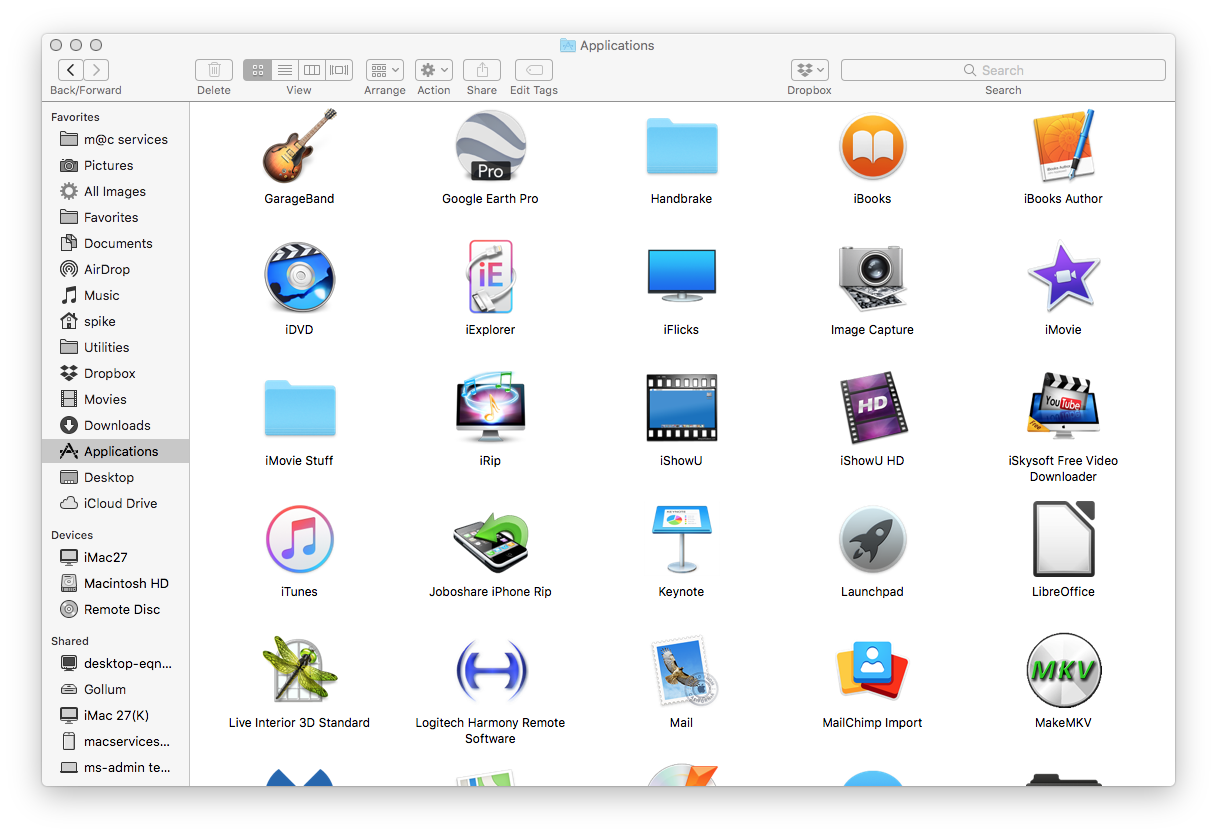
1 comment
Thanks very much for all that info Renny. I will look into some of those apps.