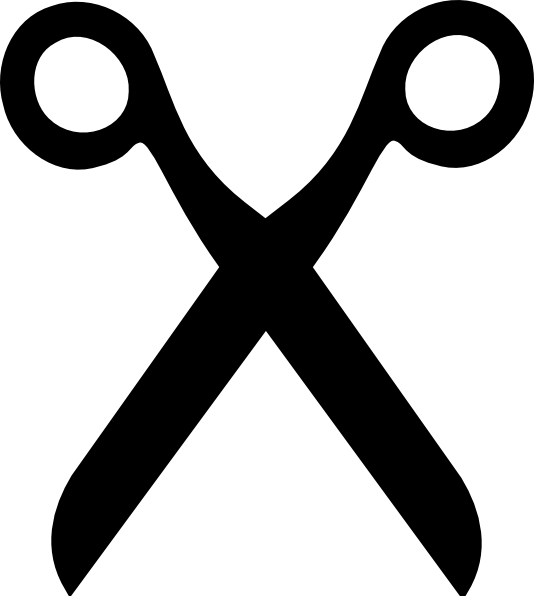 It occurred to me the other day whilst doing – what seemed like – my thousandth article, that I use a lot of screen captures and that maybe this is a process that I should share.
It occurred to me the other day whilst doing – what seemed like – my thousandth article, that I use a lot of screen captures and that maybe this is a process that I should share.
The Mac has always had a very clean and simple way of capturing a screen to be pasted to another document or emailed.
Once you see something that you want to capture there are two basic methods. The first is to use the key combination Command+Shift+3 and this will capture the entire screen and deposit a JPEG file on your desktop.
The other key combination is Command+Shift+4 and this will give you a chance to draw a rectangle around only a small portion of the screen so you can capture exactly what you want.
Here is an example of capturing the whole screen using Command+Shift+3
Here is an example of a capture of just the portion you want using Command+Shift+4
Once these screens have been captured you can open them up using the Preview application. Once upon a time this application was nothing more than a crude viewing applet but now it has many useful annotation features.
Using these tools you can draw boxes, shapes, text boxes and arrows on your pictures to make a point and make something stand out.


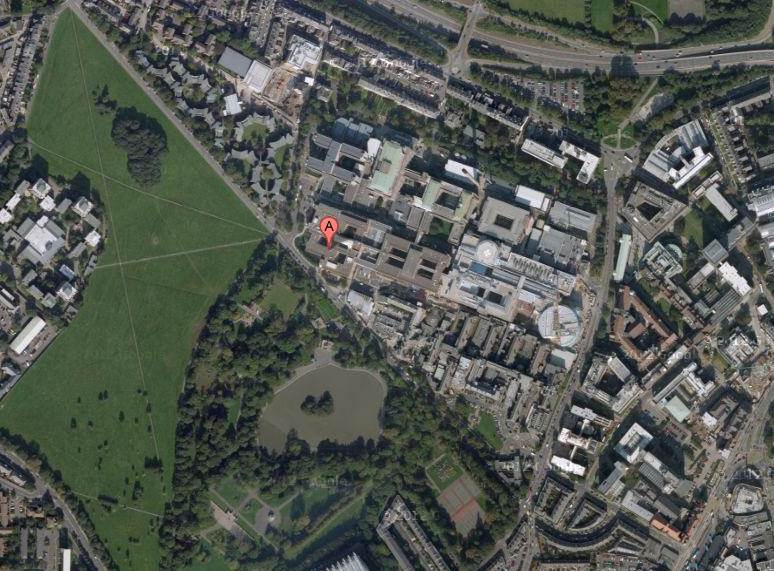
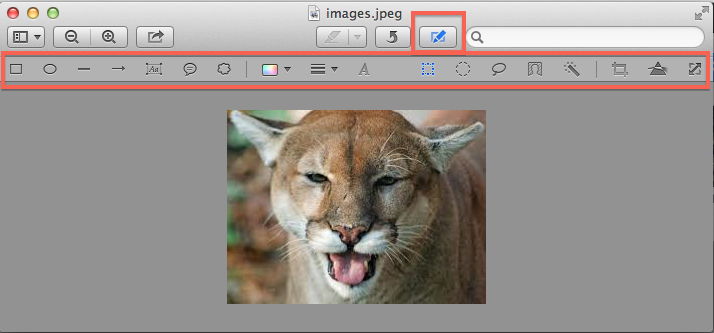
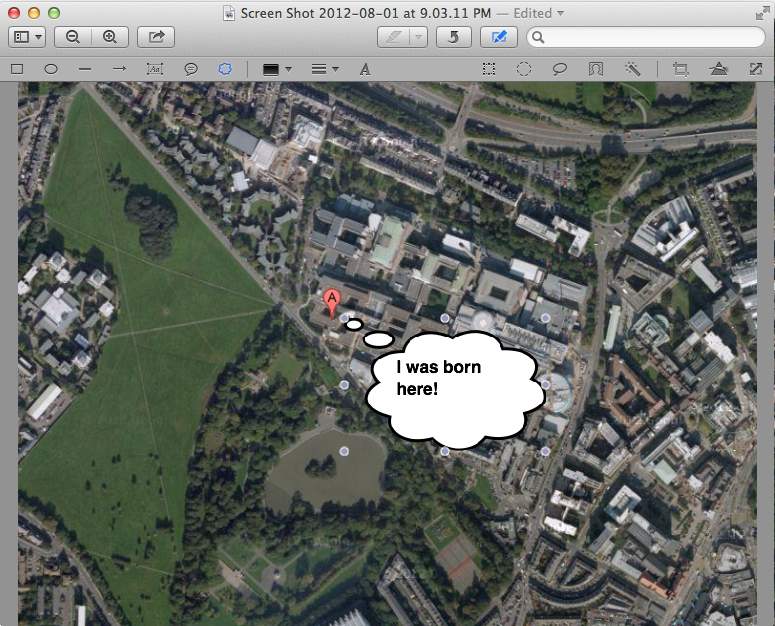
Recent Comments