In yesteryear it was considered a sin, punishable by public flogging I am reliably informed, to send an email attachment larger than 2MB.
The reason for this was simply because the average mail server could not handle emails that were larger. For years, if you needed to send large files, you had to commit them to a CD and resort to SnailMail.
The shame!
But of course people still tried and sometimes it worked so, as we always do, we pushed the boundaries until it wasn’t unusual to send a 15MB file via email. Mind you, the email server crashed a fair bit as well in those days.
Then there are people – yours truly included – that simply don’t always realise that the attachment is enormous until people are chasing you with torches and pitchforks for bringing the internet to a standstill.
All in all, it was a mess of fluctuating standards and fuzzy guidelines and a lot of innocent Mail Servers suffered needlessly as a result.
In later years services such as GoogleDrive and DropBox offered people the chance to copy large files to a cloud based service and then simply email a link, thus eliminating the problem.
Except of course this meant your files were in different locations all over your Mac. And then there is the problem of when do you remove the file from DropBox and put it back in your Documents folder.
Oh, its enough to drive one to drink!
Fortunately a number of years ago Apple introduced Mail Drop to the Apple Mail application.
Unfortunately, not many people know about it and so it never gets used.
Let’s put an end to that right now!
Let us assume, no hope, that you are using Apple Mail – the alternatives are too grizzly to even imagine – and you have a large file that needs sending to a friend.
Before trying to send, we need to make sure that Apple Mail has been setup to use Mail Drop and fortunately we only need to do this once.
- Open Apple Mail and go to the Mail menu and then Preferences.
- Click on the Accounts tab.
- Click on the account (if you have more than one) and then click on Account Information.
- Ensure that Send large attachments with Mail Drop is checked.
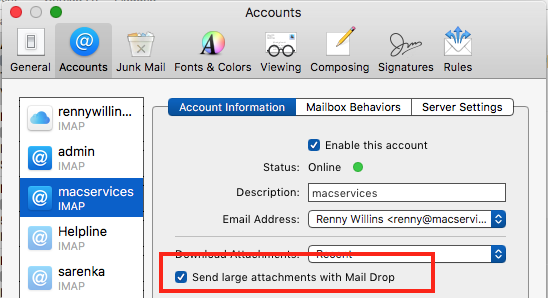
- You can then close the Preferences window.
- Now, create a new mail, compose and then attach, in the usual way ,your gargantuan attachment. (up to 5GB in size)
- Click on Send.
What happens now is Apple Mail see that the file is large and instead of sending the attachment, copies the file to a secure place in iCloud and replaces it for a link that arrives at the other end.
When your intended victim, err family member, receives the email they see a link that they click on and the attachment is downloaded safely and reliably using a transport protocol better suited to large files.
On the other hand, if your next email includes a smaller attachment the email will just be sent in the usual manner. You don’t need to think about it anymore.


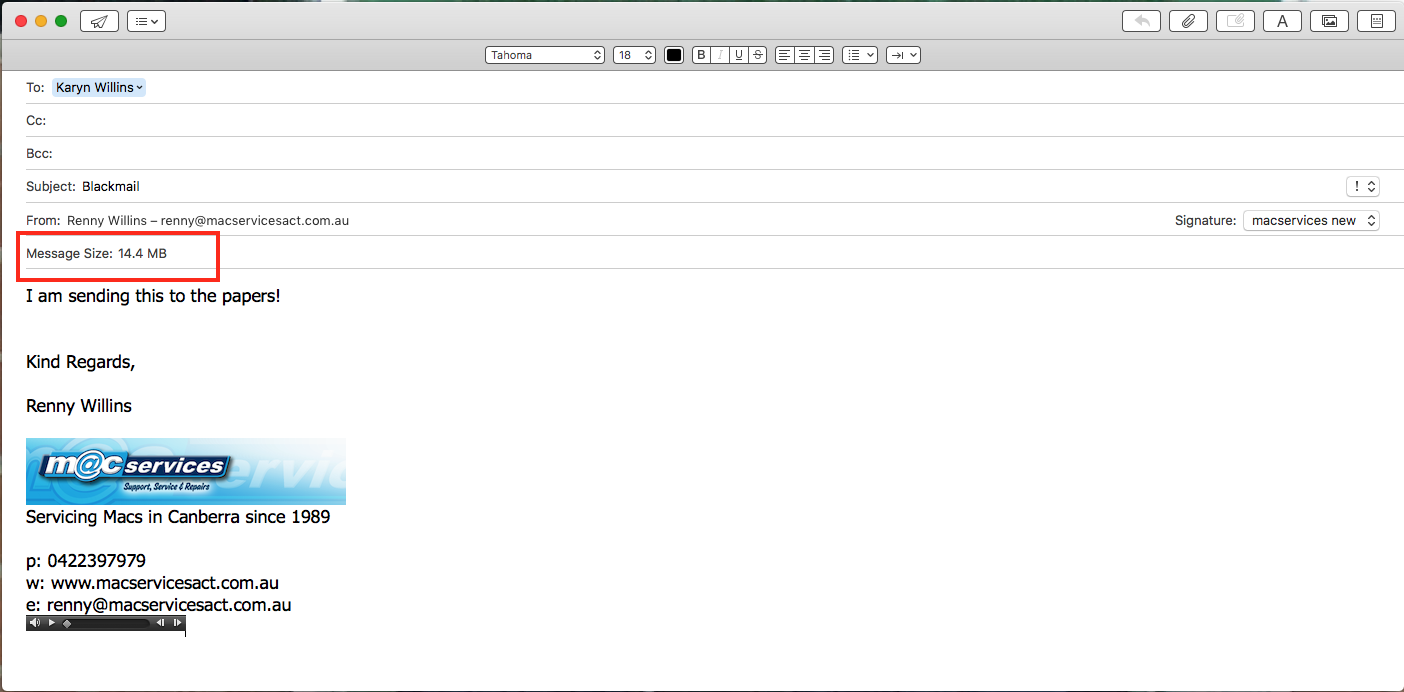
2 comments
My account information looks quite different with no mention of Mail Drop. But then I have POP accounts not IMAP ones. Is there a solution apart from changing my accounts?
Author
Sorry, but Mail Drop only works with IMAP accounts.