A lot of people had some very negative things to say about Photos when it first came out.
These people complained that they couldn’t find anything, that their Events had disappeared and all the cool features from iPhoto had been removed.
Happily, most of these complaints evaporated like a Trump election promise the minute they discovered how to show the sidebar.
View/Show Sidebar if you didn’t know
This instantly made Photos more familiar and people were able to use it with more confidence.
But this article really isn’t about Photos per se, but rather one of the features that appears to have been neutered but has in fact, like the editing tools and the interface, been made simpler but no less powerful.
In fact, in the case of the editing tools, I would say they are far more powerful than in previous years but that is another article.
This article is about sending photos from the Photos application via email.
In days gone by, in iPhoto, all you did was select a photo(s) and click on the Mail icon. This set in motion cogs that asked you to choose the photo size, thus effecting the overall size of the email, before constructing a standard email ready to address and send. Nothing, not even walking, was easier.
Then Photos came along and ruined the party. Where was the email button? Where was the helpful dialog box that helped you decide how large your email was going to be?
Well, as it turns out, it is all there but because the interface has been made cleaner, it is tucked away.
Anyone who has ever used an iPhone or iPad will have used the SHARE icon more than a few billion times.
Apple, wishing to blur the lines between desktop and mobile experience has now included this icon in a lot of their desktop applications, and Photos is no exception.
So, here is the new (well, slightly modified) way to send photos…
- Open Photos and choose you photo(s)
- Now, click on the SHARE icon and there you’ll find Mail. Instantly, your email is constructed, ready to address and send.
But what about the size?
I can imagine you saying out loud.
On the left hand side of your email window is a Message Size of, in my case, a whopping 87MB.
On the right hand side, there is a menu that tells you how my images have been attached… in this case Actual Size.
Clicking on the Image Size menu means I can reduce the size of the image and this will reduce the size of the overall email.
Once i am happy with this, I can send.
It is also worth noting that with Maildrop available, I didn’t really need to do this because if the email is hard been too large, Maildrop would have taken over.


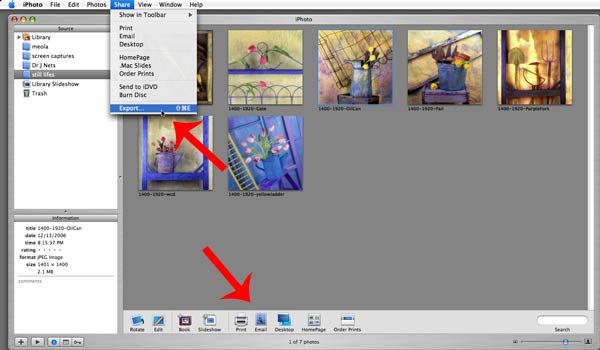
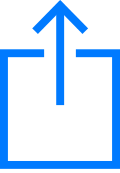
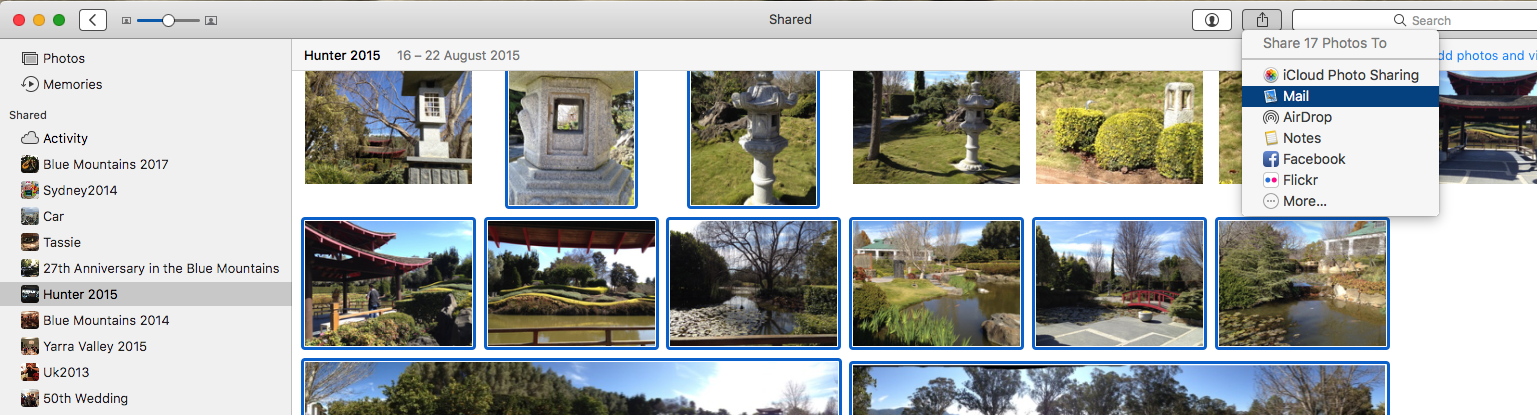
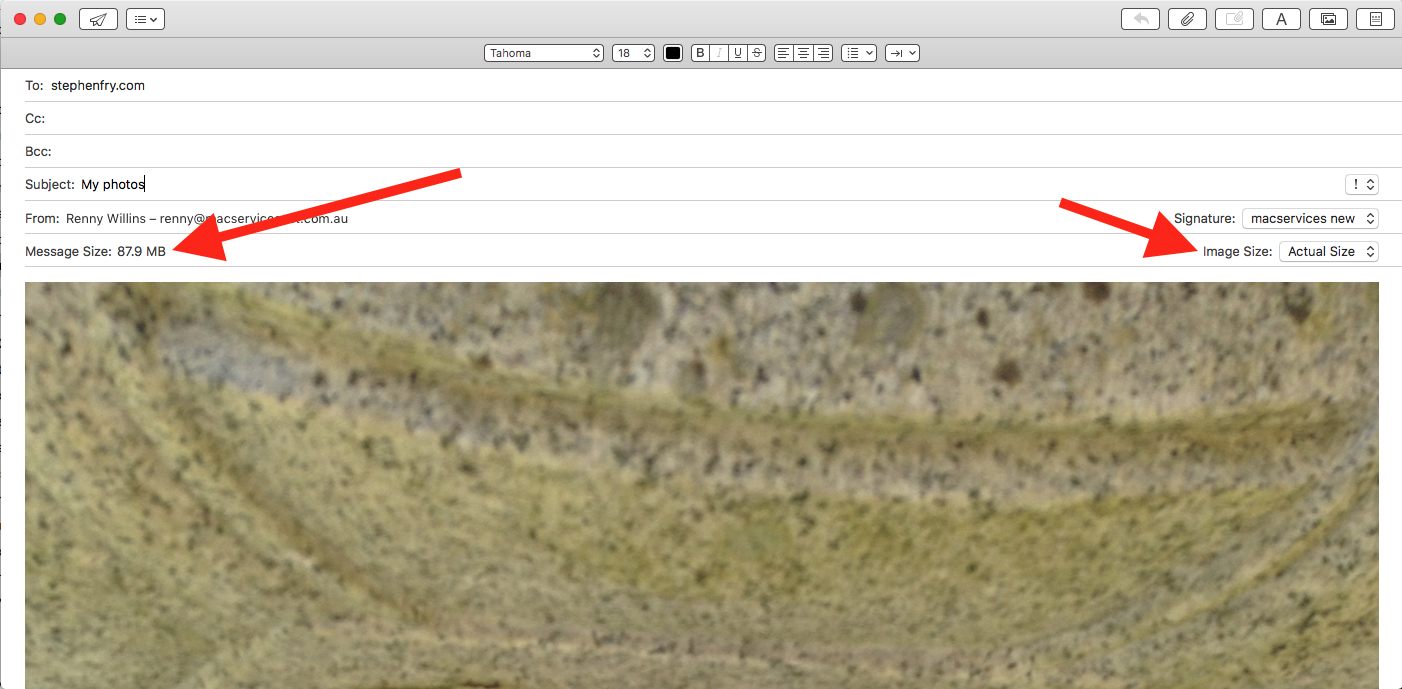
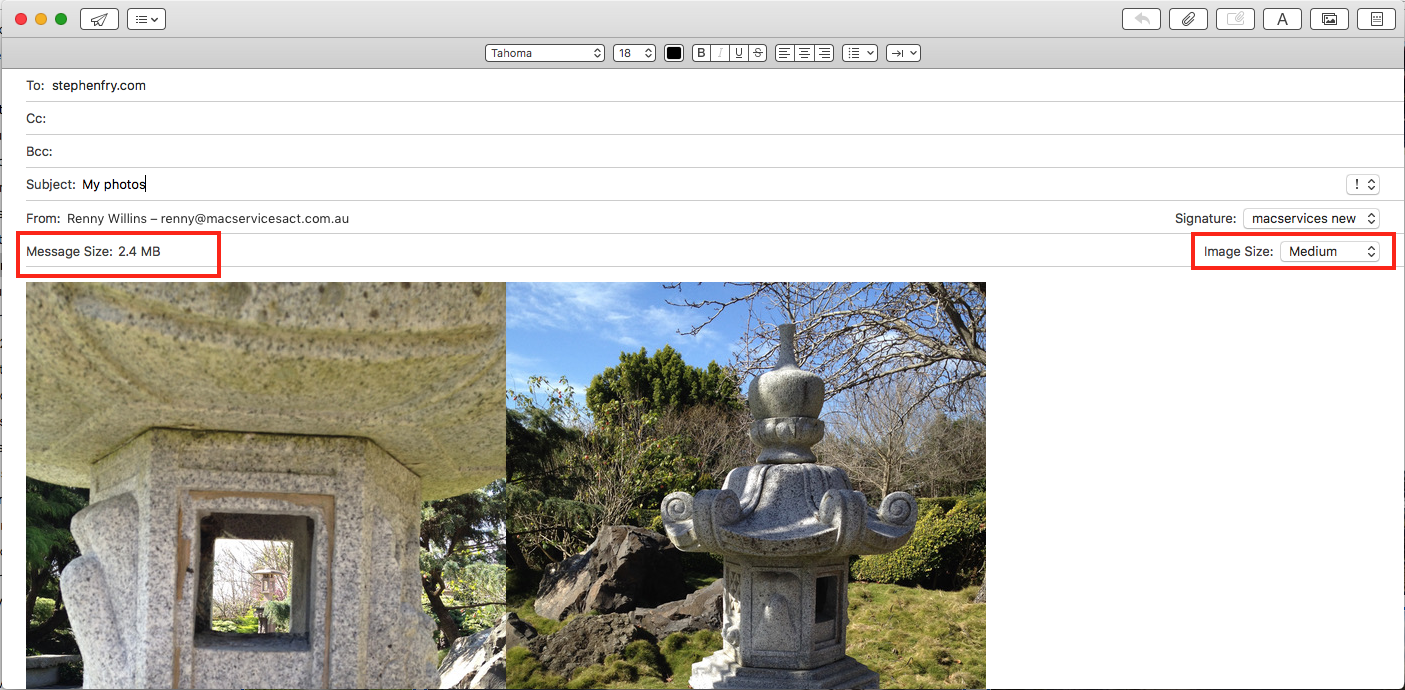
Recent Comments