
In the area of email administration there are really only three options.
There is Outlook, the over priced schizophrenic mess that offers way too much functionality (none of which works well actually) than the average person needs.
Then there is accessing your email via a web browser. This isn’t bad but the interface is often ropey and is clunky when it comes to dealing with attachments. It is best used when you are away from your usual devices and need access in a hurry.
Then there is Apple Mail. While this is my personal choice I don’t think it is perfect. I mean, whoever decided that a new folder should be called a New Mailbox is bonkers.
But it is free, it is simple and its little quirks far out way its drawbacks.
However, one of the main criticisms of Apple Mail is its search function and, for the most part, I am not sure why? Perhaps after this – and you were a critic – you’ll be converted. At the very least you might fine a trick or two that Apple seem determined not to tell you about.
In general terms, searching in Apple Mail is as simple as clicking on the small magnifying glass and typing in your query.
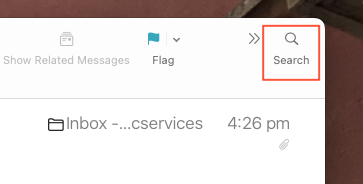
In older versions of the MacOS, the search box is visible so just type in your query there.
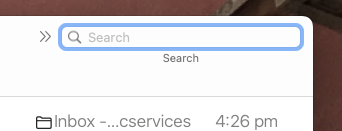
Regardless, you get a list of emails that fit your request, whether your search be for a person, email or subject… at least that’s the theory!
What can go wrong here is that your search is not in the correct mail box.
You’ll notice I do a search for “Karyn Willins” but because the mailbox Unread is highlighted I get no results. Now because I read her emails immediately (not worth my life to admit I haven’t jumped on one of her emails even before it is sent) and I know I have all her emails stored on my system because…well, see reason above, I know this is a false result.

By clicking on the All option I get a true find and my life is once again saved.

However, there are far more powerful search options available to you and these are the ones that Apple don’t make immediately obvious.
Let’s pretend that I want to find an email about payments from Sarah.
If I do a search just for ‘sarah’ I will get thousands of results.
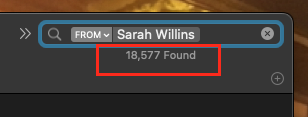
However, if I include something like the subject of the email in the same search field (this is called a boolean search) I will get all emails from Sarah with Payments in the subject.

Also, if I realise that the email I am looking for was something I sent to TO her rather than FROM her, I can simply click on the From field and change it to TO (not the easiest sentence to write)

Notice, in both cases, I have the ALL mailboxes option selected.
I hope this helps you with Apple Mail and puts another nail in the notion that you need to spend hundreds of dollars on Outlook.

Recent Comments