
Paper is dying. At least it is supposed to be.
When I started in this business 30 something years ago I was promised the future was paperless.
Umph.
So, it is inevitable that you are going to come across paper and that paper is going to be in the need of scanning.
Whether it be to email to someone, keep to sell to the highest bidder or fuel that blackmail plot, it is refreshing to know that you carry a perfectly good scanner in your pocket.
I am, of course, referring to your iPhone.
Now, I know what you are thinking. You have been ‘scanning’ for years by taking questionably perspective challenged photos that are cast in shadow or blurry. No, there is a better way.
For years and years I have been using a product called Scanner Pro.
Simply by laying the document flat and hovering over the document with your iPhone, this application has automatically adjusted angle and lighting and produced a document that is clear and looks like I used a $3000 Toshiba copier. It is awesome, it is essential for anyone who wants to bridge the gap between the physical and the digital, and it is cheap. It is also not the reason I am writing this article.
I am righting about the free and very capable app built into every iPhone; Notes.
Yes Notes. Like iTunes before it, that also used to handle video, it is not the most logically named app but you quickly forget this when you see what it can do.
I have here before me my wife’s divorce papers (along with my Will for some reason) that she wants scanned and sent to a mob solicitor in North Melbourne.
All I need do is lay out the first page, open Notes, create a new document, click on the Camera icon and choose Scan Documents. Now, position the camera over the page.
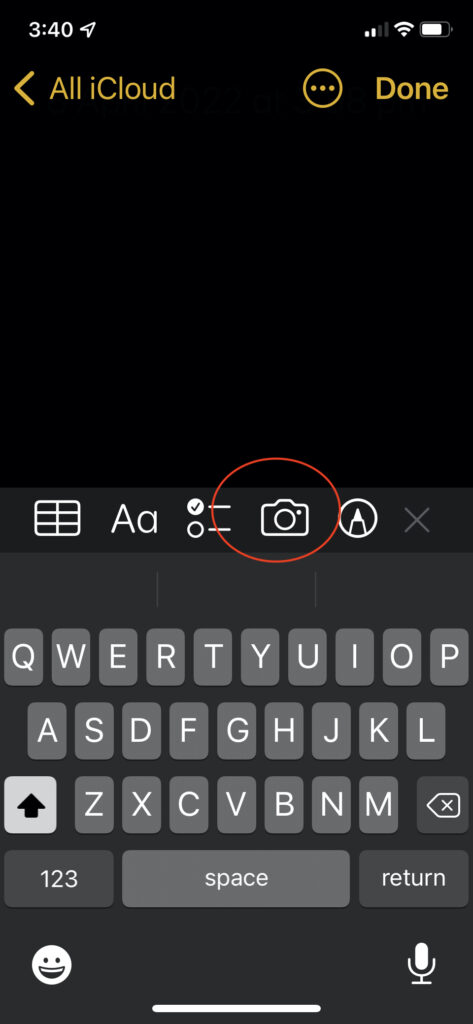
Notes detects the page, finds its edges and scans it beautifully.
As this is a multi page affair all I need do is position the next page and that is scanned and added to the file.
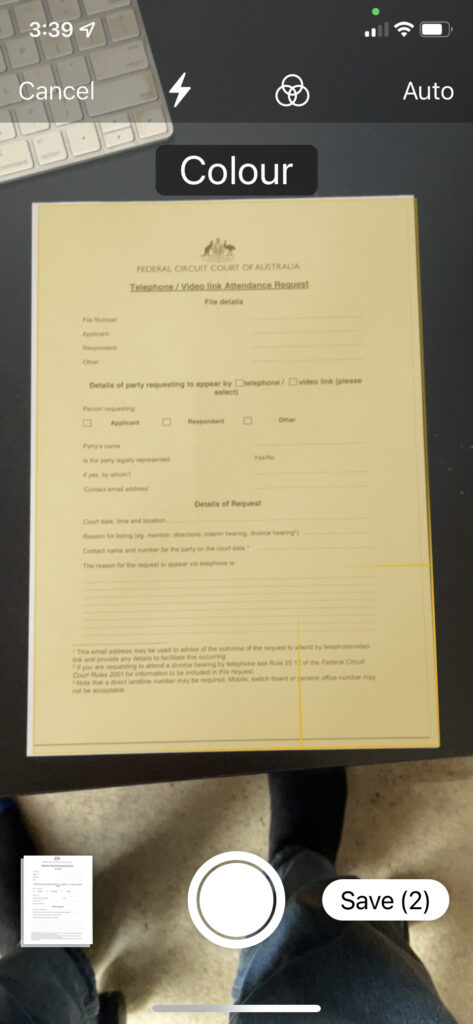
My Will, being a one page document, is considerably easier.
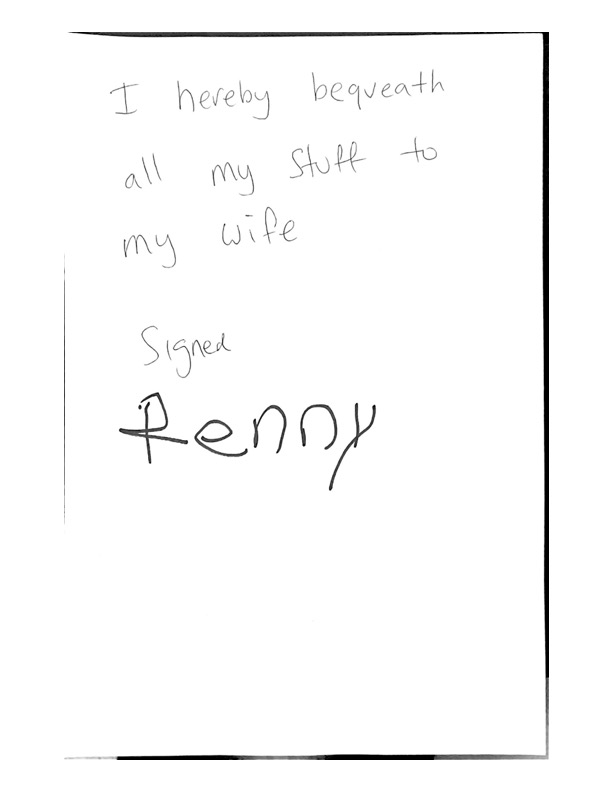
These files can then be emailed as PDF or stored in your Files app on your phone.
It is a free, easy and very satisfying way of getting the physical into the digital and it is something I use a dozen times a day. Please give it a try.

4 comments
Skip to comment form
Hi Renny, tried it and it works but no better than using the phone camera and just taking a photo. However I will persevere and hopefully notice the differences. Thanks for the tip, it’s a feature I didn’t know about. Michael
That was great to know. No more fighting with the printer to scan documents.
Thanks Renny for the scanning info.
Very helpful and I have scanned documents already.
Well done for keeping up the writing practice. You’ve managed to spell correctly and none of the letters are backwards (or in orange crayon). This is one of your longer essays and must have taken ages. Now if you can work on not licking windows, we’ll really be getting somewhere!