If you have been visiting this website for any length of time you will have probably gathered I have something of a bee in my bonnet about backup.
Backup is probably the single most important thing you can do for your Mac and yet there are those that still don’t do it.
Or do it but do it wrong.
Or do it but never check it.
Or, and this isn’t necessarily a problem but its worth thinking about, don’t have an off site backup.
You have no backup
This is a bit like leaving your keys in the ignition overnight or, to hold onto the car metaphor a little more, driving without a seatbelt. With your eyes closed. At a 100 Kmh. In reverse.
You can get a decent backup by simply purchasing an external hard disk and plugging it into the back of your Mac.
Time Machine (the built in backup software) will take over from there. Forever more the software will quietly backup every file on your Mac in the background every hour. You can take this a step further – and this is especially important if you have more than one Mac in the house – by using a Time Capsule instead of individual hard disks. This Apple device does the same job as the hard disks except it does it over a network to multiple computers at the same time.
You are doing it but doing it wrong
This usually happens when people mistakenly believe that simply by copying something to an external hard disk or USB key means it is backed up and safe. Often the only copy of these precious files is on THAT ext hard disk and so if it fails those files are lost. The key to backup is that the same file(s) are in more than one place. (aka, 2 disks or more). My rule of thumb is store everything on your internal hard disk (and if that means a new larger hard disk, then so be it) and backup to one or more external drive. This means your data isn’t fragmented and when disaster strikes restoring will be easier.
Backups are never checked
Always check the status of your backups… never assume that because you haven’t seen an error message the backups are OK. In the case of Time Machine, clicking on the Time Machine icon in the menu bar will give you the date and time of the last backup. Other software will have log files too check.
Off site backup
Having a backup is, I think we can all agree now, a wonderful thing. But it must be said that often the backup is right next to your mac and it can suffer the same fate as your Mac; namely theft or natural disaster. A great solution is an offsite backup and these come in two main flavours. An extra external hard disk that you back up to and store in a safe place or cloud based solutions.
My favourite cloud based solution is BackBlaze. This $50 a year, unlimited storage, solution acts just like Time Machine except it puts all your files in a secure location in the cloud. In fact it goes hand in hand with Time Machine for the ultimate in set and forget backup. It has been a round for a decade or more and is perfectly safe. One issue for this, and another cloud based offering, is your ISP. These backups send gigabytes of information to the cloud and if your internet is not generous you might run into trouble. Before using something like this it is always a good idea to consult your ISP about how much data you are allowed to download per month. 1000GB or Unlimited is advised.
If the “external hard disk kept in the glove box” is more your liking then I couldn’t recommend any back up software more highly than Carbon Copy Cloner.
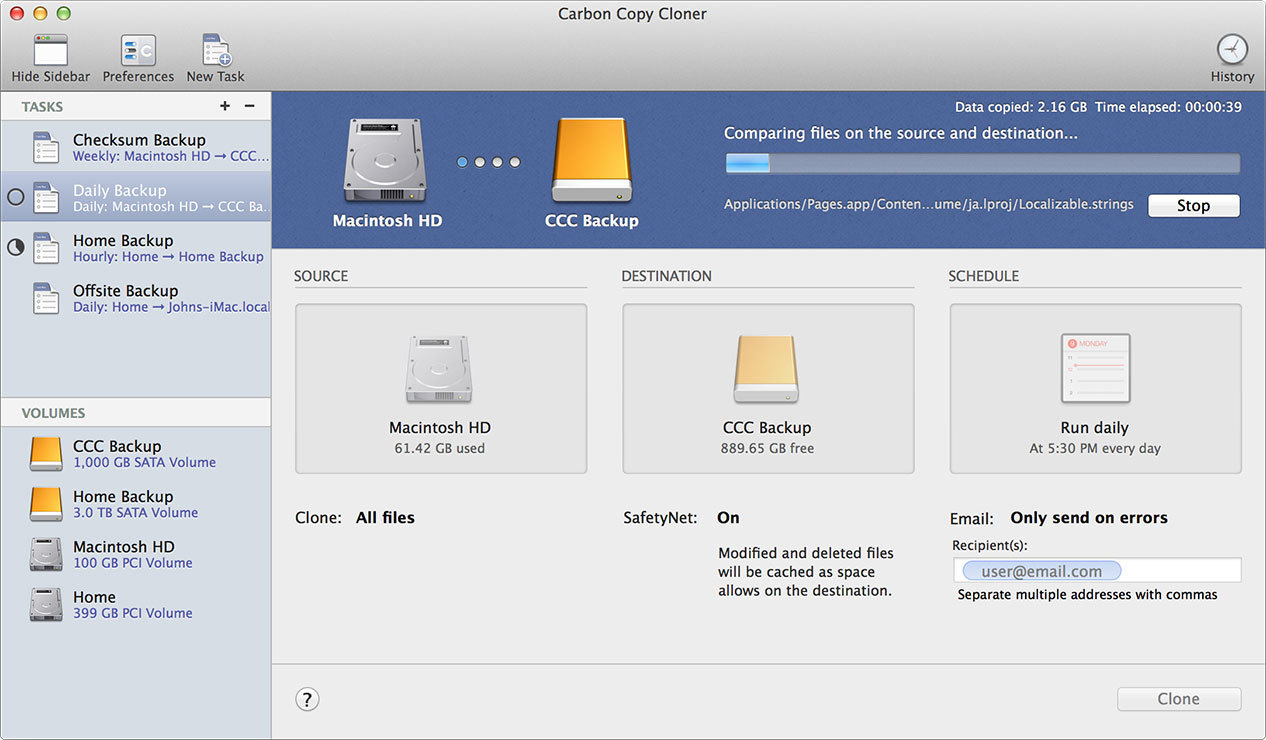 Buy this inexpensive application and set it up with an external hard disk and you’ll be sorted.
Buy this inexpensive application and set it up with an external hard disk and you’ll be sorted.
Provided of course you don’t forget to run the program every week and actually put it in a safe place.





Recent Comments