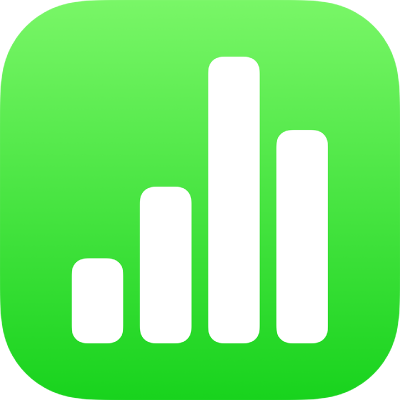
Waaaay back in 2018 I wrote:
“Very few people, outside of business, use Excel with anything like the same frequency of Word. There are a lot more notes to the kids and letters to Aunt Joyce then there are budget forecasts or retirement schemes. Besides, even businesses could use Numbers but they don’t.”
This is still true today but it has to be said that while the price hasn’t changed, Numbers functionality has come along leaps and bounds since the dark days of 2018.
So, in another attempt to show as many people as humanly possible that Office is not needed on a Mac, allow me to introduce you to Numbers… again.
If you are an Excel user I’d like to show you that Numbers is just as capable for the day to day as pricey Excel and that it has the added bonus of being free.
I am not an Excel expert so I am happy to accept that there may be complex higher functions that only Excel will do… but for most of us that is just not an issue.
Start by opening Numbers. (it is in your Applications folder)
You’ll be given the choice to create a New Document or locate and open an existing Numbers spreadsheet (or even an Excel spreadsheet ‘cause it can do that as well)
In this case, click on New Document.
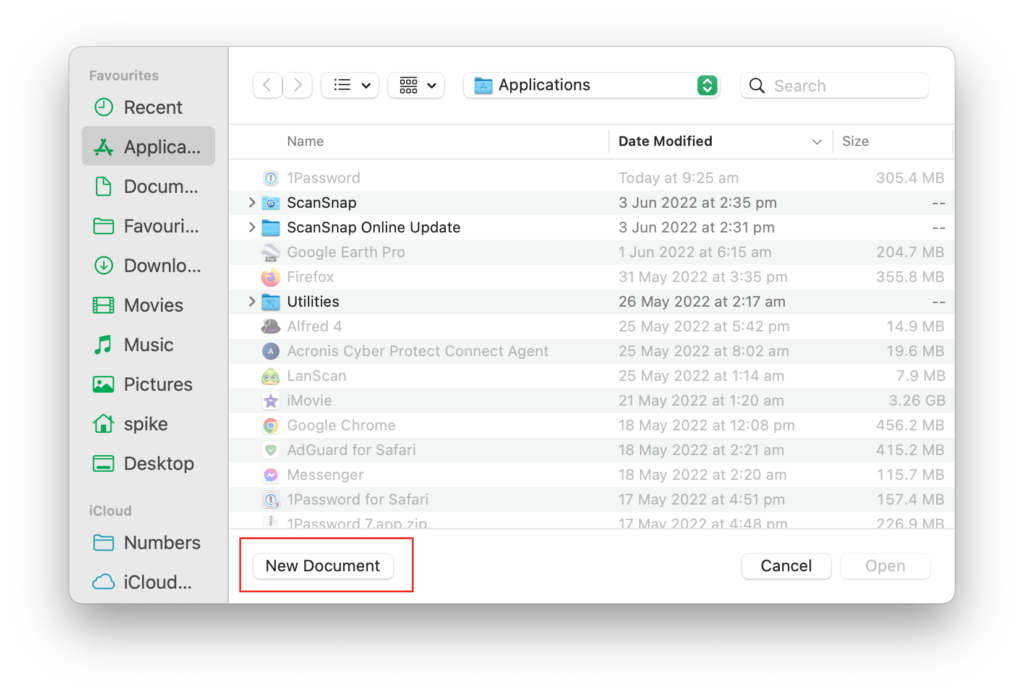
Just like Excel you can choose a fancy template or create your own from a Blank Sheet.
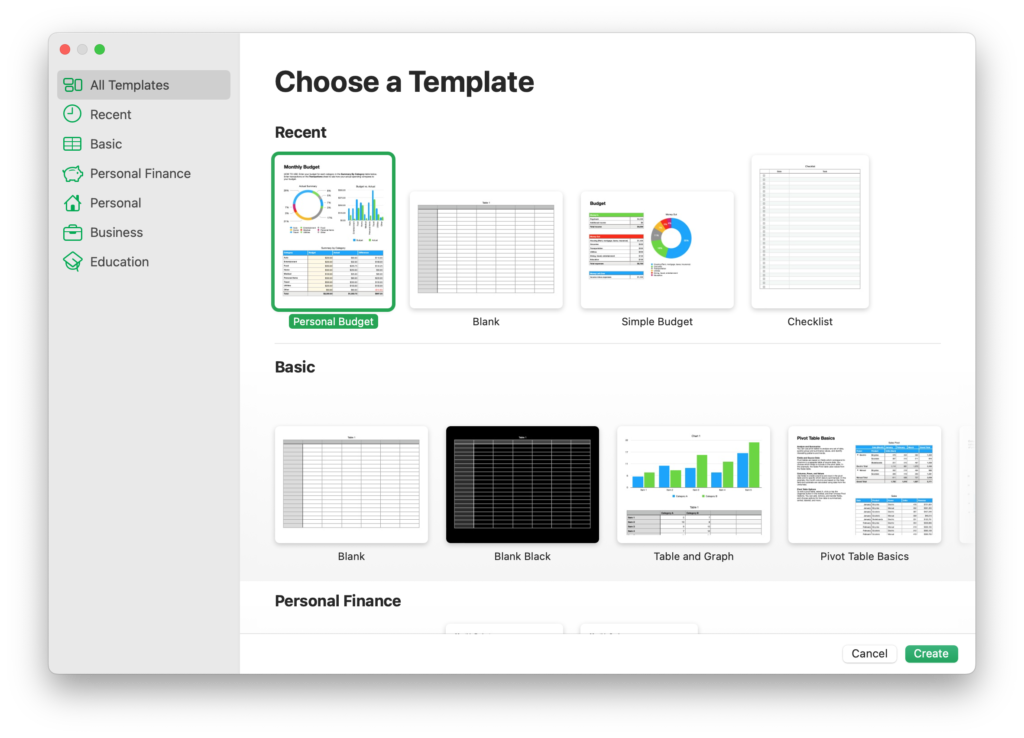
Once you have a blank sheet, you’ll notice that it looks a lot like Excel except the interface is simple and clean. It’s a bit like comparing the interior of Tesla to that of a fighter jet.
As well as the Table, we have a bar down the right hand side with Table, Cell, Text and Arrange as options. We’ll get to those later.
You’ll also notice that the Table can be resized with a grab handle in the bottom right hand side and the cells can be added to with pull down and slider icons.
Have a play with each dragging the cells around to make more or less.
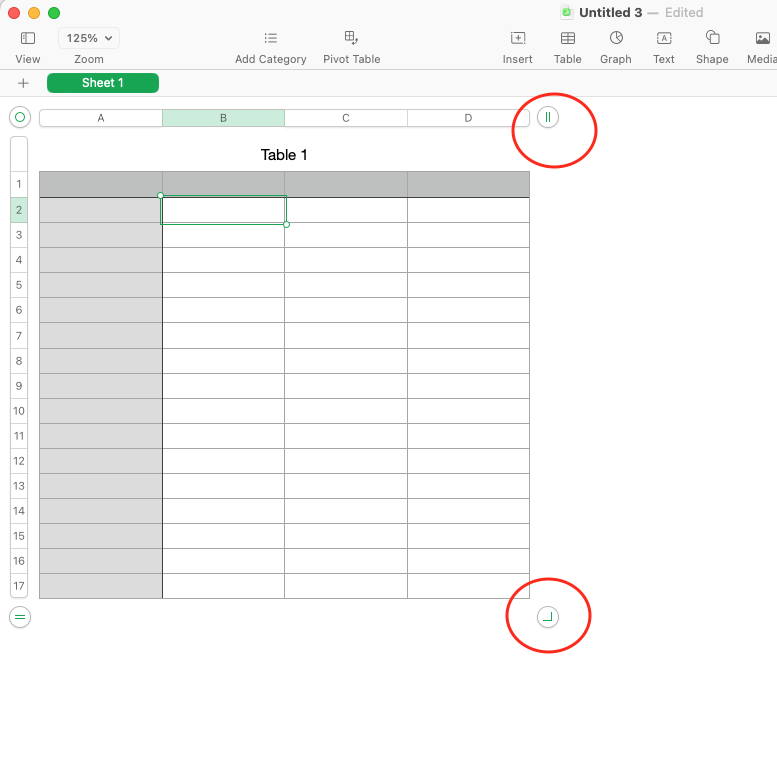
You’ll, also notice a circle in the top hand corner of the table. Clicking on this selects the whole table. By doing this you can move the cells position or create a copy of the whole tables sheet.
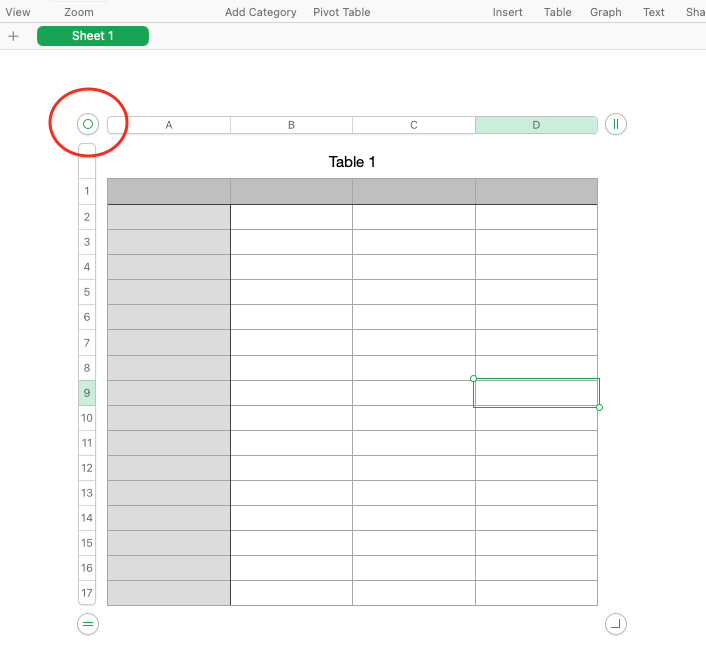
So by now you can see that as a spreadsheet application Numbers is rather fluid, a bit like a drawing package mixed with Excel smarts.
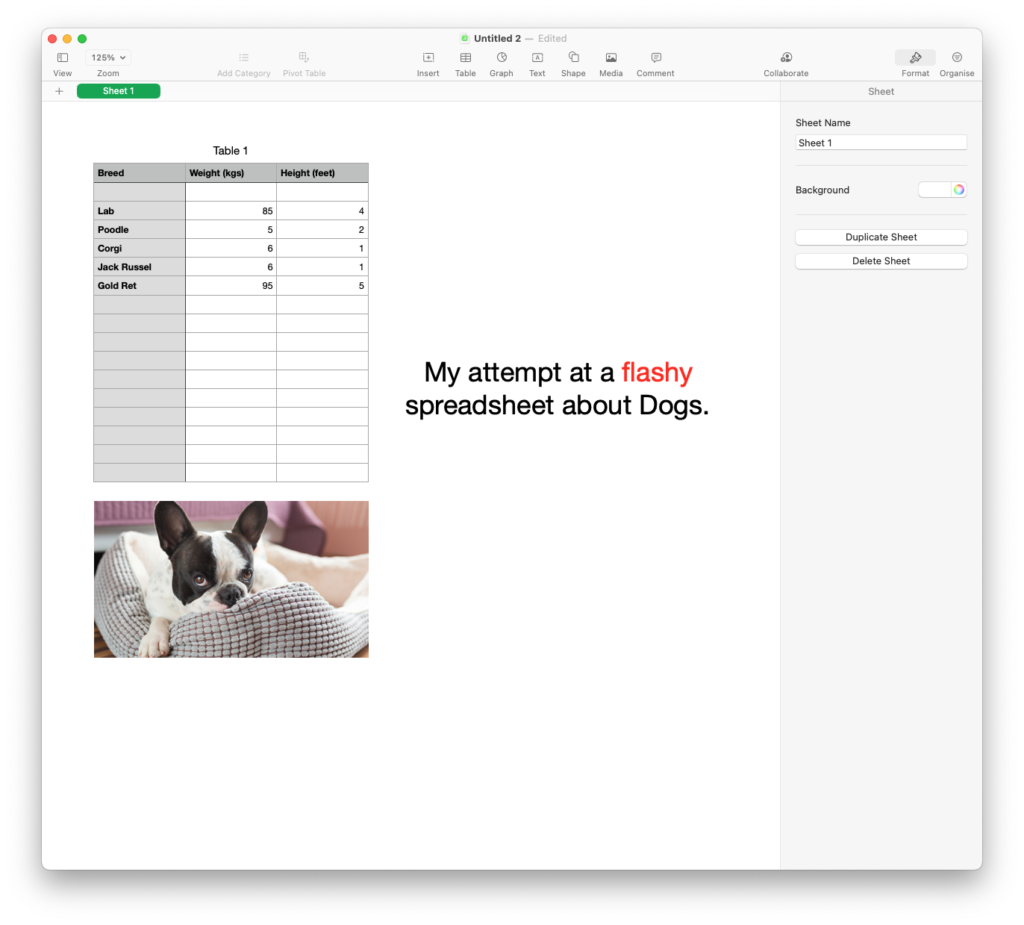
Now, lets actually start using the spreadsheet. For this example I am going to create a simple table and then create a graph and then save it.
Start by choosing New Document and a blank sheet.
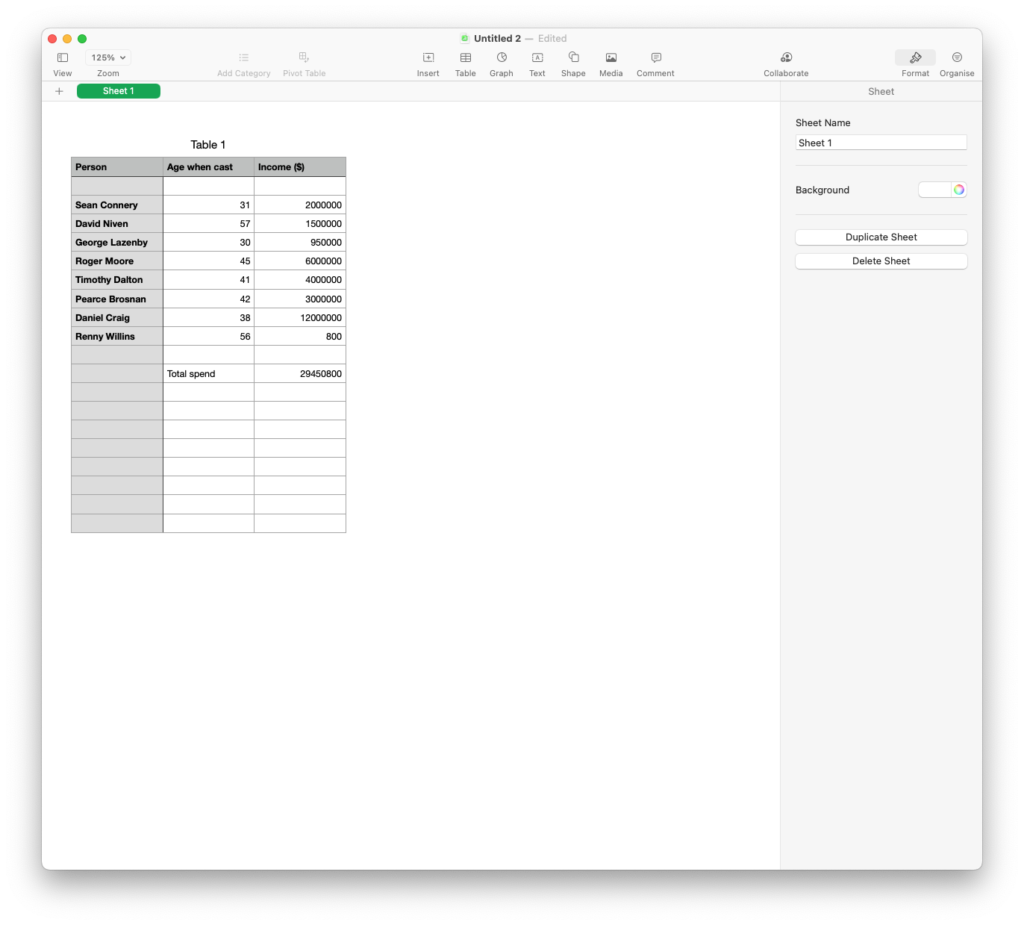
Like you would with Excel, it was now a case of going from cell to cell and typing in the names, the ages and the incomes.
You’ll notice that the income column is filled with just figures devoid of an decimalisation or currency value.
Do do this, I highlighted the figures, click on the Cell tab and under Data Format choose Currency. Clicking the Thousands Separator makes it even more readable.
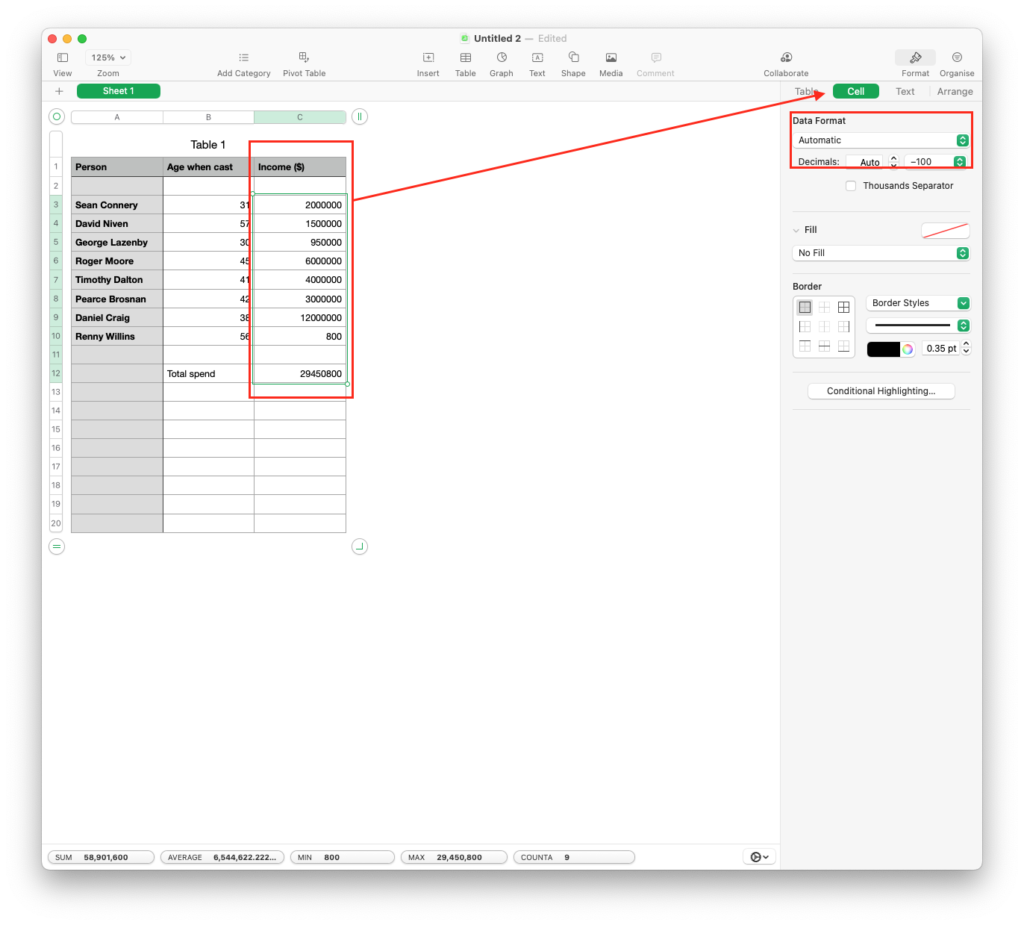
You’ll also notice that I have added up the income cells. To do I clicked in the empty cell to the right of Total Spend and typed in the formula =sum(c3…c10) and hit return.
I could have also clicked in the empty cell to the right of Total Spend and typed =sum, and then highlighted the income cells and then hit return.
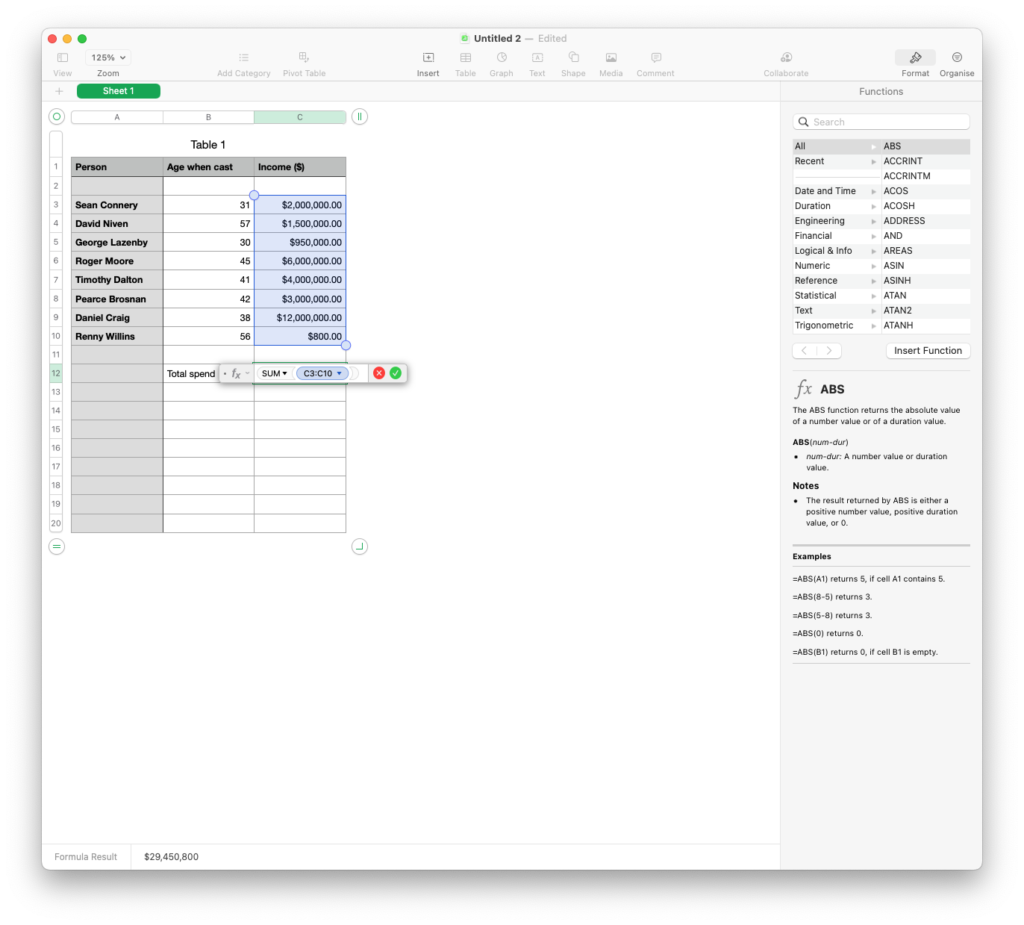
To make the graph I need to highlight the data I want to graph and in this case I need the names and the incomes.
To do this, highlight the names and then, holding down the Command key, highlight the incomes. Then click on the graph button.
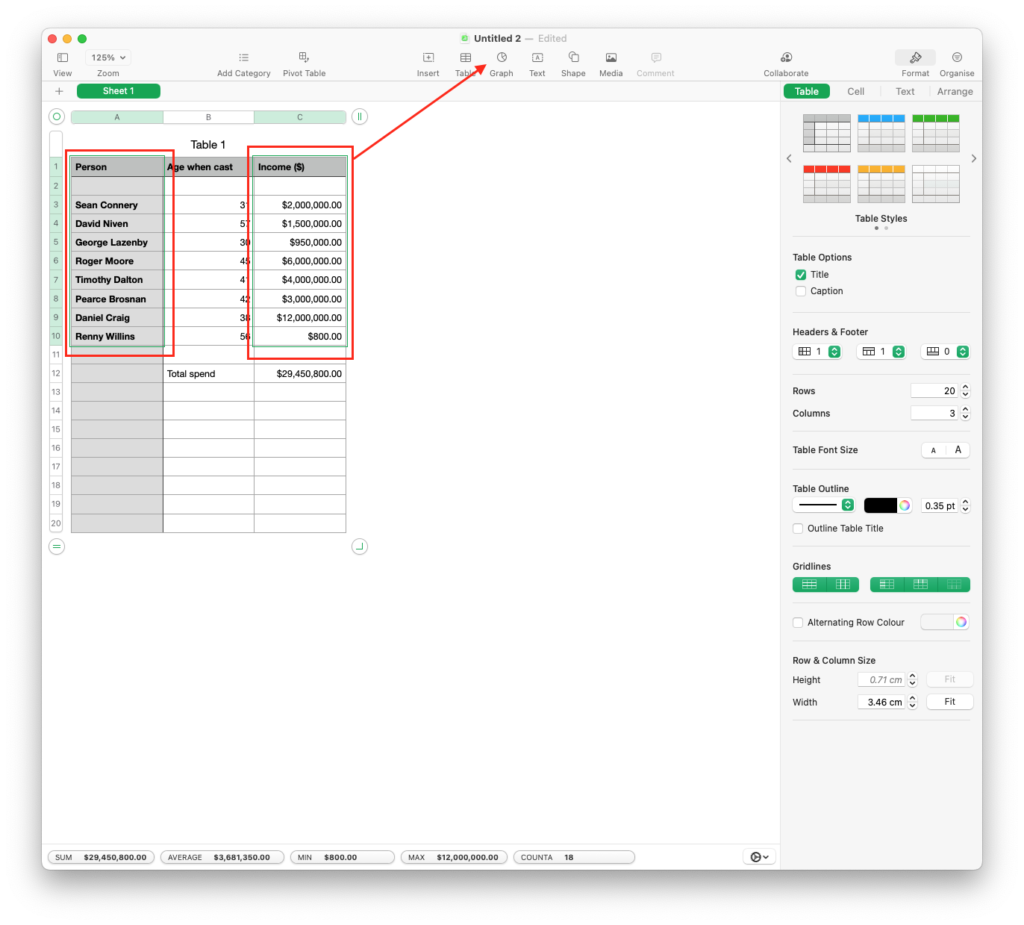
Pick the graph you want and hey presto, you have a graph.

All simple stuff if you’ve never used a spreadsheet before and very familiar I am sure if you have used Excel in the past.
Now that I have my spreadsheet completed, I need to save it.
Simply by choosing Save in the File menu (again very standard) I can give it a name and save it a Numbers spreadsheet.
However, if I want to share it with the world then we enter the only area that needs a decision and it is the same decision you make when you use Pages.
The decision is this… do you want to have people edit your work or do you want them to simply look at it.
If you KNOW they are a Numbers user then you can simply email the copy you saved earlier.
If you are not sure, or you know they are an Excel user, click on the Share icon and choose Send a Copy and then Mail but then choose Excel.
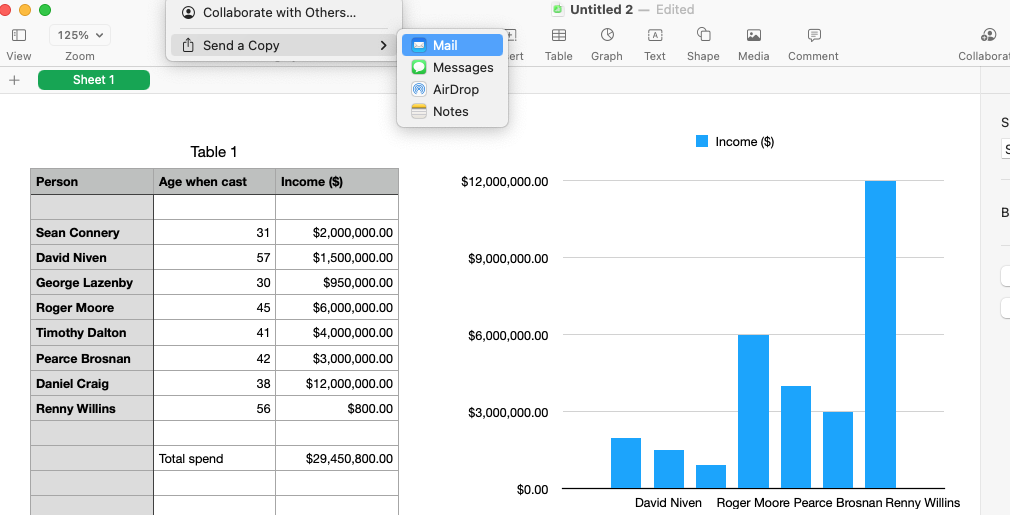
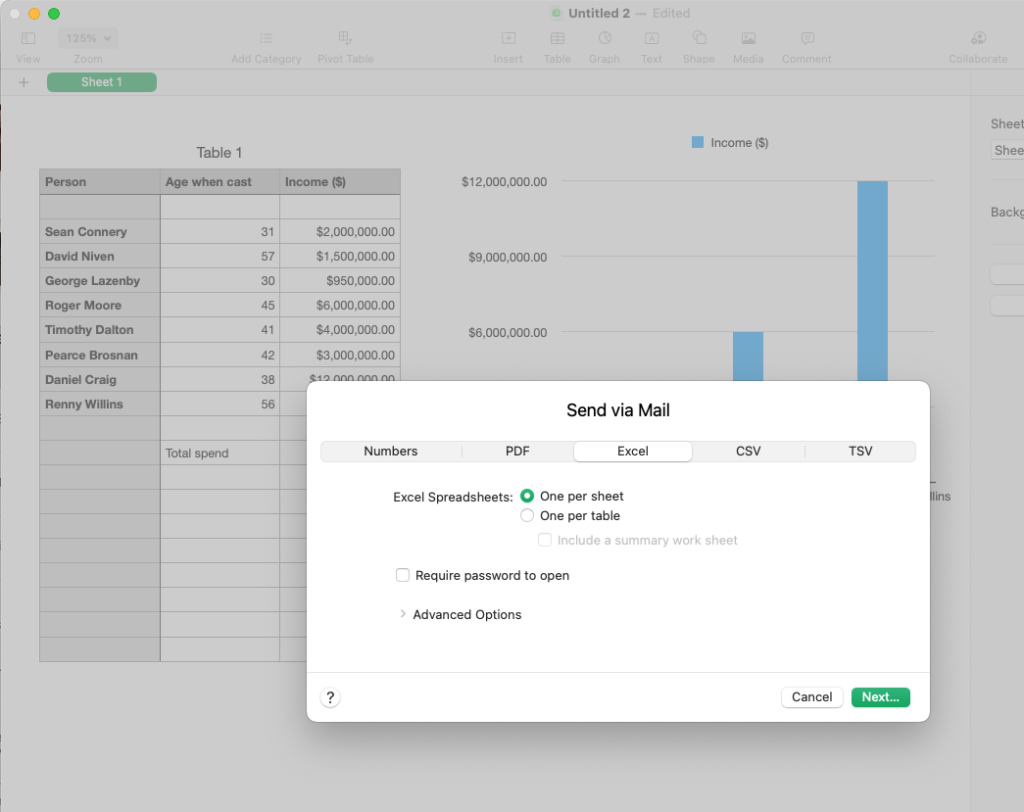
Similarly, if you want them to simply look at it, click on the Share icon and choose Send a Copy and then Mail and choose PDF
At its core this article was to prove one thing… Numbers is a very capable, very simple and very free spreadsheet package. These steps were simple and if that is all you need then why spend the money on Excel?
But just in case you aren’t convinced, here are just some of the other things I didn’t cover… perhaps (Excel users) will find them familiar?
You can have multiple sheets in the one document.
Cells can be linked between sheets
Drag-and-drop of functions from a sidebar into cells
Gridlines can be resized, colour changed ect.
Cells can have percentages, currency, text, fractions and so on.
Checkbox, slider, and pulldown list cells.

2 comments
His Renny,
As with PAGES and WORD, I did not know NUMBERS could be saved in EXCEL format.
Thank You
The problem is that most spreadsheets we interact with (share etc) are excel so
we still need excel