I am sure you already know – or perhaps I only imagine that you do – but I am not a fan of spreading data around between different drives. My rule is, everything on one drive and backed up to another. It’s simple that way, something you’ll be glad of when a restore or rebuild is required.
However there are times when even the best will in the world will not permit you to put a 4TB hard disk in your iMac. So, just in case you are faced with this kind of agonising decision, here is my guide for moving your iTunes and/or Photo’s libraries to another disk.
I chose these because they are nearly always the culprits.
Photos (this also works with iPhoto by the way)
- Plug in your external hard disk
- Locate your Photos library (Macintosh HD/Users/(your name)/Pictures
- Drag your Photos database from one disk to the other. (If its a large one, put on the kettle or crack open a beer)
- Once copied, hold down the Option key on your keyboard and launch Photos
- When prompted, click on Other Library and locate the library on the external disk.
- When you are happy that all is well, quit Photos and trash the library file in your Pictures folder.
iTunes
- Plug in your external hard disk
- Locate your iTunes library (Macintosh HD/Users/(your name)/Music
- Drag your iTunes Library from one disk to the other. (If its a large one, reboil the kettle or crack open another beer)
- Once copied, hold down the Option key on your keyboard and launch iTunes
- When prompted, click on Choose Library and locate the library on the external disk.
- When you are happy that all is well, quit iTunes and trash the library file in your Music folder.


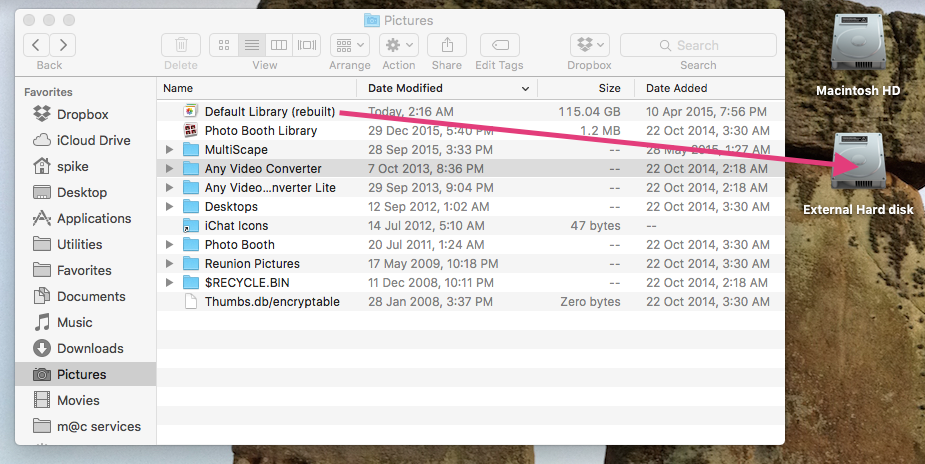
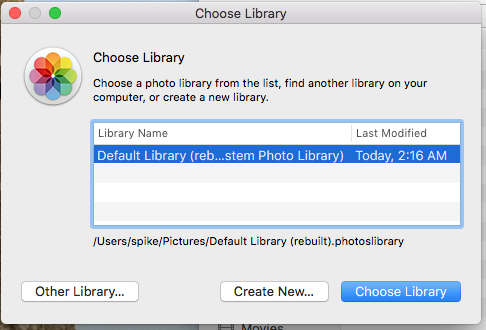
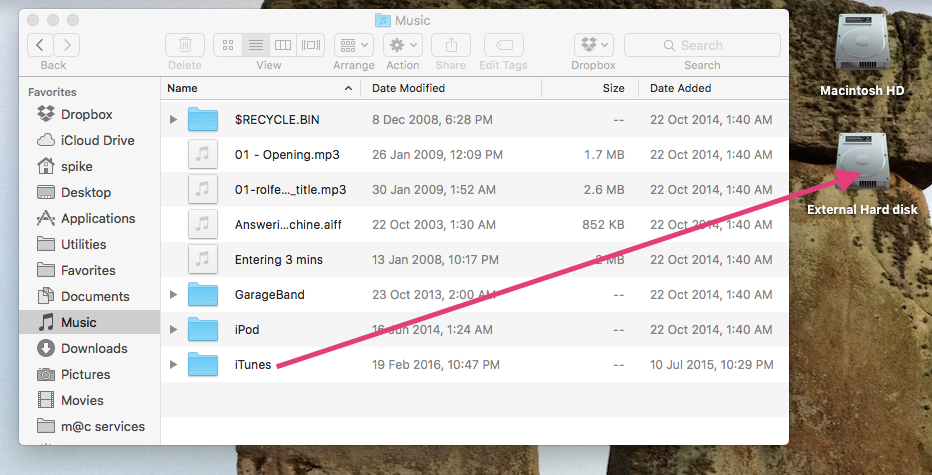
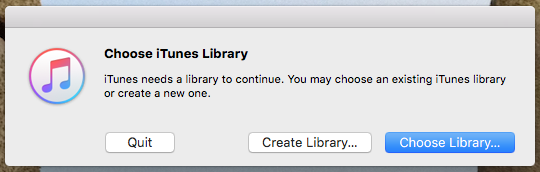
Recent Comments