 Have you ever met someone at a party and within the first few minutes have wanted to shove their head into a bucket of cement? My wife has.
Have you ever met someone at a party and within the first few minutes have wanted to shove their head into a bucket of cement? My wife has.
But after a while and a few more drinks you start to like this person, learn to love and perhaps even marry them? My wife has!
Well it can be like that with Lion but fear not because here is a list of things to turn off and things to turn on that will make the transition very smooth.
Right out of the box, err download, Lion tells you how wonderful its new “Natural Scrolling” feature is and its starts showing you how it works.
I dunno! On an iPad or iPhone scroll up with your finger to go down the page seems to work…but not with a mouse.
It will drive you batty! If you have ever tried to clip a bow tie on while looking into the mirror you’ll know what I mean.
To turn it off go here:
- Apple Menu
- System Preferences
- Mouse
- Click on Point & Click
- Uncheck Scroll Direction natural
I am sure you’ll love the new mail, but just in case you don’t you can always turn it back to Classic look and feel.
In Mail do the following:
- Preferences
- View
- Click Use Classic Layout
If you don’t do this next one you’ll find that applications keep showing the last file you worked on when you closed the application. You might want it to do this but to be honest this drove me around the bend.
To turn off resuming

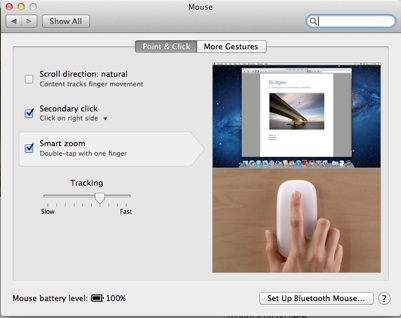
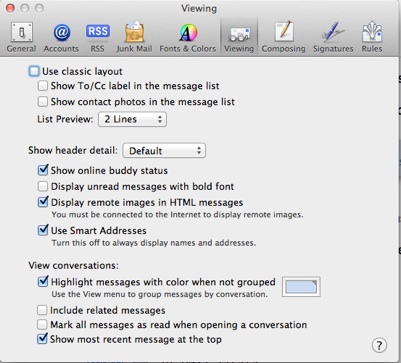

Recent Comments