We have all been through this and if we make the mistake of asking our ISP for help the answer is always the same… “your line is fine”. And it is true, your line IS fine but the mechanics of the internet, as provided by your ISP, is broken. So here is a way to fix one of the biggest breakdowns.
In the past I have often referred to the DNS as a giant yellow pages… but to be honest it is more like a dictionary. In the same way that you might not know the meaning of the word “Nebbish“ (I had never heard of it either) the internet actually has no idea what “www.ibm.com” means. It is meaningless! But instead of just giving up, the internet goes to its DNS and asks what this funny string of letters means. In a flash your browser is told that “www.ibm.com” actually means 104.98.43.23 and suddenly it understands and takes you there.
And this is precisely when the internet – at least for the user – can go terribly wrong.
You see every ISP offers a DNS service and every DNS service sits on a computer that may or may not be healthy.
The most common symptom of a slow, dead or missing DNS is typing in an address, the little blue line starting to grow and then stops. Seemingly, never to go any further.
Other less common and weirder symptoms might be getting older versions of a web pages or websites opening but certain pages not loading opening at all.
If you are using an ISP delivered DNS they should be brought to task for its flabbiness but while you wait for the ISPs denials, the lies and general cluelessness to dissipate there is something you can do to get it working.
To change the DNS do the following:
On a Mac…
Click on the Apple menu
Choose System Preferences and click on Network.
Your active network connections will have a green light next to them. For each, click on the name (Ethernet or Wi-Fi) and then click on Advanced.
Click on the DNS tab.
Click on the + button and type 8.8.8.8 then click on the + button again and type 8.8.4.4
Click OK and then Apply
On an iPhone/iPad…
Tap on Settings
Tap on Wi-Fi
You should already be connected and there is a little “i” symbol to the right of the network name.
Tap on the “i” and scroll down and tap on Configure DNS
Choose Manual
Remove the DNS server already listed and then click on the green + to add a new network.
Type in 8.8.8.8
Tap on Add server again and type in 8.8.4.4
Tap on Save
It is a pity that we have to even think about stuff like this but the cruel truth is that the ISPs in this country useless particularly at the moment when all they seem to care about is getting you signed up to the NBN so they can deliver another terrible service at a higher price.



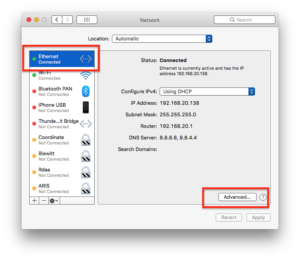
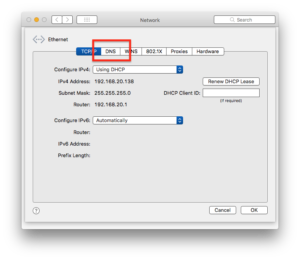
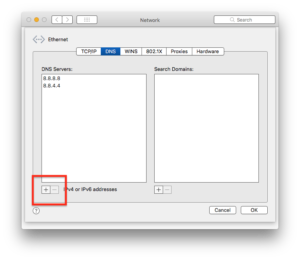
2 comments
Thanks for this advice I have made the adjustments to my phone and Mac. I live in Theoodre and have the most woeful slow internet at times, telstra assure me its nothing to do with the line, anyway my Mac is I hope loading a little bit faster. The rainbow is not turning around and around as the painful buffering seems to be faster. Even receiving emails was becoming painful. Is there anyway when i open up photos and other applications like windows and excel to make them faster?, at times they are really slow. Merry Christmas and like reading your newletter very much. Cheers Amy
Author
Hi Amy. Try Te Signal Co for internet… they are fantastic.