![]() All too often people rely on the Mail application remembering who they email. They get used to just typing in the first few letters of someones name and it appearing in the TO field. This is great until there is a disaster and years of accumulated email addresses can be lost.
All too often people rely on the Mail application remembering who they email. They get used to just typing in the first few letters of someones name and it appearing in the TO field. This is great until there is a disaster and years of accumulated email addresses can be lost.
It is a much better idea to add those email addresses – that are important to you – into your address book (now called Contacts) where they will be safe and backed up properly. Fortunately Apple makes this very easy to do and throws in some features into the Mail application that makes adding to this information even easier.
Populating your address book using Previous Recipients menu
1. Open up the Mail application and click on the Window menu and choose Previous Recipients.
2. This will display a list of every email address you have sent an email to.
3. Click on the name or email address you want to add to your Address book (now called Contacts) and click on the Add to Contacts button. This will add the person’s name and email address into your Address book.
Of course nothing stops you from selecting them all at once and adding them all to the Address Book (Contacts) but this might give you a Contacts application full of old email addresses.
You could leave it here, but Apple have some hidden features in Mail that allow you to quickly add more information.
If you have an email from this person that includes contact information such as phone numbers, postal address and so on you can click on that information and add it to your Contacts.
For example, hovering over a persons phone number gives you a drop down menu so you can add that to their Contacts card.
From here it will pick all the other “contact like” info from the email and offer it up to be included.
Once you are satisfied that the information is correct, all you need do is click on the Create button.
Getting rid of old email addresses
Of course you can use this function to find email addresses that are old or wrong and remove them from the list. Remember that time you tried to email your mum with mum@bigpound.com and now it always pops up when you type the word ‘mum’ in the To field? Well no more, simply do a search in the Previous Recipients, click on the offending email address and click on Remove from list.

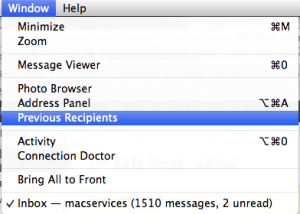




Recent Comments