
I am on record as saying that in my opinion Safari is the best web browser. It is the safest and the most secure and, in 99% of cases, will work with any website. In the cases where it fails I use Firefox, do what I need to do on that website and then go back to Safari. Nothing on earth would convince me to use Chrome. And no, you don’t need Google Chrome to use the google search engine… this is just a branding tag to confuse you. In fact the google search engine is usually the default setting in Safari.
So here are three things, well two things really (the first one can be used on any web browser) to help you get the most out of Safari.
Start by installing a free ad blocker. Safari has an ever growing (albeit slowly) library of Extensions. These little apps are designed to enhance the browsing experience and they can be found under the Safari menu.
Open Safari.
Click on the Safari menu and choose Safari Extensions…
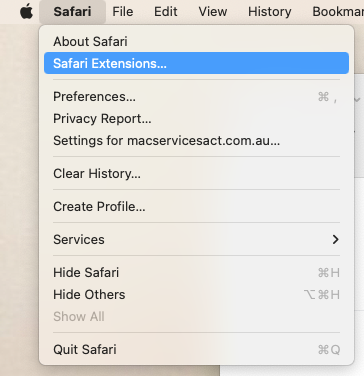
This will take you to a special section of the AppStore.
In the search bar type Ad Guard
Click on the Get button and then Install
A banner will appear on your home screen asking you if you want to turn on that extension, click on Turn on Extensions.

From here the ads and pops ups that Safari doesn’t do automatically should be caught by this dandy little app.
Now, make Safari your own.
When you first open Safari your home screen will likely look something like this:
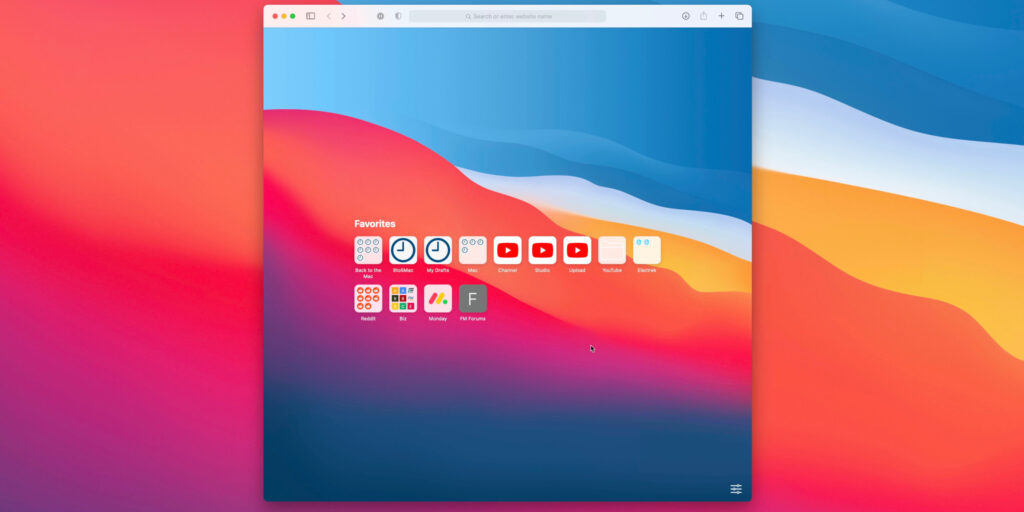
From here there are several things you can do to customise it to make it more you.
The first option would be to change the wallpaper. The fastest way to do this is open the Photos app, locate the photo and literally drag it on the Safari home screen.
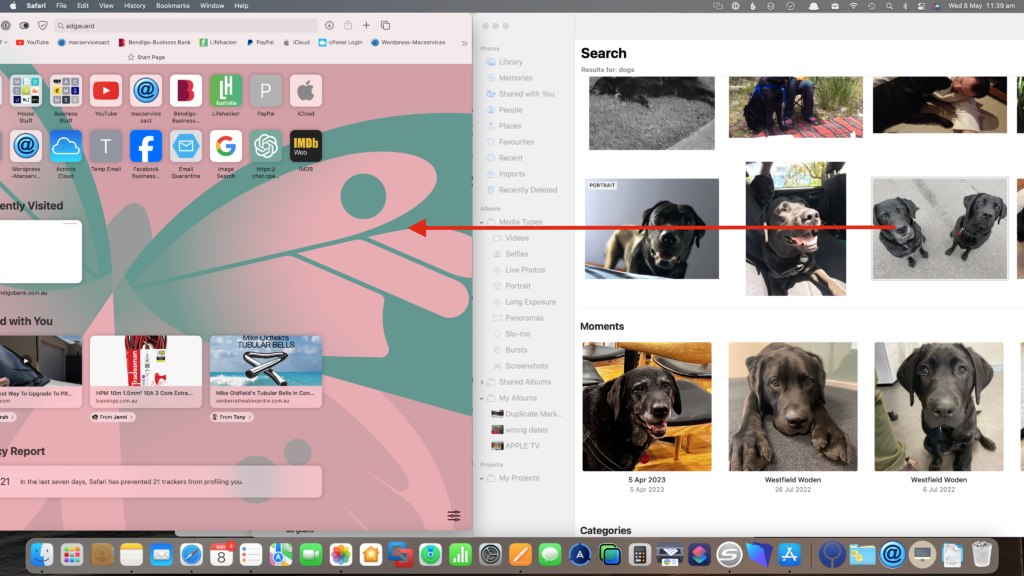
There, friendlier already.
In the bottom right hand corner there is a small abacus looking icon, click on that to reveal your preferences.
From here you can overload yourself with all kinds of info or, as Marie Kondo would say, leave only those things that bring you joy.
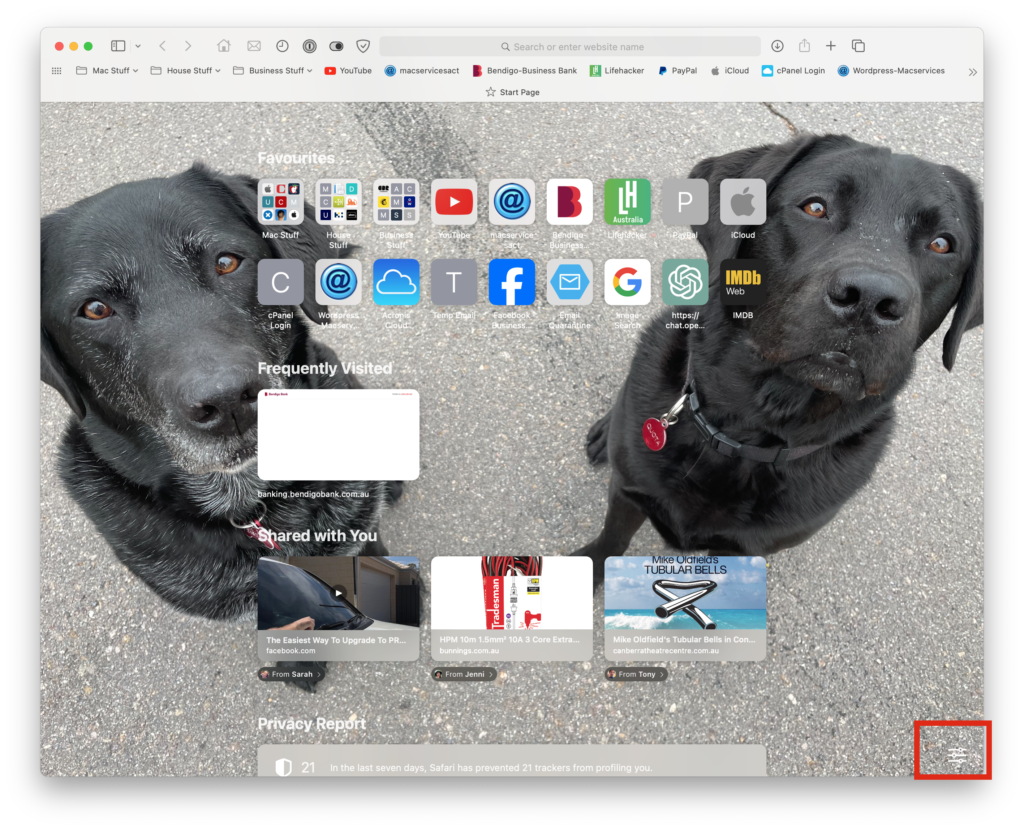
Personally I limit myself to these for clarity or ease of use, but you do you. To use or reject a setting simply click on the check box.
from this…
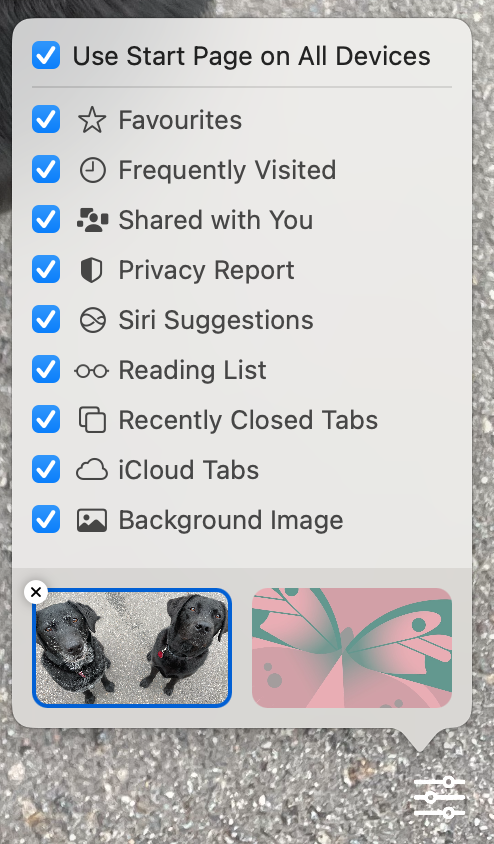
to this…
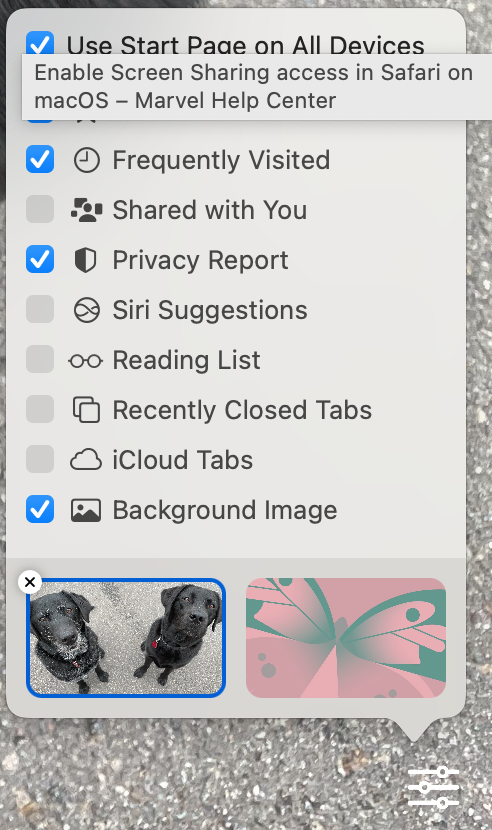
Now the one setting that has the potential to cause confusion or concern is the Privacy report.
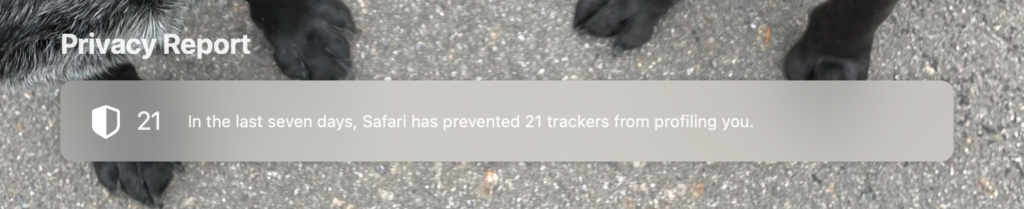
Personally I turn this off but if you see it there is nothing to be concerned about. All it is telling you is that Safari has prevented (usually ) legit websites from tracking you. This sounds sinister but really its just marketing but as it is a violation of privacy Apple try and stop it for you.
This is NOT the same as a warning popping up telling you your mac has a virus and you need to call Apple. That is a scam – ignore it.

So there you go, hope this helps you enjoy Safari even more.
Oh, one final bonus tip. If you want to search you don’t need to go to google.com, you can simply type in the address bar (where you would normally type a website address) and it will do the search for you.
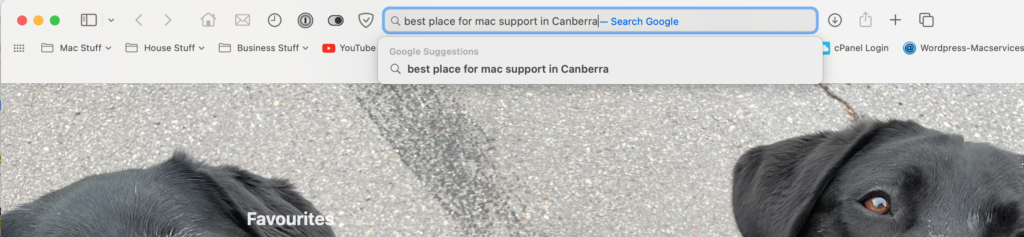
This search will use google, but if you don’t want to use google you can change the default engine to something else.
Open Safari
Click on the Safari menu and choose Preferences
Click on the Search button and choose a search engine of your choice.
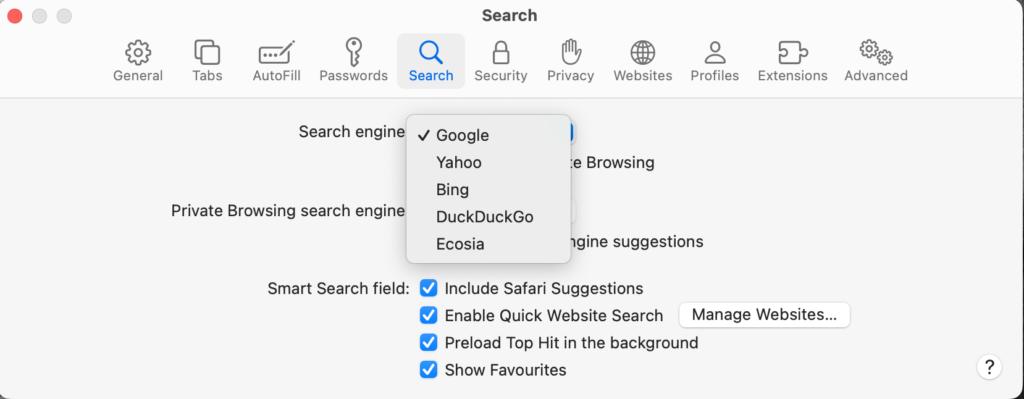
Happy browsing

2 comments
Dear Renny,
I have followed your advice and downloaded Ad Guard but it will cost $2.99 per month as I can’t find the free option. It’s a small price to pay if it’s a good service.
Thanks Renny for all your wonderful past personal and general help and ongoing advice such as in this posting! Your information is very much appreciated and also serves to reduce stress! Many thanks and keep it up! 🙂