
Ask me what I think of Apple Car Play and you will have signed yourself up for a good hour of enthusiastic raving and overt hand gestures.
Since day one I found Apple Car Play (referred to as ACP for expedience) to be the greatest way to interact with your iPhone safely in the car. There is no doubt that over the years ACP has allowed me to get mountains of work done while driving, effectively turning dead time into very productive hours on the road. It kept me informed, allowed me to call clients, make appointments and, if you’ve ever been in the car with me without GPS, on track and and going in the right direction all without touching the phone.
So it might come as a surprise that I now drive a Tesla – one of the few cars in the world that doesn’t support Android Auto or ACP.
This massive and, quite frankly bonkers, omission kept me from even considering a Tesla for years. That was until I found out that with a mixture of Siri commands and Tesla tech I could get away without actually using ACP and get all the same stuff done while running around in this iPad on wheels.
And so, with a weekend trip to the coast with no clients, I tested and perfected all the techniques needed to use a Tesla and approximate ACP at the same time.
The main functions of ACP I rely on are:
Calls
Sending and answering Texts
Calendar
Directions
Setting reminders
Using Shortcuts
Listening to Podcasts
Listening to music
Viewing and listening to voicemail
All of these, aside from voicemails (but more on that later), can be managed very well just using Siri and Tesla’s inbuilt info system.
Calls
Assuming you have your phone plugged into the entertainment system of your non-Tesla car with ACP activated you can make calls by pressing the “Talk” button on your steering wheel which activates Siri and you say something like “Call Joe Blogs” or “Call 04322653568”.
Using the Tesla Infotainment system (referred to as TIS for expedience) you can press the right button on the steering wheel and say “Call Joe Blogs” or “Call 04322653568”. Now, the number option works well but using a name that is to be pulled out of your phone it will bring up an impossibly small list that is dangerous to scroll through.
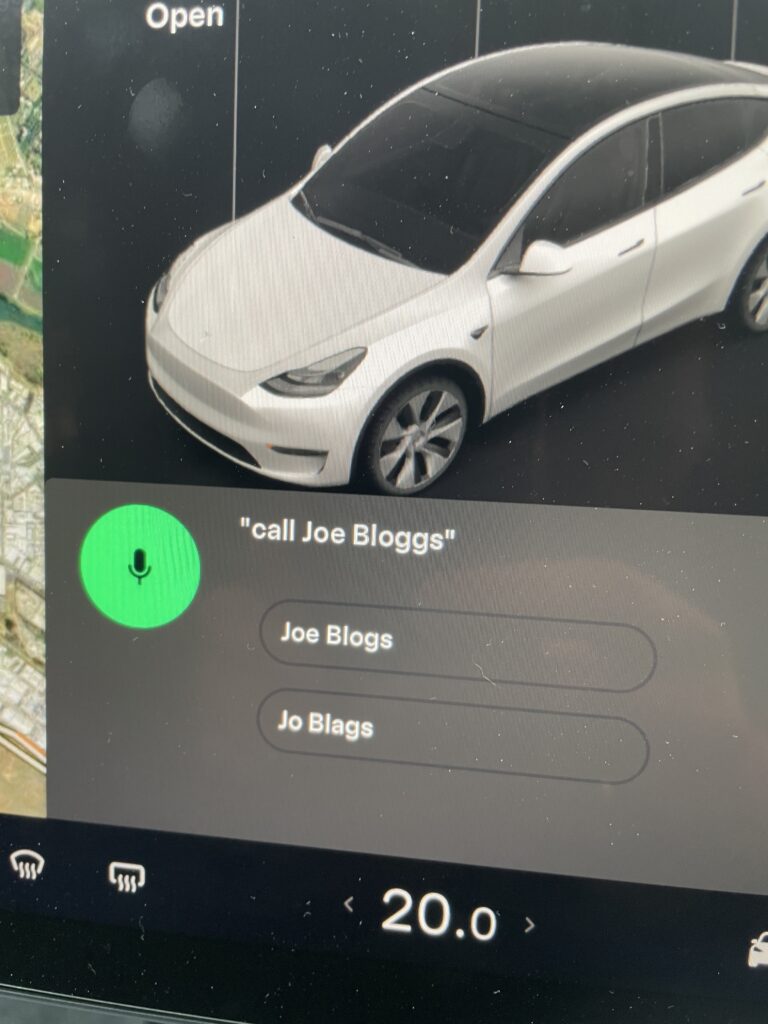
Almost without exception, in the Tesla, I use the “Hey Siri” to make the call with the audio coming though the car speakers. This works whether the phone is on the charger or in my pocket. “Hey Siri, Call Joe Blogs” or “ Hey Siri call 04322653568”
Sending and answering Texts
Using ACP to send a text you press the “Talk” button and say “Hey Siri, Send a text to Joe Blogs”, dictate your message and it is sent automatically. If, like me, you have a dodgy Geordie accent the results can be, let us just say, entertaining, but generally OK.
Using TIS you press the right button on the steering wheel and say “send a text to Joe Bloggs”…again, you get the same small list of names to choose from, so again not ideal. The dictated the text appears on screen and you need to push the steering wheel button a second time to send it. However, the results are often even battier than Siri so I often use steering wheel button to answer a text but use the “Hey Siri” command to make a or reply to a text.
Calendar
ACP displays your appointments on screen and, if you have included an address in the appointment, will offer directions right there on the map. This is very useful and I used it all the time.
TIS does the same thing with the addition of offering a charger stop should you need it. (Admittedly an unlikely scenario just driving around town)
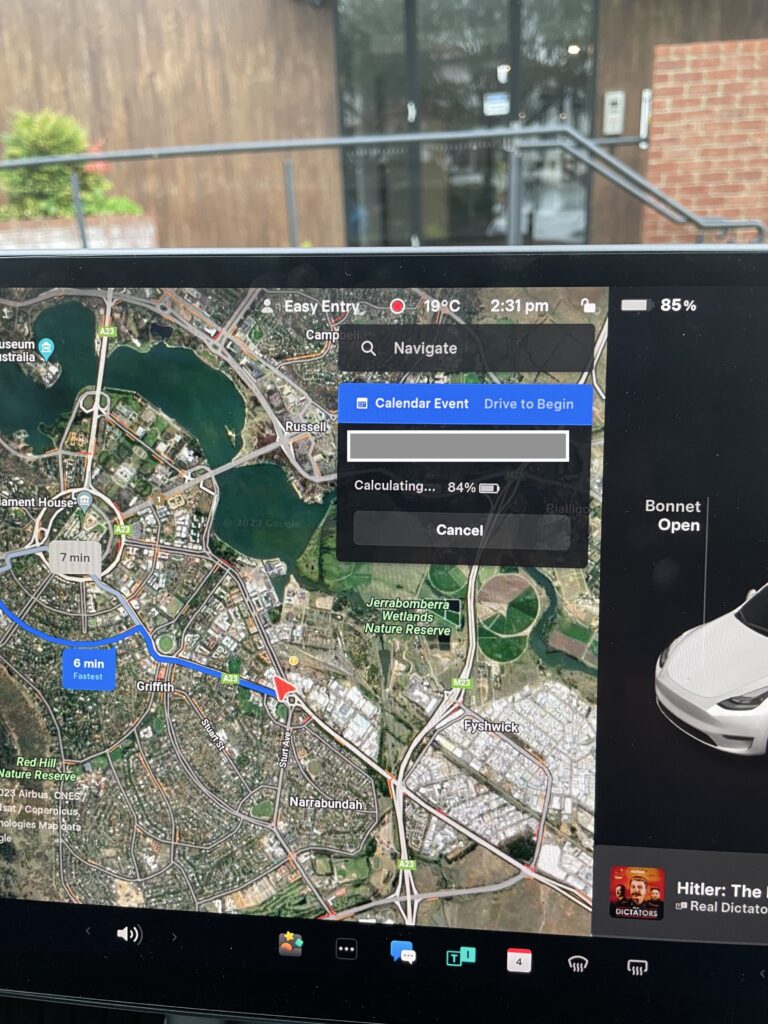
Directions
Using ACP I can say “Hey Siri, Direct me to Joe Blogs” and, if he was in my address book, the map would take me to that address. Very cool. Try the same thing in the Tesla and it will reliably inform you that there is no business called “Joe Blogs” So that function is never going to work unless I get a client named “Derek Swedishmassage”
Until that day arrives I can open the Phone app in the TIS, choose contacts, find the address and tap on the Compass icon and the the car will direct me there. I could also find it in my phone, bring it up in Maps and share it with the Tesla… but that is laborious. Mind you, if you are sitting at a coffee shop or walking along the street you can share the address with your car before you get into it and it will be on the screen waiting for you when you arrive.
Of course both TIS and ACP allow you type the address in manually but that is so 2012!
One clear advantage that ACP over TIS is it alerts you to any speed cameras and other hazards… in much the same way as WAZE does, yet another maps app that is natively available on the ACP.
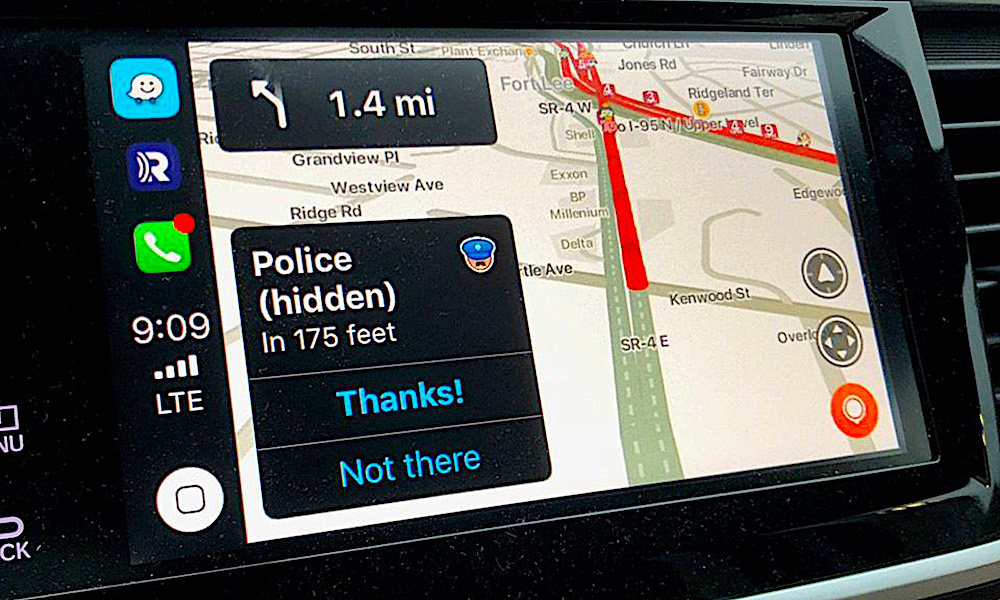
The maps in TIS offers none of this and access to WAZE is denied as well. The best the TIS will offer you is live traffic data – so long as you have the premium connectivity subscription – but this is no substitute for knowing the police are up the road ahead of you when you doing 130 down the highway – or so I am told.
Reminders
Reminders were a bit hit and miss in ACP. Sometimes a reminder would appear on screen but most times it wouldn’t. Really the only useful function was to use the “talk” button to create a reminder. “Remind me to call Joe Blogs”. In the Tesla, just like making a call, I use the “hey siri” function to do the same thing. Works every time. Dodgey Geordie accent and misheard instructions not withstanding.
Shortcuts
ACP doesn’t have (at least at the time of this writing) access to Shortcuts on screen. When I was using ACP I would, as usual, use the “Talk” button and tell Siri to “Send Admin job” or some other shortcut I had written.
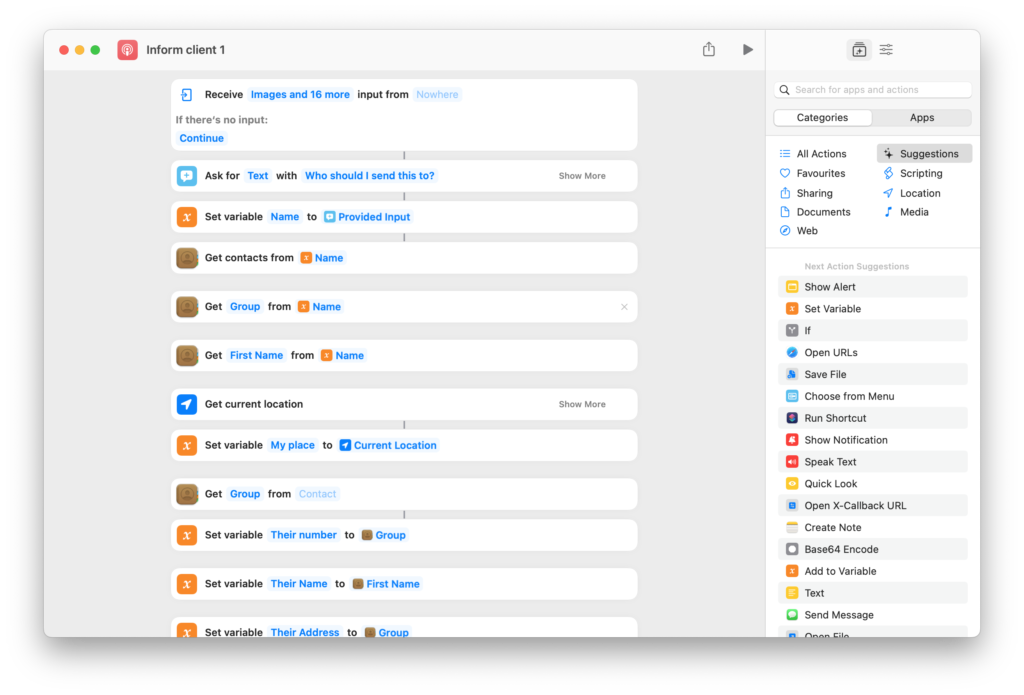
When Shortcuts was introduced they opened up Siri to an almost limitless supply of commands. For those that don’t know what Shortcuts are you can read about them here. Needless to say, using Shortcuts in the car (any car) seems impossibly futuristic.
In the Tesla I use the “hey siri” command to activate the shortcut. Works every time.
Listening to Podcast
The Apple’s Podcasts app gets a lot of flack, mainly due to its confusing design. As the Podcast app in ACP is dumbed down this was never an issue for me and the management of the Podcasts was simple and easy. I had my subscriptions and as new ones appeared they would be listed on screen. When I had listened to them all I would receive the very depressing “There are no new episodes available” message. I could also use the “Talk” button to subscribe to a Podcast by simply saying “Subscribe to podcast Why am I being stalked by Macservices by Joe Blogs” and those episodes would be instantly be available on screen.
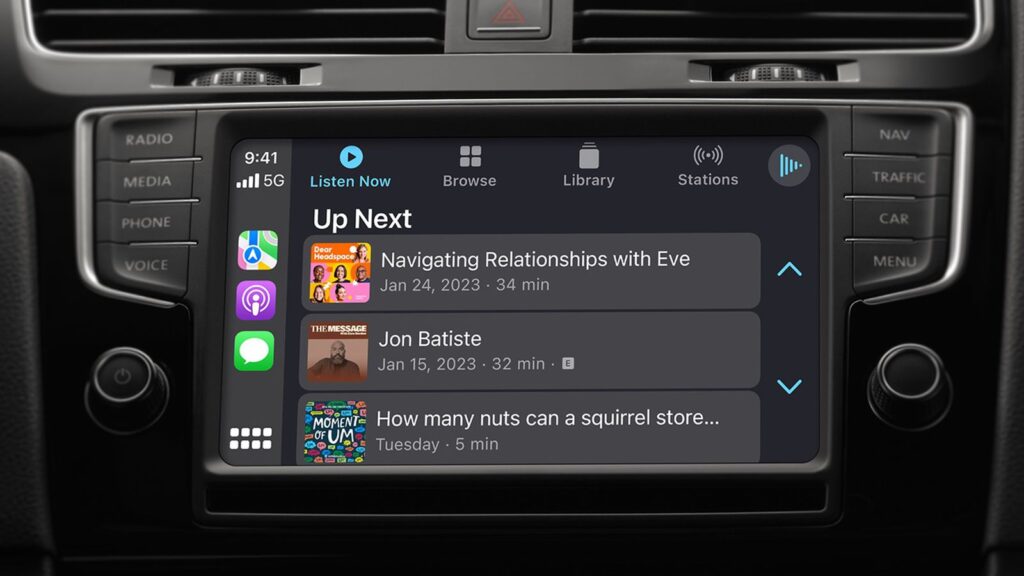
The Tesla offering, aside from a Spotify subscription, is TuneIn and the kindest thing I can say about this interface is… it is adequate with a very small “a”
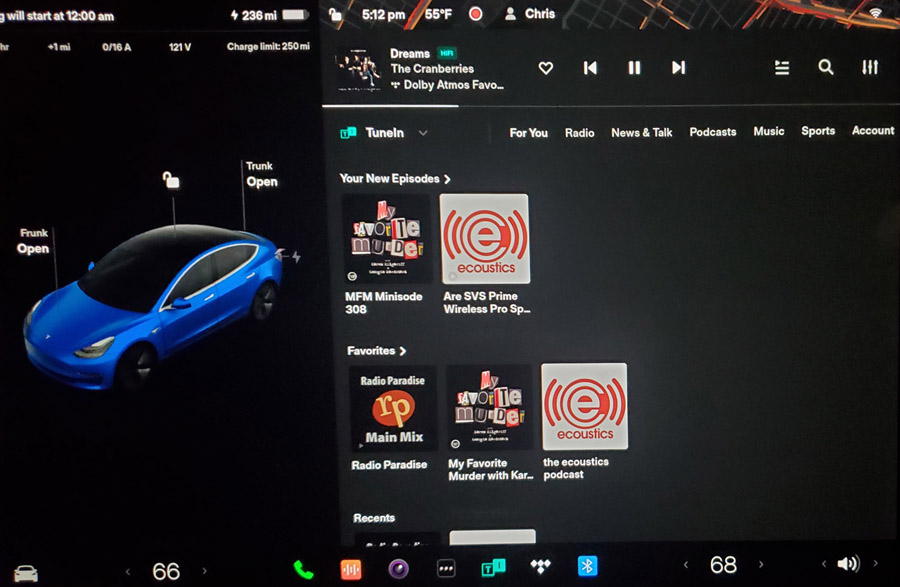
For starters there is no way to subscribe to a podcast using Siri without it going to my Podcasts app rather than TuneIn. Subscriptions need to be done manually and though the TuneIn app to appear on the TIS.
Latest episodes appear at the top of the screen but when I have finished listening to the latest episode of, lets say, A short History of…” it will automatically start playing episode 1 again. There doesn’t appear to be anyway to remove episodes already listened to. The episodes also stay in the Latest field even after they have been consumed so after a while you start second guessing yourself and invariably start playing an old Podcast until something in it appears familiar and you you’ve been here before. But I get by… its better than nothing and while this is the same way my wife describes me to new friends, its not ideal.
Listening to music
A little while back Tesla started offering Apple Music natively in the TIS. Once you connect to your account it is pretty much as you would expect it to be. On the TIS however the screen is very large so the experience is often better than the average Infotainment screen in other cars. Of course this depends on the individual car.
Voicemails
Well this is really the only issue and it is the fault of Apple and Tesla. Using ACP voicemails are very clearly listed and with a tap of the screen I can listen to said voicemail and call back the person missed. In a Tesla I can see I have a missed call and using the Phone app I can call them back but the voicemail is nowhere to be seen.
Naturally, as with everything else, I tried the ‘Hey Siri’ command but it often tells me I have to unlock my iPhone first and, while driving, this option is useless. The only way is to remember to look at your voicemails manually… something I am still getting the hang of.
So, if you have been putting off buying a Tesla because, like me, it doesn’t offer CarPlay then I can assure you, all will be well. And who knows… Tesla may offer ACP natively soon.
If you are thinking of buying a Tesla or want to arrange a test drive then definitely ask a Tesla owning family member or friend for their referral code. Not only will they get credits you also get $750 discount off the purchase. If you don’t know anyone who as a Tesla, feel free to use my referral code:
Happy driving.

2 comments
how interesting cant wait to see if my 2015 Suzuki Grand Vitara can link to Apple Car Play, sounds fabulous!
Another great article. I’ve tried to put this into action without a whole lot of success. I’ve been ranting and raving whilst driving along in my 1981 Datsun Cherry and so far nothing! The medium wave radio simply will not connect to my IMO phone. No amount of shouting Siri seems to have any effect. Are you sure you’re right? What other advice can you give? Thanks…Angry from Leyland.