
MacOS Lion was introduced mere months following Steve Jobs’ death in 2011.
While it was the first OS that came without this world famous keynote address the development of it most assuredly had this fingerprints all over it.
One of the main features introduced that day was AirDrop. A great concept indeed, even if it hardly ever worked correctly.
Supposedly a simple click on a parachute icon saw a file transported from device to device (that were on the same local network or close enough to use Bluetooth) without the need to email or text it to each other.
In the early days the file often sat there with an ever diminishing look of excitement on its face, waiting for the other device to appear on its radar.
Spoiler alert… it hardly ever did.
This resulted in the person holding the phone smiling nervously and repeating the procedure at least three more times before giving up and emailing it instead.
In the early days the word “Airdrop” was code for “delaying the inevitable email”
It not surprising therefore that the function was largely forgotten and people returned to old habits.
But in the background things improved and newer users started using Airdrop almost as a reflex action. It is unsettling to think these users have been enjoying the benefits of this awesome tech because they don’t suffer the post traumatic stress that we earlier adopters do. Indeed even my brother, who answers his iPhone with his forehead, knows how to use Airdrop.
If you know how to use Airdrop…awesome, please continue… but if you don’t or have forgotten then please read on.
You are going to use Airdrop is on three devices… iPhone, iPad and the Mac.
The process for iPhone and iPad is the same soles start there.
Whether it be a file or a photo, choose to share it using the Share button.

Now, tap on the AirDrop icon
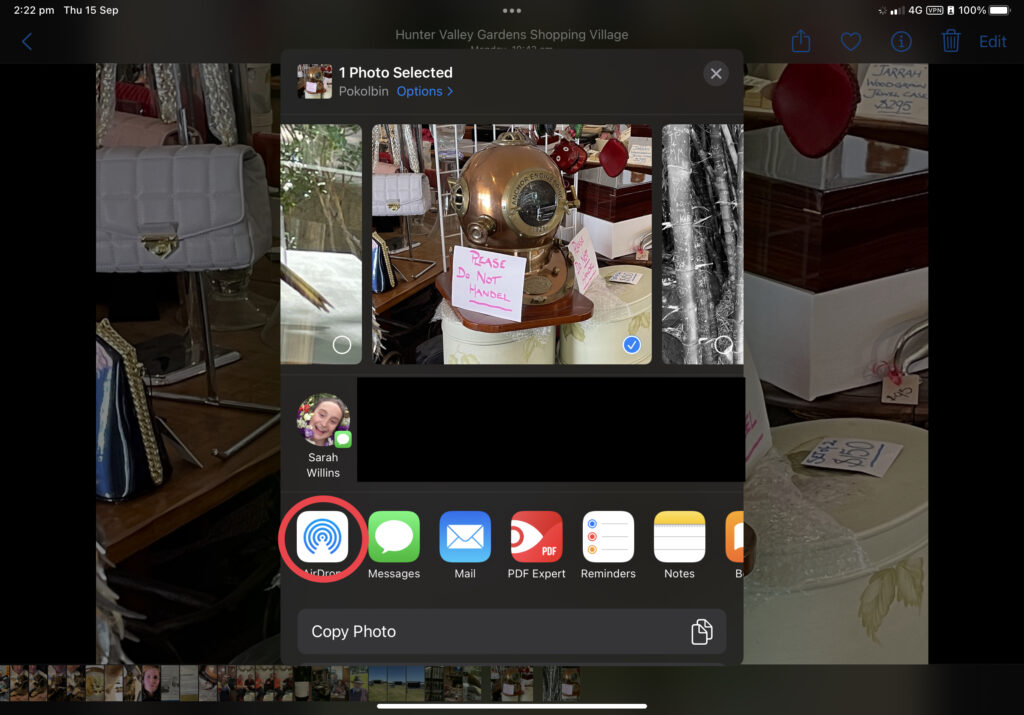
Any devices in the area open to receiving a file will appear… simply choose the person with whom you want to share and you are done.
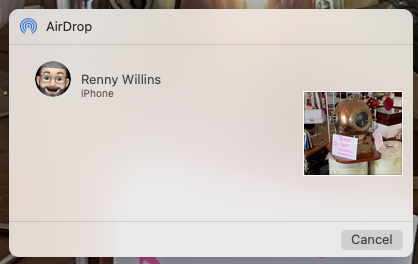
On their end they will receive a request to Accept or Deny the file.
If they don’t appear it could be that they have restricted their AirDrop to contacts only or no one.
To fix that, on their iPad or iPhone, swipe down from the top right hand corner of the screen to reveal Control Centre
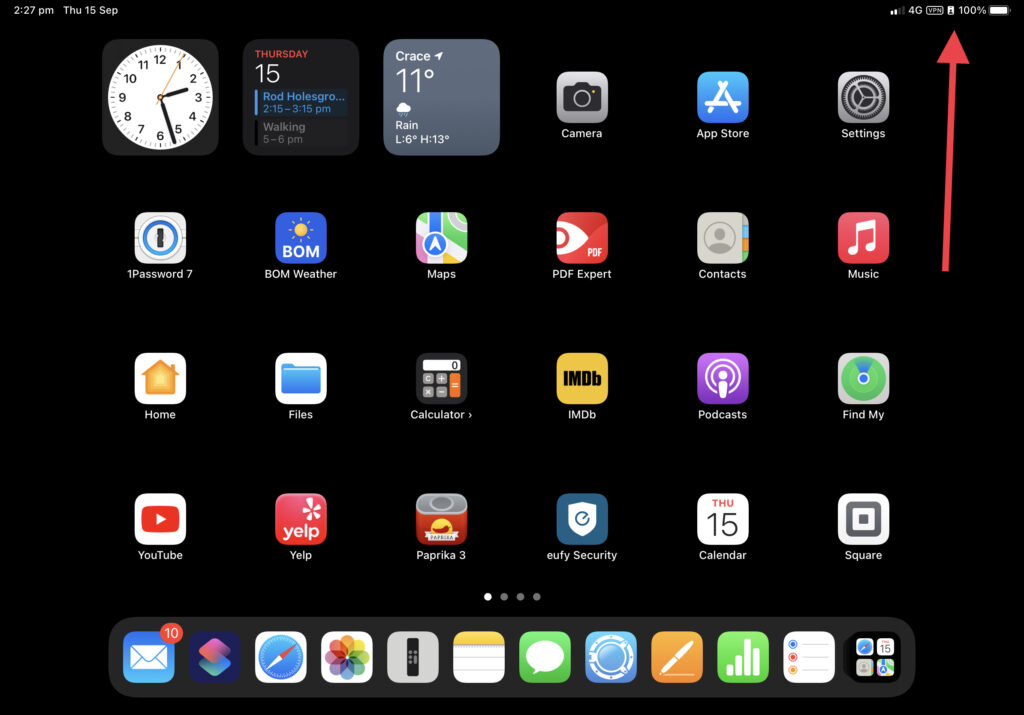
and tap and hold on the Comms section
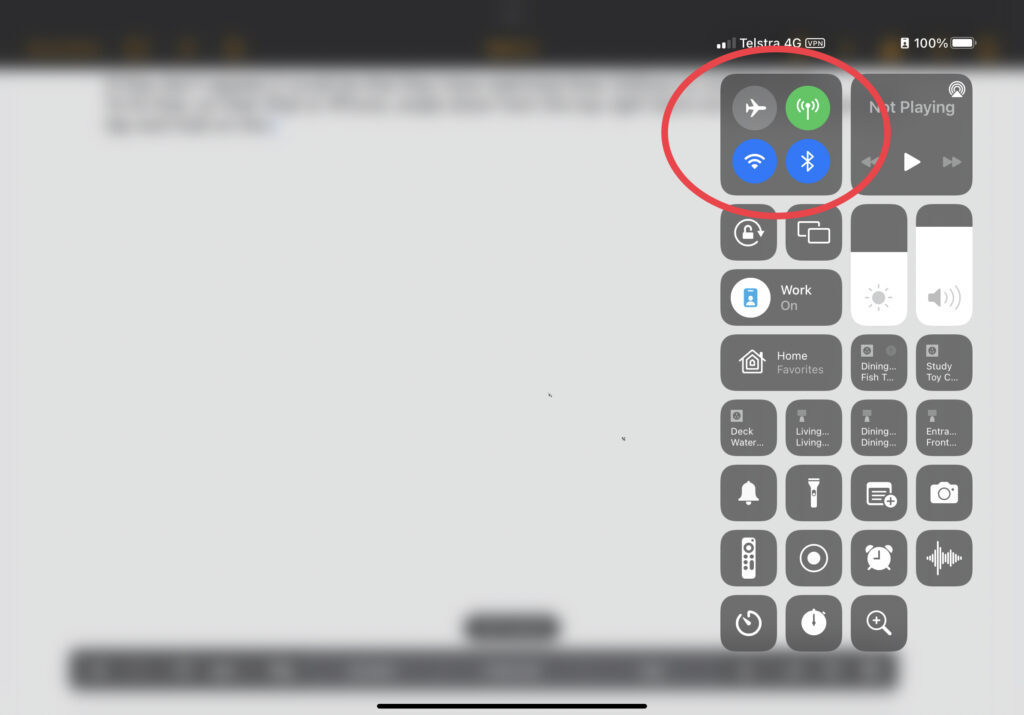
and tap on AirDrop icon and make sure it is set to Everyone.
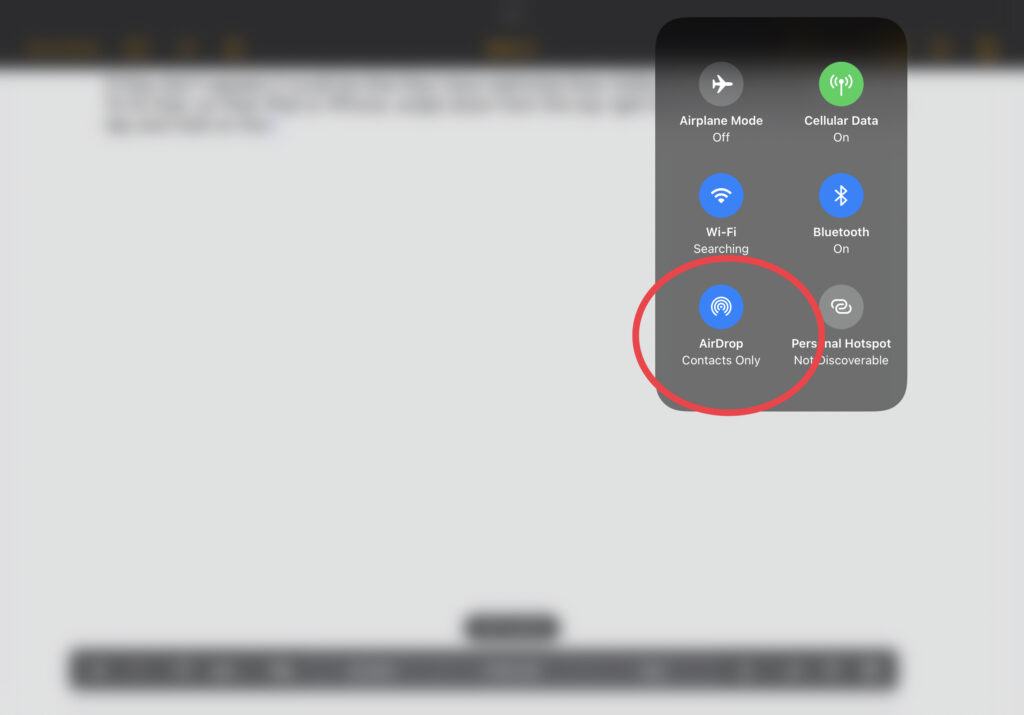
On a Mac it much the same but this time lets send a Pages document.
Open the Pages document (this works in most other apps as well in a very similar fashion) and choose Share.
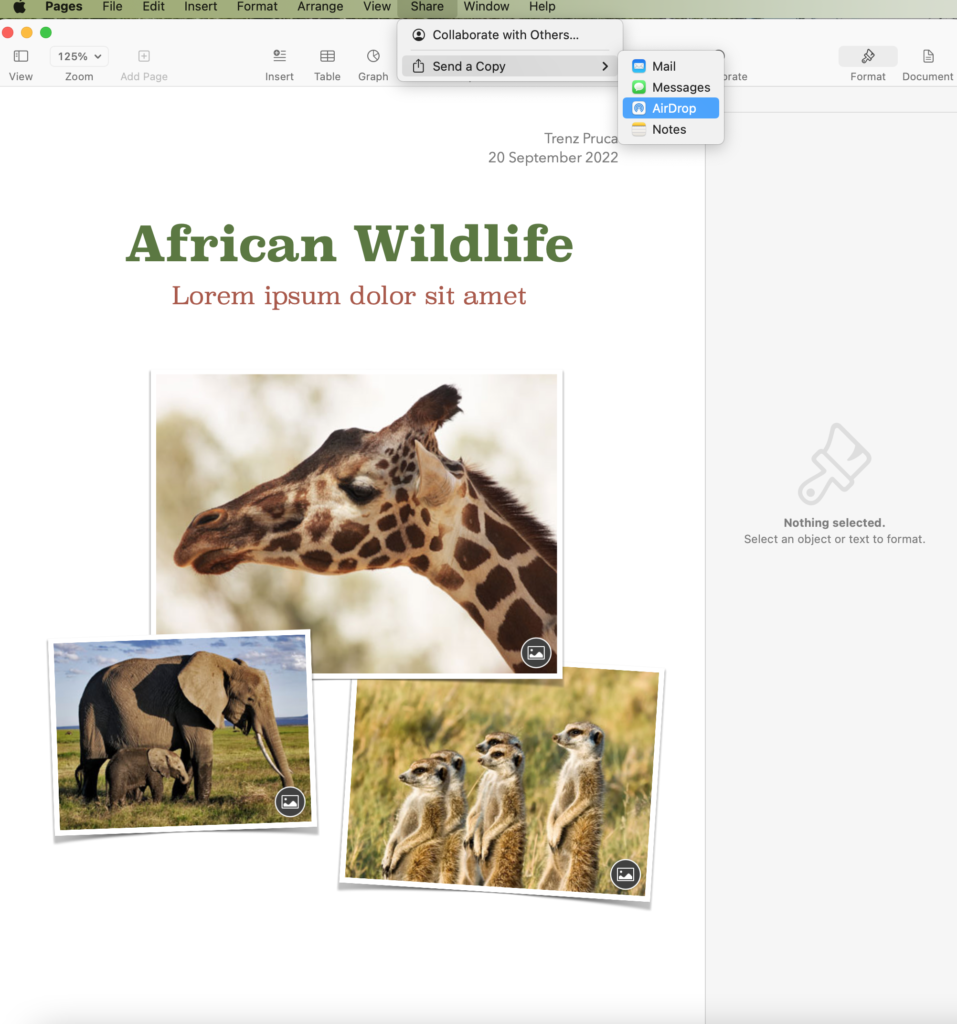
Choose what format you want to send it in – I’d always choose PDF unless the other party needs to edit it – and then choose your recipient.
As you can see, from this point the process is identical.
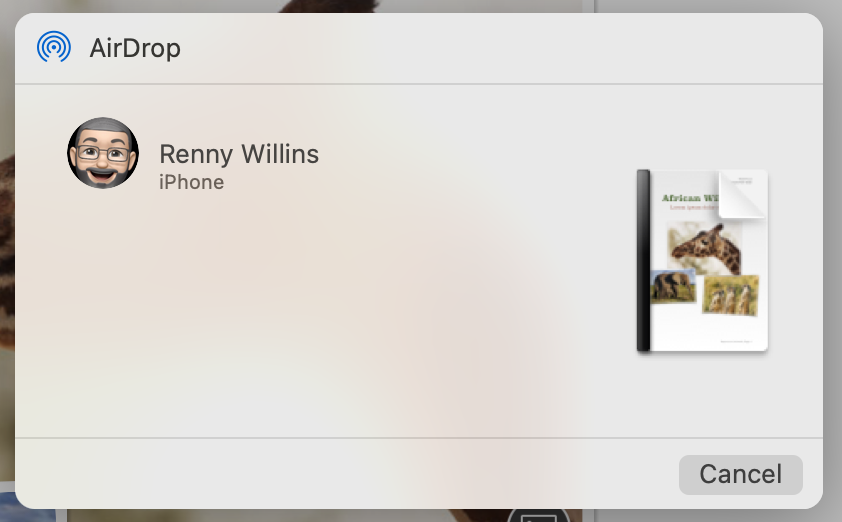
When you get the hang of it you’ll find sharing files and photos a lot easier than you used to.

Recent Comments