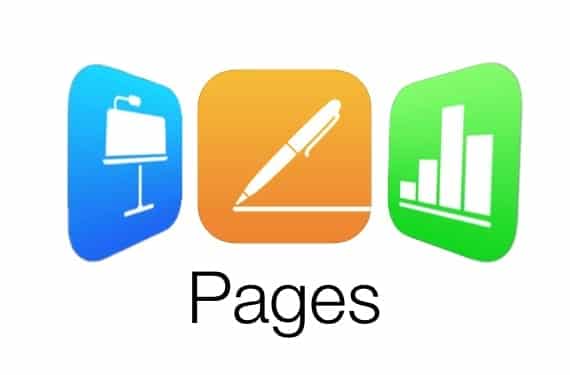
It is no secret that I have been a fan of Pages and I am always trying to convince people that Microsoft Word (in most cases) is something you just don’t need.
Despite my efforts there are still those that think that Word is the only processor out there, that it is needed to communicate with the outside world and that Pages will somehow be different or lacking because it is free.
So, in my series (if indeed two posts constitutes a series) of articles about Apple’s productivity suite, here is a trip down creating and formatting a document in Pages.
With any luck, if you are a home Word user (the best example of computer based Stockholm syndrome I can think of) you’ll see a few familiar functions.
Let’s start at the beginning and create a new document.
Open Pages and you’ll be asked to create a New Document.
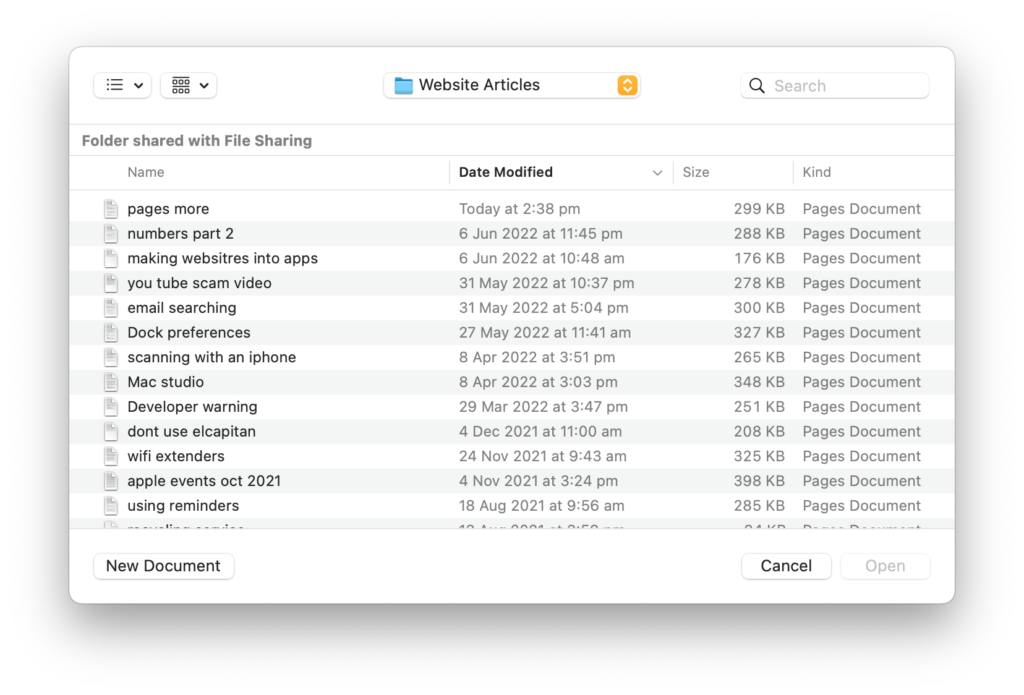
Clicking on New Document will bring up the Template Gallery and it is here you can choose some gorgeous templates or simply click on Blank.
Clicking on Blank produces a blank page… eerily similar to Word.
What is not the same, and I am sure you have already noticed this, is how clean and uncluttered the interface is. All you generally need is the toolbar on the right hand side of the page – this controls all your font choices, styles, colours and alignments.
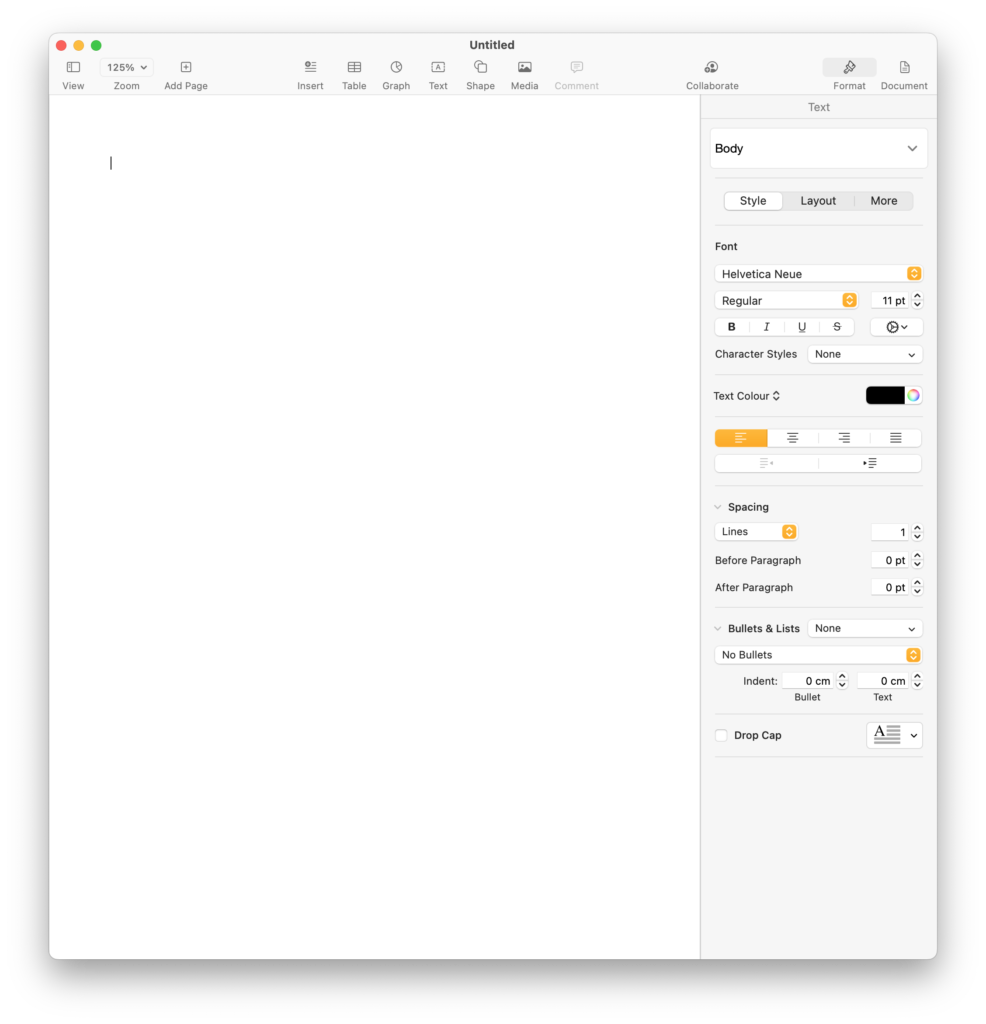
From here you can simply start typing and that too is exactly the same.
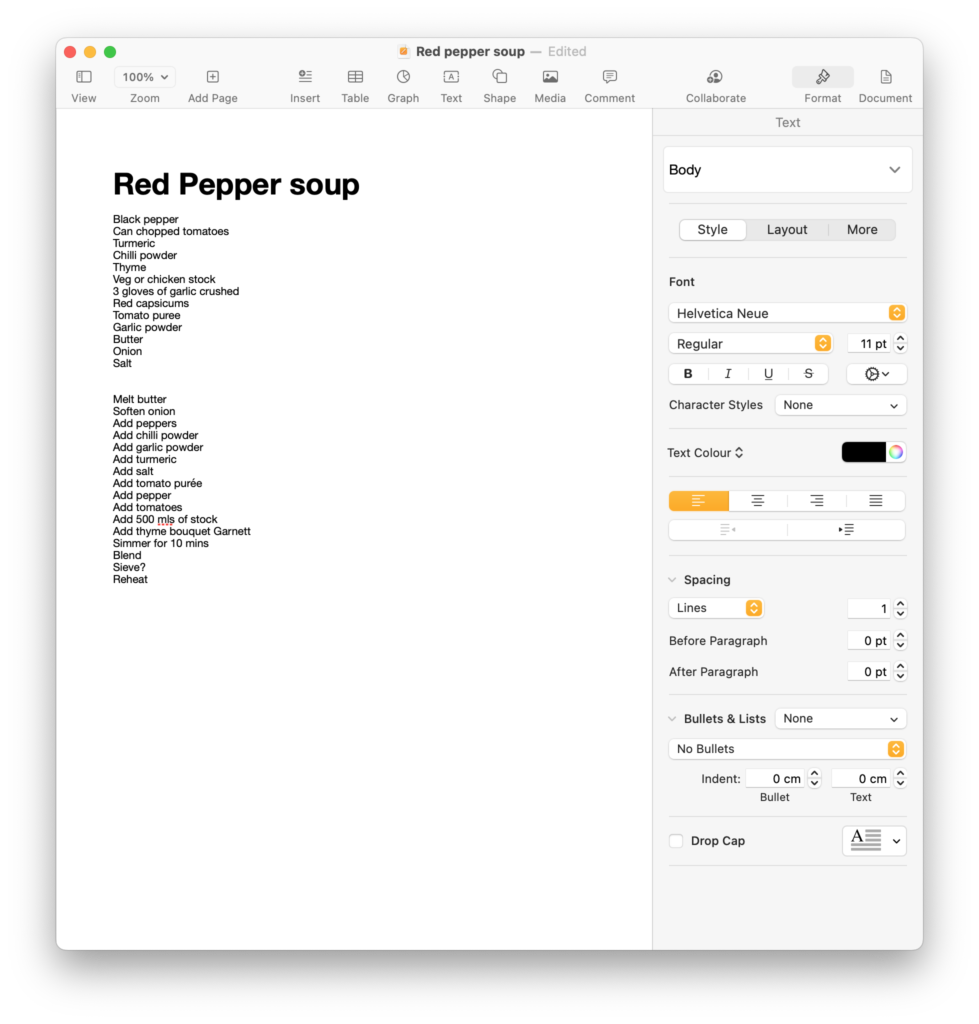
Of course you can also insert pictures into your document.
You can do this by accessing your Photos directly. Simply insert your cursor where you want the file to appear and click on the Media button at the top of the screen and choose Photos
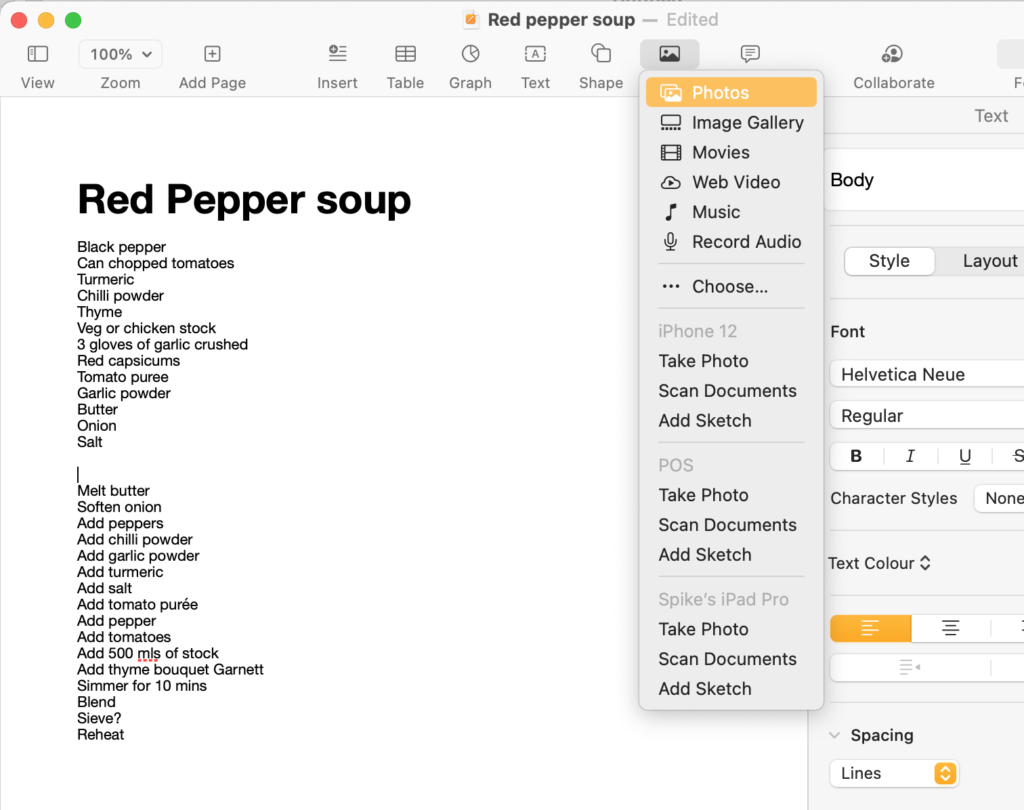
You can then go to any Album, choose the photo and voila!
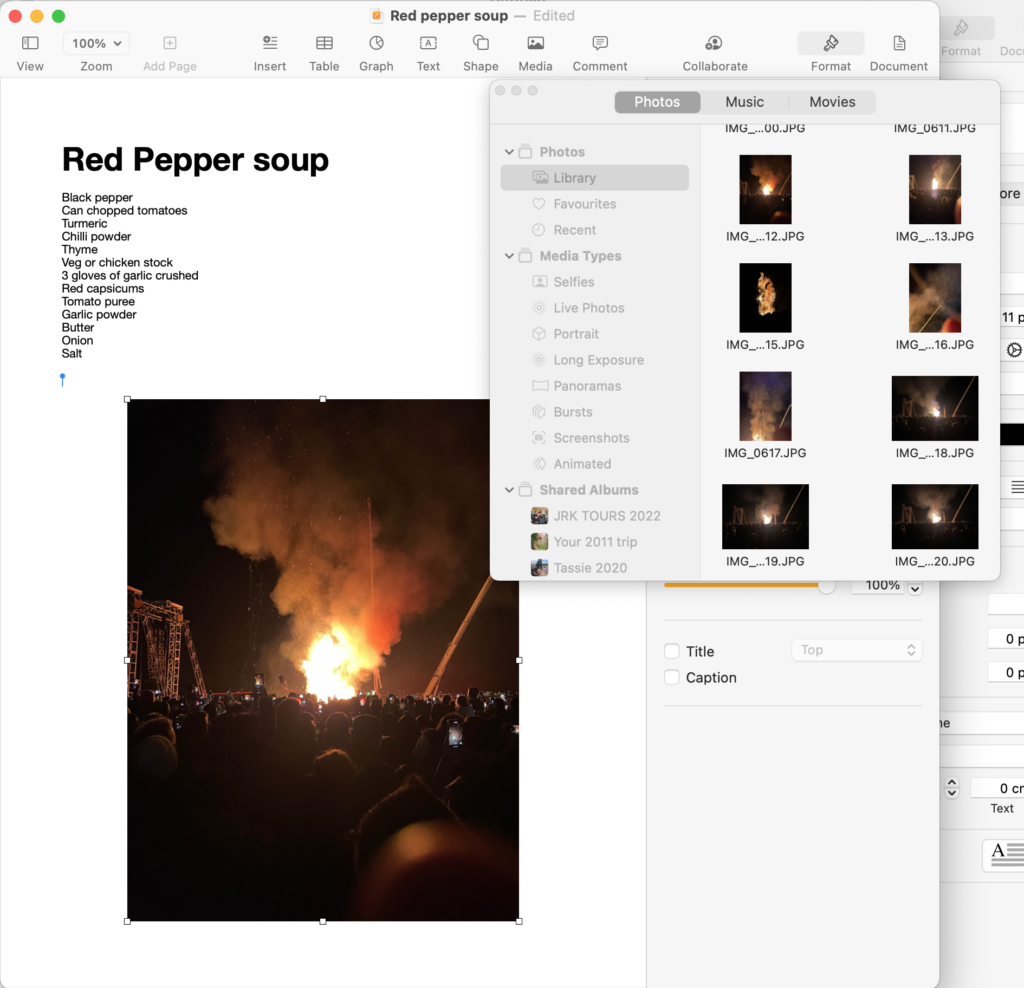
You’ll also notice that when you click on the Media button you are given the choice of inserting a whole range of things including movies, web pages and, my favourite, a photo directly from your iPhone or iPad. This feature is referenced in one of my articles from 2018 here.
Once you have inserted your picture you can change its style by, once again, going to the right hand side of the page and choosing how the picture looks in the Style tab. Have a play!
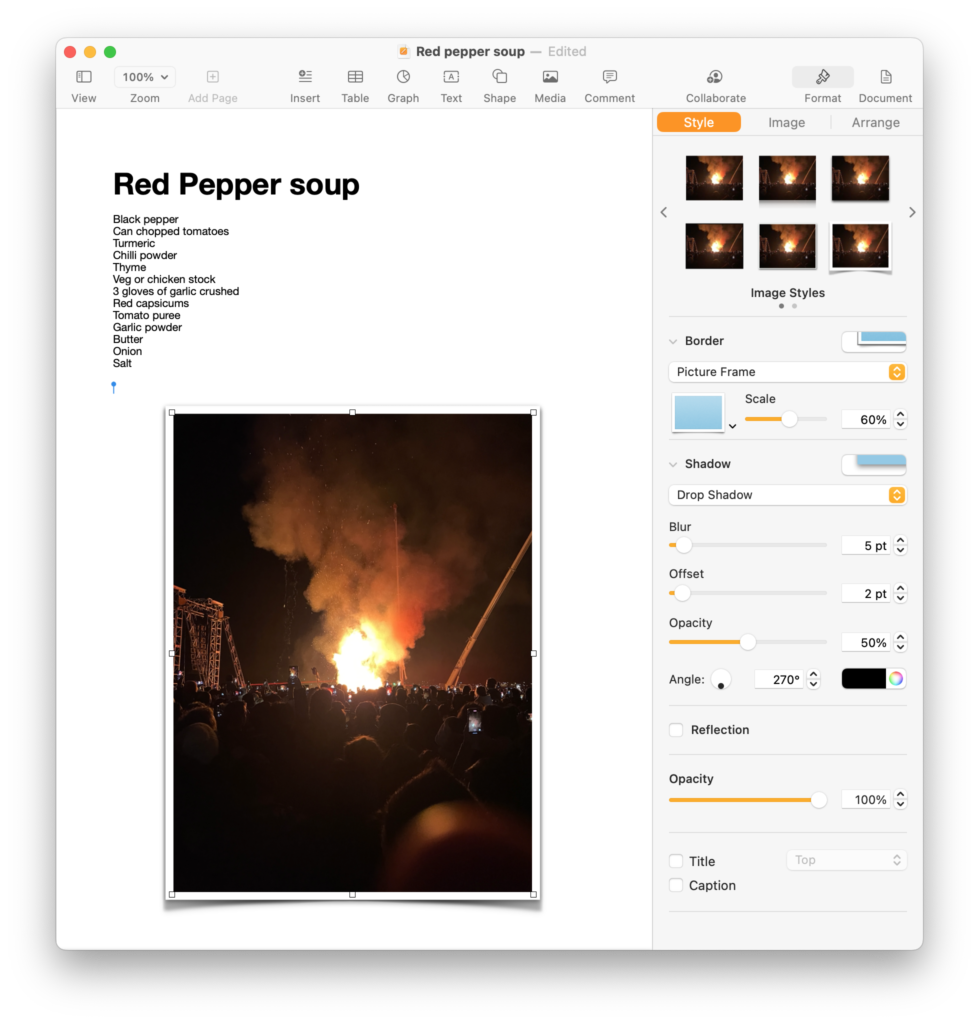
I’ve put a border and drop shadow under mine.
Under the Image tab you can choose to edit the quality of the photo by adjusting its exposure and so on. Not something often done I will admit.
So there you have it… a simple document with a picture thrown in for good measure and it didn’t cost you a monthly subscription or a $200 price tag.
At this point you might be wondering about other, perhaps more specialised features, beyond the basic formatting of a letter to editor of the Canberra Times.
Well there are headers and footers support for those that want or need page numbers.
You can also create a a table of contents and there is a great article on that here.
You can also, with the very latest version of Pages do a mail merge using your Contacts or a spreadsheet as your database. There is a great article on that new function here.
The greatest challenge – and I use that term very loosely – is when you want to save a document.
It really comes down to asking yourself this simple question… is this document for me or someone else AND, if it is for someone else do I want them to edit it?
If the document is just for you, then just save it to your Mac or the iCloud drive in the usual way.
If the document is for someone else and all they have to do is read it, then send it as a PDF.
You do this by clicking on the Share menu, then Send a Copy then Mail.
From there you’ll be given the choice of sending it in different formats and the one you are interested in is PDF.
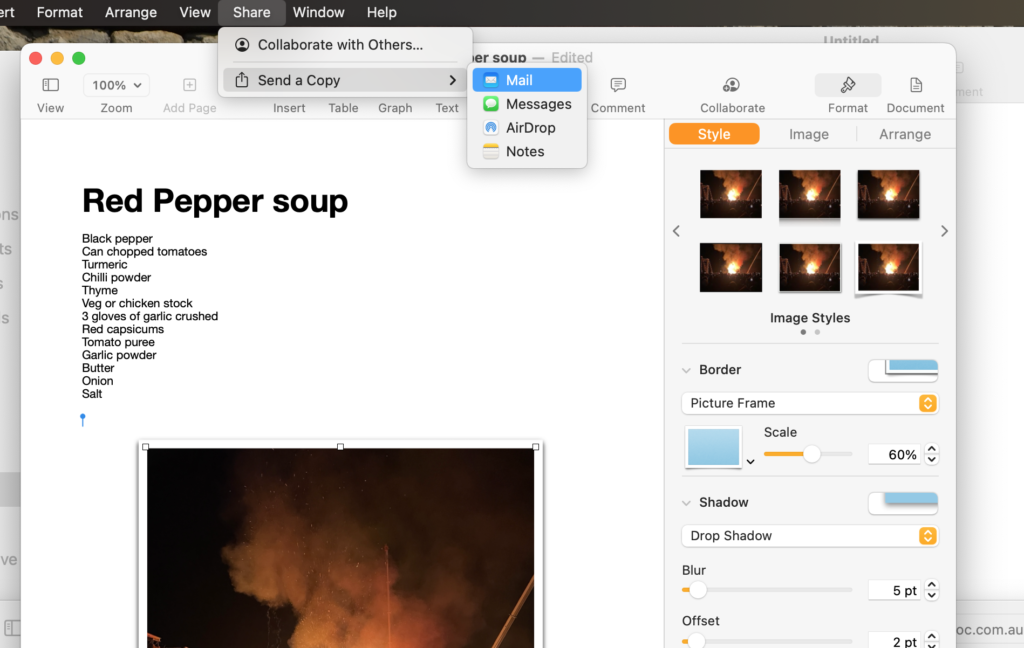
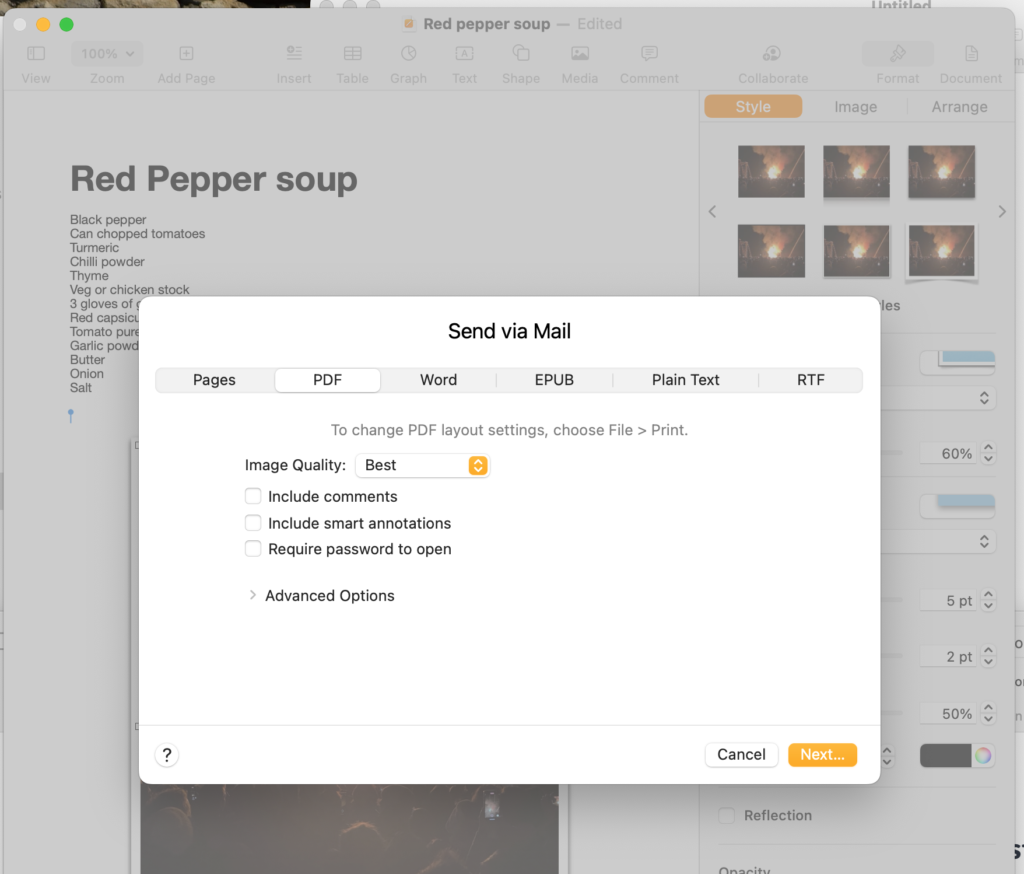
As you can see, you can also add a password or some additional notes before you click on Next and the email is created for you with the PDF attached.
If the document is for someone else and you want them to edit it, then send it as a Word document.
You do this by clicking on the Share menu, then Send a Copy then Mail.
From there you’ll be given the choice of sending it in different formats and the one you are interested in is Word.
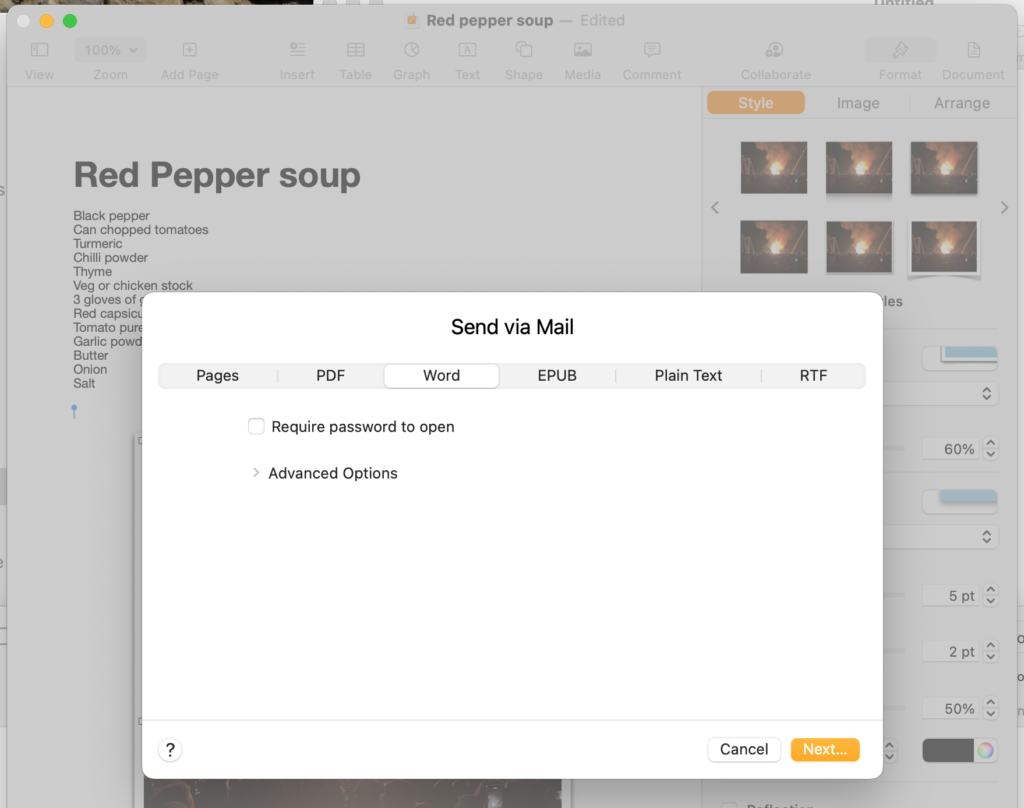
I hope this has gone way to show you that Word, in many cases, is just not needed and the $197.00 it costs (at the time of this article) could be spent on something a lot more fun.
Oh, and just in case you were wondering… Pages will open all your old Word files as well.

1 comment
Thanks Renny,
Very informative. It’s true, I felt obliged to buy Word.
Are you saying, that I can simply translate a PAGE document back to WORD format required by my work ?
I have not really found WORD that easy to use.
David