When looking after a Windows machine you get the distinct impression that it is triage. Constantly trying to keep it alive and working despite its natural instinct which appears to be to die on the spot.
A Mac on the other hand is like giving a normal check up at the doctor.
If your Mac was a human it would normally go something like this… “stick your tongue out, say AHHHH, your iron is a bit high, watch your cholesterol and I’ll see you in a month.” as appose to running through ER with someones heart in my hands yelling “Stat!”
Another very common thing I do is upgrade people’s Mac’s to the latest model but often their old Mac is not removed from their iTunes account and this can lead to some confusion.
This goes for new iPhones and iPads so even if you haven’t replaced your Mac in a while, it is a good practice to log on to your Apple ID and see what old devices might still be associated.
- Open a browser and go to https://appleid.apple.com (or just do a search for AppleID)
- Login
- Scroll down the page until you get to the Devices section.
- Here you can see all of the devices that are signed into your Apple ID.
5. If you spot something that was sold or thrown away years ago you can click on its name and see its details.
6. Clicking on Remove from Account will, as the name suggests, remove it from your account.


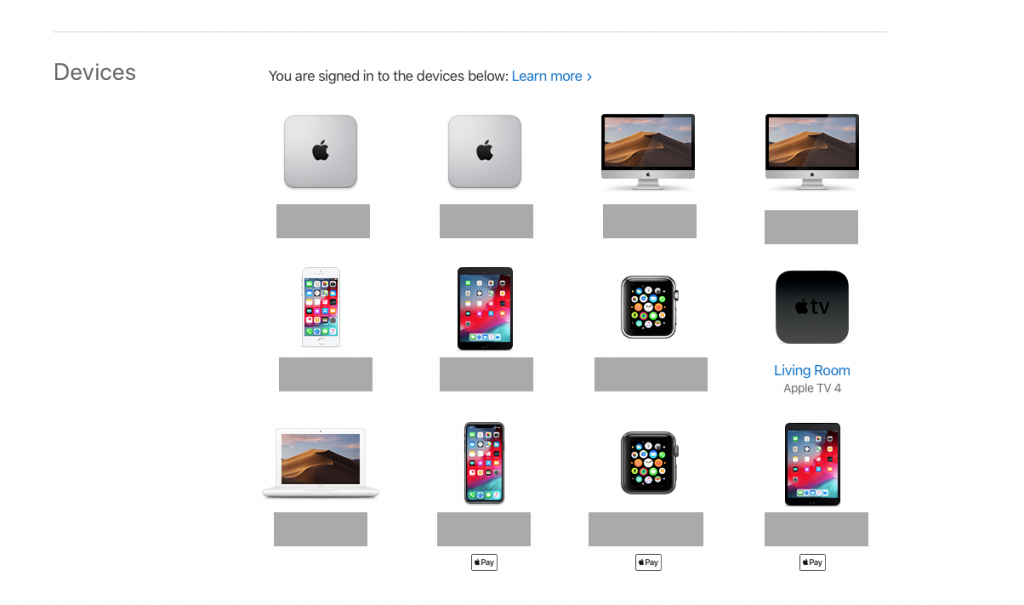
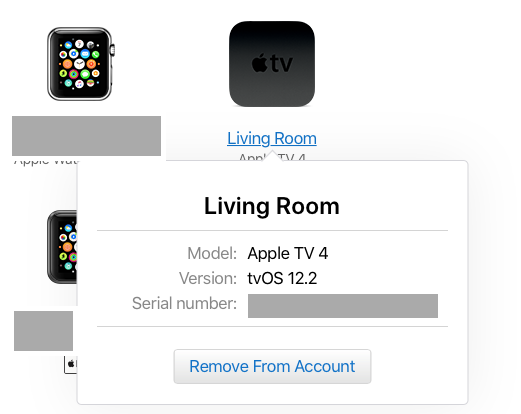
1 comment
Thanks Renny. I’ve just bought a new iMac so this is incredibly timely.
Paul