The arrival of Sierra back in Oct 2016 had me more excited than usual. Whereas in the past I had recommended caution and a “wait and see” attitude to upgrading, this time saw me diving in head first.
There were a lot of reasons for this uncharacteristic gay abandon. Security had been improved – sure, and Spotlight was waaaaay smarter, hard disk management tools built in and improvements to Photos to name but a few. But it was the introduction of Sierra to the desktop that had me eye wateringly joyful.
Now we all know Siri and we all know what she can (and cannot) do on your phone or iPad. The story is similar to the desktop version – pretty much anything you can do on your phone you can do with your desktop but with greater accuracy. It also introduces you to features that while familiar when you are in the car don’t seem relevant when you are at home… that is until you actually start use them.
Use Siri to make a phone call from your Mac.
Imagine if you will. You are sitting at your desk, your phone is charging in the Batcave, and you realise you have forgotten to call your mum.
Activate Siri by clicking on the menu bar icon (or Dock icon) and simply say “Call mum” (or her name if you haven’t schooled Siri in your family hierarchy)
Use Siri to send a text from your Mac.
Imagine if you will. You are sitting at your desk, your phone is charging in the wine cellar, and you realise you haven’t sent your significant other a birthday text message. (I am romantic that way)
Activate Siri and simply say “Send a text to my wife. Happy Birthday” (or her name if you haven’t schooled Siri in your family hierarchy)
Use Siri to find something on your Mac.
Activate Siri and simply say “Find all documents created this week”
Quick General Knowledge
“What is the capital of England?”
Create a reminder on your Mac
Imagine if you will. You are sitting at your desk, your phone is charging in the conservatory, and you realise you need to call a plumber first thing in the morning.
Activate Siri and simply say “At 9am remind me to call the Plumber.”
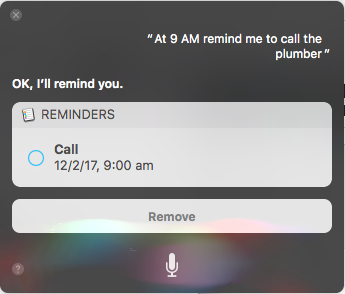
But more than that. Let us say you have opened an email that requires you to do something tomorrow. With the email open, simply say “At 9am remind me to do this.” and the reminder will link to the email (or whatever you are looking at) automatically.
If you are super lazy.
“Open Safari”
Playing music
Say, “Play music by Sting” and iTunes will automatically open and start playing, in this case at least, Gordon Summnor
Advanced mathematics
Say “What is 10 multiplied by 100”
This has been but the tip of the iceberg when it comes to what Siri can do for you on your Mac. Believe me, once you start using her to do your bidding, you will wonder how you ever managed with only a keyboard and mouse all these years.


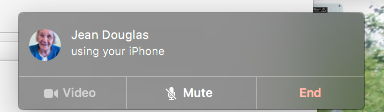
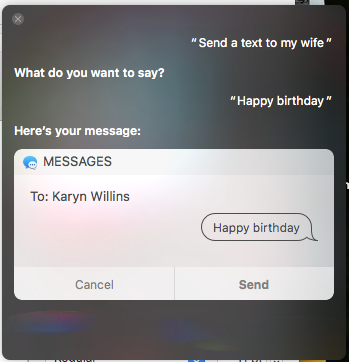
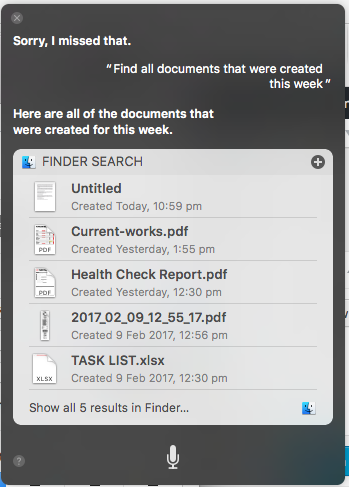
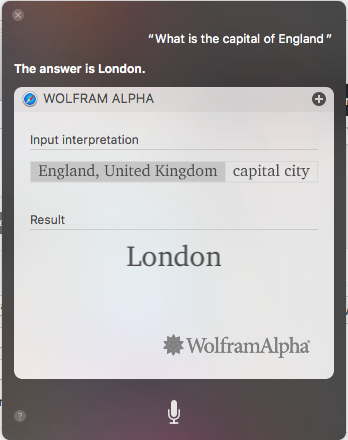
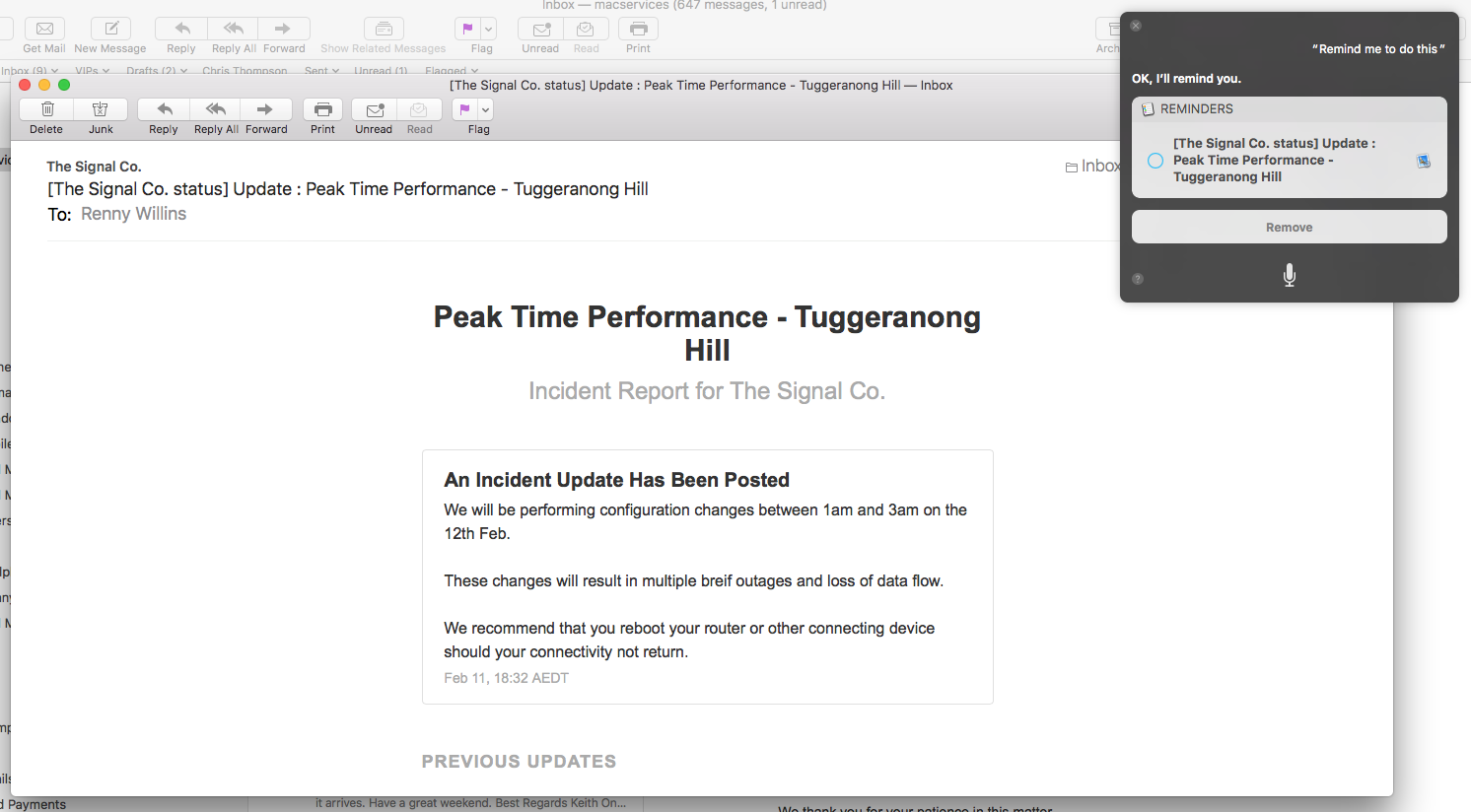
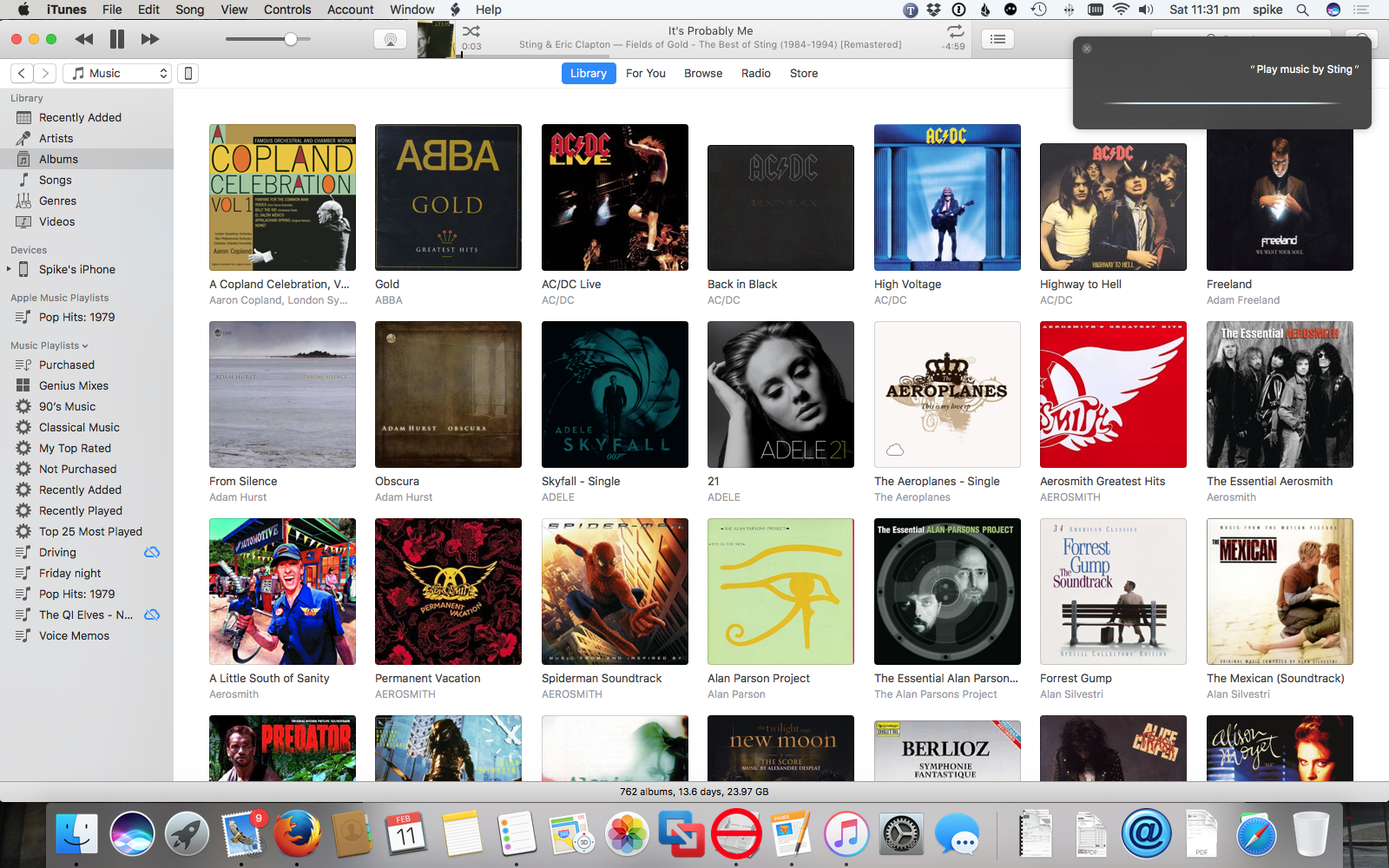
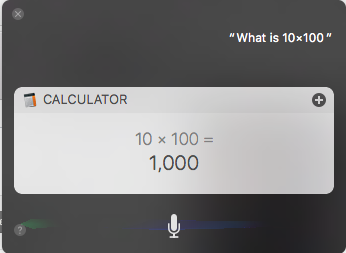
1 comment
How do I upgrade to Sierra?
Sounds just what i need!