I need to concede defeat. I need to throw in the towel. I have been forced to lay down the 1password flag and admit to myself that those little black books containing all the passwords are here to stay.
So now what?
Well, based on what I have seen over the last few years the best advice I can give is in the actual administration of these acursed little black traitors of your privacy.
Aside from the obvious reasons these books are a bad idea, namely they can be lost, stolen and confusing, they are often living documents that lurch and splutter throughout your life like a horrible vivisection experiment. The same user name can appear on five different pages with ten different passwords, some scribbled out, some edited hastily, always with the belief that the reason for the change will be remembered later. It never is.
If you must use a book (and I really wish you wouldn’t) this simple tweak might be the answer to all your confusion and frustration.
1. Buy a new book.
2. Starting at the first page put the user name and service at the top of the page.
3. Divide the page in half and and draw a line in the middle (or if you like have a whole page devoted to that username)
4. Record your current password and then the date.
5. Proceed in this manner until you have recorded all your user names and passwords.
6. Lock it away.
Now, when you need to change your password draw a line through the old password, write down the new one and put the current date next to it.
Here is an example of what it might look like.
Of course you could improve things by getting one of those notebooks with the alphabet on the outer edge and you could dedicate the A section to services like Apple or Adobe and so on.
Good luck and happy listing.


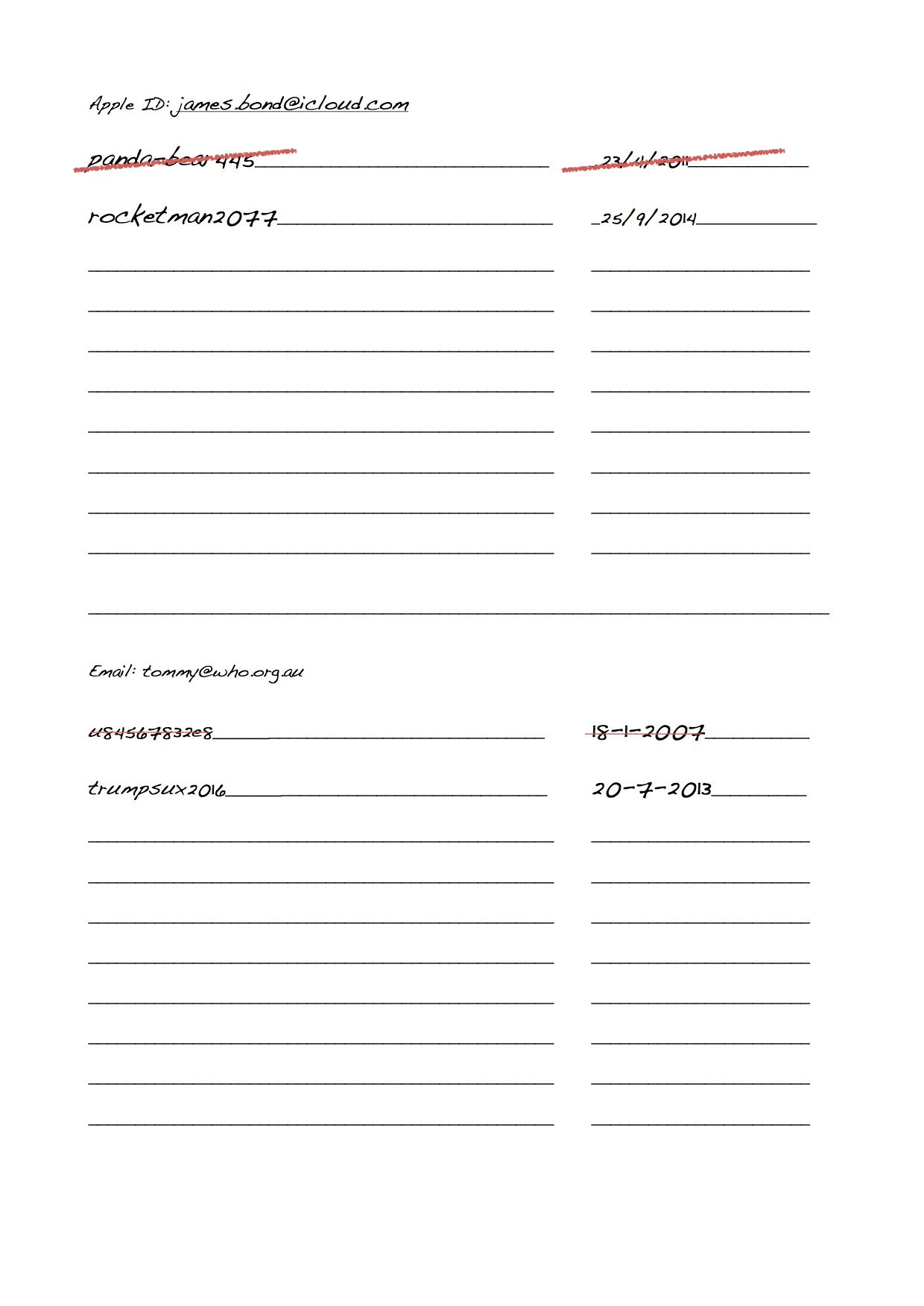
Recent Comments