Notifications is a feature that is often ignored or hated but hardly ever embraced and this is a shame because if used correctly it can be a real time saver.
This feature was a stable on the iPhone as far back as iOS5 but didn’t make it to the Mac OS until 10.8 but hasn’t really filled out until the release of Yosemite.
Clicking on the Apple menu and choosing System Preferences and then Notifications will give you all the tools you need to setup, modify or even shut down Notifications all together if I cannot convince you they are the best thing since the four-slices-at-a-time toaster.
When you open Notifications Settings you’ll notice that all the applications capable of this service are listed down the left hand side.
Right at the top is Do Not Disturb and this is particularly useful if you’d like to limit when these notifications come in. If you are like me you might set it to turn on automatically been 6pm and 7pm and/or not to activate when the unit is asleep.
Scrolling down the list and clicking on the applications ready and waiting to strut their stuff, you notice that each item falls roughly into two categories.
a) How the notification is presented and;
b) What extra information or service might be on offer depending on the application.
To illustrate lets click on Calendar.
Here you can choose the alert style and whether or not it shows on a lock screen, a badge ect.
Personally I change the alert style depending on what the application it is. In the case of Calendar I choose Alert rather than Banner because the Alert allows me to respond to the Notification with a Snooze or Reply. This would also be the case with Messages or Emails.
After all, if I receive a Notification while I am writing something in Word I don’t want to stop, open email and reply… not when the bulk of the message can be ready and I can reply inside the Notification.
On the other hand, something like Firefox only needs acknowledgement so it can be a straight banner.
Some applications, like 1Password, need nothing and in fact I don’t want to know what they are doing so long as they get on with it. A bit like my office assistant.
Notifications is a much maligned service but well worth a second look because with a little setting up it can save you a lot of mousing around.


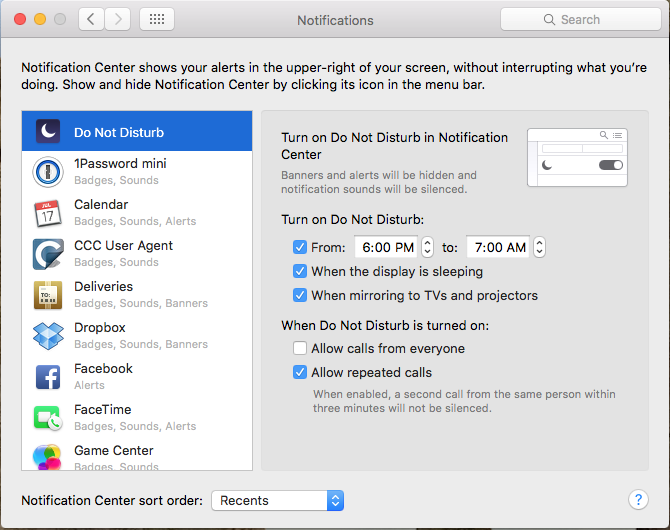
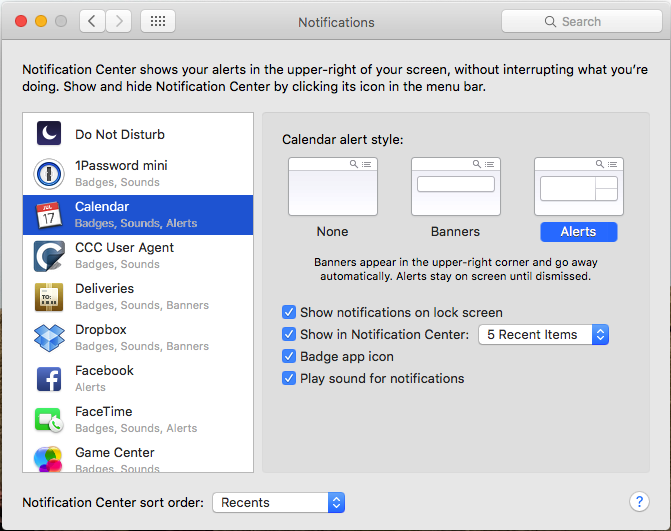
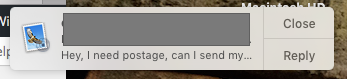
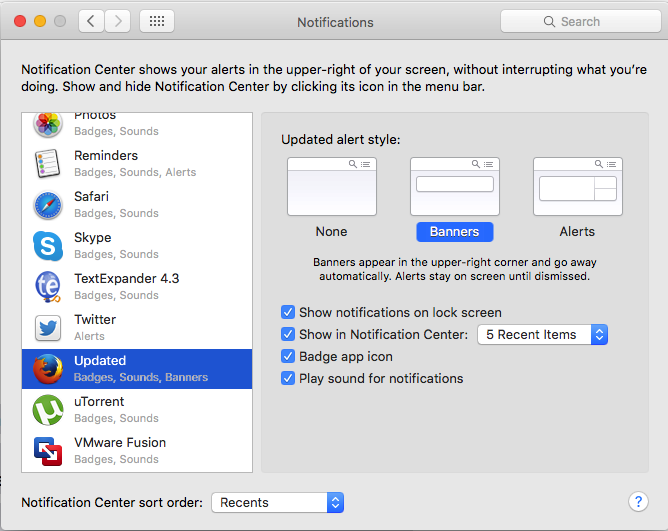
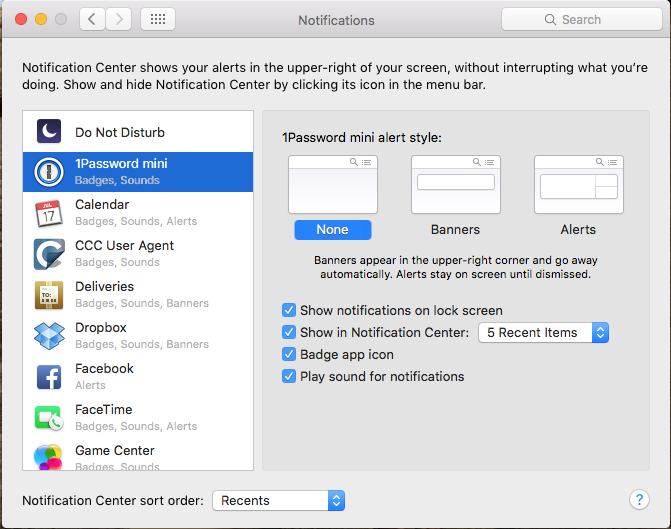
Recent Comments